
Apple Music has been known to be one of the best music streaming services alongside with Spotify. Having amazing features and affordable monthly subscription, many users are really into using this application.
If you are an Apple music lover, you surely have lots of playlists wherein you have saved all your most loved and favorite songs. You can have this apple music installed on your devices – be it an Apple device, an Android gadget, or even a personal computer.
But what if you are using a Windows XP? Apple Music is not playable on such, wanted to know the best way to play Apple Music on Windows XP ?
If you have been looking for the answer for quite a long time now, you need not worry as this post is definitely for you. Before heading on to the solution, let us first refresh our minds regarding the basic ideas about Apple music.
Contents Guide Part 1. What Is Apple Music?Part 2. Reason Why Apple Music Cannot Be Played By Windows XPPart 3. Best Way To Play Apple Music On Windows XPPart 4. In Summary
Apple Music is one of the best music streaming services ever introduced to the public. As its name suggests, this was created and developed by Apple Inc. This was actually launched the year 2015 which allows the users to enjoy a trial period before paying the monthly subscription.
Apple Music allows you to listen to songs even if you are not connected to the internet – yes, offline playing is possible! You can also have your songs combined onto several playlists. Do you even know that this offers radio stations and enables integration with the Siri application which lets you perform commands using your voice?
Through Apple Music, you can have the ability to stream on-demand and trendy tracks and songs. This also provides recommendations based on the songs you are searching for – artificial intelligence. The monthly subscription actually costs 10 USD. You can enjoy a family plan for 15 USD a month and even enjoy a student plan for only 5 USD.
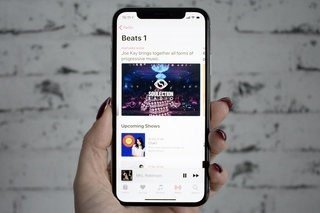
Apple Music is supported by the following gadgets and devices.
Now that we got some basic ideas, let us continue with the discussion and check out the reason why Apple Music cannot be played by Windows XP.
Unfortunately, recently, it was known that Apple Music is no longer supported by Windows XP. Apple music at present is available for Windows using iTunes in 12.2 version and newer. This only means that those older versions are no longer supported.
And, we are all aware that Windows XP only supports up until iTunes 12.1.3. This only means that Windows XP users have no other way to play Apple music directly. Even if you try downloading the songs from Apple music directly then transfer on your Windows XP device, it would still be impossible to have those played on any Windows media player because such songs are DRM protected.
Do you have any idea of what DRM (Digital Rights Management) Protection is?
FairPlay Digital Rights Management protection or popularly known as DRM protection has been created and introduced by Apple Inc. This was made to be able to avoid the unauthorized transfer, copying, playing, and listening in other gadgets and devices. Materials and items which are DRM protected are considered as copyrighted items that must be authenticated first.
Now that you got a basic thought of what DRM protection is, we will head to the discussion of the best way you can do to be able to have your most loved Apple music songs played on your Windows XP device by removing the DRM protection and finally having the songs downloaded and saved.

In this part, an amazing tool that is capable of removing the DRM protection of Apple Music songs will be highlighted. This tool will serve as the answer to the dilemma of playing songs from Apple Music on your Windows XP device.
The tool’s name is no other than DumpMedia Apple Music Converter.
Let us know more about this application software.
DumpMedia, being a great tool offering video and audio converters, has been a great help for many users nowadays. Aside from having amazing video/audio converting features, a Spotify Music Converter, and a video downloader, it also has an Apple Music Converter which lets you convert your favorite and most loved music to MP3 format or any other formats you desire to be highly playable in any media player!

This tool is capable of removing DRM protection and allows you to convert songs to thousands of available formats. It even lets you listen to Apple Music songs offline, and even keep your songs running although your subscription has ended! Great, right?
Let us now take a look on how we can use this DumpMedia Apple Music Converter as a tool for easy download of loved Apple music songs and how it can aid in the removal of DRM protection of such files the fastest way possible giving you a way to have those saved on your Windows XP device and be played anytime or anywhere.
Step 1. Download and install DumpMedia Apple Music Converter.
Step 2. Perform adjustments on the settings of the resulting output.
Step 3. Tick the convert button to begin the process.
Let us look into these steps in detail.
Of course, we need to ensure that DumpMedia Apple Music Converter has been downloaded and installed on your personal computer. Once installed, open, and launch the program. Once the program has been launched, iTunes will also be activated. No need to worry about this and just proceed with the process.
Under the “Library” menu, tick “Music” if you wanted to copy the songs you have. Once done, you will now be seeing all the songs and playlists stored on your iTunes library. To be able to choose the playlists and songs to be downloaded and converted, you can either tick the checkboxes right next to each or make use of the search bar to easily find the playlists or songs you wanted to be downloaded.

The next step that should be done is to perform the adjustments on the settings of the resulting output. You can choose any format from those that would be listed. The application supports many DRM-free formats including MP3. This as well supports those in AC3, M4A, M4R, AIFF, FLAC, AU, and even MKA format. Selecting any of those formats you prefer will do.
The tool will also allow you to change other options such as the bit rate and sample rate. You can as well perform the renaming of the resulting file. In this step, you would also need to specify the output path or the target location wherein the files will be saved.

Upon completing all the adjustments wanted for personalization or customization, the final step would now be the conversion process. You can just hit the “Convert” button which is located at the bottom right corner of the screen.

After a few minutes, all your chosen songs and playlists will now be converted and finally downloaded. You can now enjoy those files anytime you want to! In addition to this, alongside with conversion, DRM protection will also be removed at the same time the file was transformed. Once you have the files converted and transformed, you can just save those on your Windows XP device and play anytime you want to!
The tool presented above is actually the best software application you can make use of in order to have your most loved Apple music songs played and streamed on your Windows XP device. But, in case you have not seen this one as an idea best fitting for you, you can try the option of having your device upgraded to a newer version which supports the latest version of iTunes making it possible to have Apple music streamed on your device.
Apple Music is supported by either Windows 7, 8, or 10. As previously mentioned, you could try upgrading to the latest version to enjoy the amazing features of Apple music. However, this option will only work in case you have the capability to pay a certain amount for an upgrade. Moreover, upgrading your current device to the latest version is somehow tiring and tedious for it will absolutely require numerous processes and steps.
This post has actually highlighted and explained the best method one can resort to in order to play Apple Music songs on Windows XP easily and efficiently. You can make use of the best software application – the DumpMedia Apple Music Converter.
Ever had the same dilemma? Why not try using the tool in this article? Can you think of other ways? Share your ideas by leaving it in the below section!
