
If you’re wondering how to play audiobooks on Samsung Gear S3, then keep on reading this article. If you have tried downloading some audiobooks only to be disappointed because couldn’t play them on other devices, well, you can do something about it now.
There’s no need to be disappointed because you can now use your Samsung Gear S3 to play your audiobooks. That way, you can listen to them when you’re while you’re walking or jogging.
Contents Guide Part 1. Is it Possible to Play Audiobooks on Samsung Gear S3?Part 2. Three Ways to Play Audiobooks on Samsung Gear S3Part 3. Conclusion
It is possible to play audiobooks on your Samsung Gear S3. However, there are a couple of things that you would have to do to make it possible. The thing about audiobooks is that they’re using file formats that are protected by DRM or Digital Right Management.
The AA and AAX file formats of your audiobooks are DRM protected. Hence, you cannot move them to any other device that is not authorized by your purchase.
It’s a no-brainer. The DRM would have to be removed. What that means for you is that you would have to convert the audiobook to another file format, like MP3. That way, you can transfer your audiobooks easily to your Samsung Gear S3.
While there are a couple of things you would have to do, don’t worry about them because they’re pretty easy to follow
Now at this point, the legality of converting a DRM file might cross your mind. That’s okay because that is a very valid thought. So, if you’re wondering if it’s legal, the answer is yes.
As long as you don’t use the converted file for commercial purposes, you’re okay. It’s a different thing if you’re going to circulate and sell the material. That’s when it gets bad.
Here are three recommended options for you to be able to play audiobooks on your Samsung Gear S3. Keep on reading to learn more about these three options.
The DumpMedia Apple Music Converter is the easiest program you can use to play audiobooks on your Samsung Gear S3. While it is an Apple Music Converter, this particular program also converts audiobooks that are in the AA and AAX file formats. That means that the DRM is removed as well.
If you’re a Windows user don’t worry about it because this particular Apple Music Converter is available for Windows as well. The steps below will show you how to use it.
Continue reading the detailed steps below to give a better understanding of how to use the DumpMedia Apple Music Converter.
Download the program. Then install and open it. The whole process will only take a couple of seconds. Should you decide to buy the program right away, keep in mind that this website is secure. Your personal information will never be compromised.
Once you open the program, you will see a very simple interface. Take your cursor to the left panel and look for Audiobooks. Click on it for all your audiobooks to appear on the main screen.

Adjust the settings of your audiobook. You can choose whichever format you like from the list of options. You can also select a destination for your audiobook. Then click on the Convert tab when you’re done.

Now that you have your newly converted and downloaded audiobook on your computer, you can transfer it to your smartphone. Connect your smartphone to your computer and drag your audiobook to it.
On your smartphone, launch the Gear app to start transferring your audiobook to it. Click on Select Tracks to start doing it. Then hit Done.
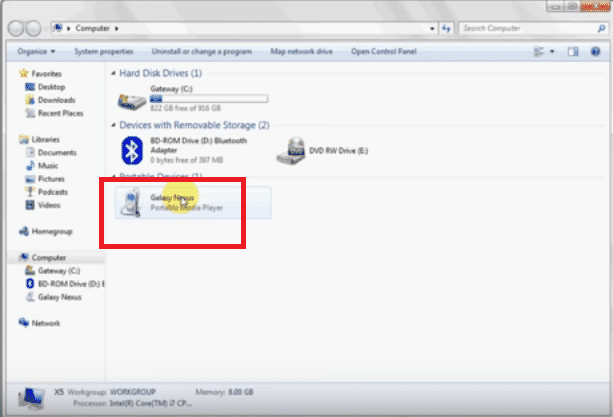
Take your Samsung Gear S3 and launch the Music Player. Then click on the Player icon to listen to your audiobook. Enjoy listening to your audiobook while you’re walking or jogging.

Bonus Tip: If you want to look for a professional converter that focuses on the conversion of Audible books, you can use DumpMedia Audible Converter to convert and play audiobooks on Samsung Gear S3.
AAX to MP3 is another program you can consider using. It’s a very easy program to use. The steps below will show you can use it.
Type AAX to MP3 in the search box. The first link that comes out should be coming from the Sourceforge website. Click on it to start downloading. Then install and launch. Don’t be alarmed with the program as it will come out in a foreign language. Granted that it’s a safe program to use.
To start using the program, you would have to click on the one tab that you see on it. After clicking on it you will be prompted to look for the audiobook that you want to convert and download.
To do this more easily, type in * in the File name field. Select the file and click on the Open tab. Then go back to the AAX to MP3 program and click on the other button that’s made available for you. Once you click on it, it will convert your audiobook to an MP3 format.
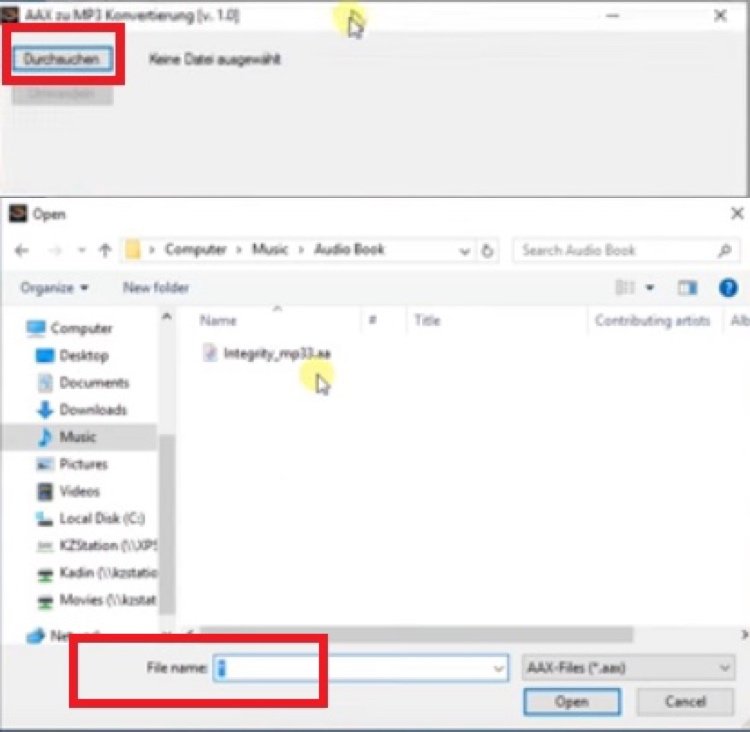
Go back to the folder of your audiobook and you will find another file that has been converted and downloaded in the MP3 format. Transfer that file to your smartphone.
Connect your phone to your computer. Then double-click on My Computer and your phone should show up. Look for your newly converted and downloaded audiobook on your computer and drag it to the internal storage of your smartphone.
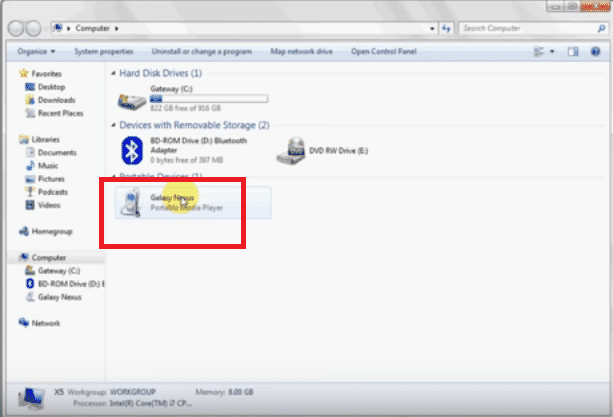
At this point, you can now connect your Samsung Gear S3 to your smartphone. Go into your Samsung folder and click on the Samsung Gear icon. You will be taken to the Transfer Content To Gear. Click on Select Tracks and look for your newly converted and downloaded MP3 audiobook file. Then click on Done on the top, right-hand side of the screen of your smartphone.
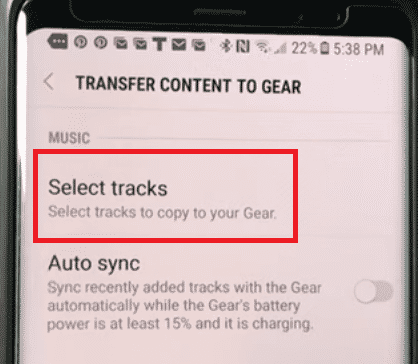
Navigate to the Music Player on your Samsung Gear S3 by turning the bezel. Click on Player or the music icon to play audiobooks on Samsung Gear S3.

You can also look into another Converter to convert audiobooks to the format you want. Such as the program called Sidify Apple Music Converter. The steps below will show you how you can use it.
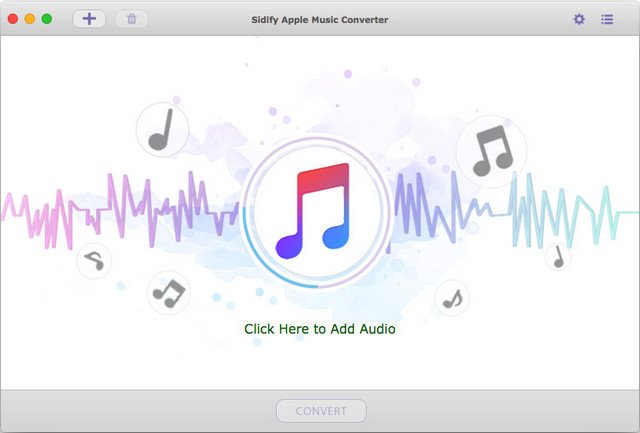
So if you wonder can the Samsung Gear S3 play audiobooks? Of course! First things first, you would have to convert the music with the method mentioned in this article. Given the three options above, you won’t have a hard time converting your audiobook to a more portable file format, like MP3.
Of course, the DumpMedia Apple Music Converter is the easiest program to use since it shows all your audiobooks once you have launched it. And you can use DumpMedia Audible Converter to play your Audible books on Samsung Gear S3.
Do you own a Samsung Gear S3? Do you use it to listen to audiobooks and music? If yes, what is your method to play audiobooks on Samsung Gear S3? Share some of your tips and tricks with us. We would love to hear from you.
