
Listening to Audiobooks is known to be the upgraded version of finishing a story – any type of genre. Why would you keep on reading books if you could just listen to any stories using your device? You can do this even if you are traveling or if you are doing things you should do for the time being.
But do you know that those audiobooks you love are in AAX format and are being protected by DRM? And, we are about to tell you the process you must do to remove DRM from AAX.
Every time you try saving the Audiobooks you love from any site wherein you can have those purchased like iTunes and Audible.com, you will be experiencing the issue of playing those on other devices. And, what hinders you is DRM (Digital Rights Management) protection.
First, let us get to know more about the mentioned DRM (Digital Rights Management) Protection and how it affects your downloading capability and get some knowledge about the AAX file format as well.
Contents Guide Part 1: What Does Audible DRM Only Mean?Part 2: What Is AAX File Format?Part 3: How Do I Remove DRM from Audible?Part 4: How Do I Convert AAX to MP3 for Free?Part 5: Wrapping It All
Digital Rights Management, often termed as DRM by many individuals, is a protection feature that is being used by content creators to protect what they own from the illegal use of people. If a file is DRM protected, you can only have those played or accessed on specifically authorized devices.
Those DRM-protected files are copyrighted material. Any software, or content such as music or songs, games, e-books, video files, documents, DVD movies, Audiobooks, and more could be DRM protected and one would need to pay a certain fee to have those accessed.
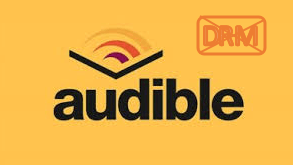
Since our focus in this article is more on AAX files, Audiobooks, we will be discussing the process of removing that DRM protection easily so that any user can play those files in any type of media player or gadget. If you are one of the many Audiobook lovers around the globe, the guide to removing DRM from AAX is for you!
Since you have been reading about the term “AAX” up until the portion of this article, you should also be aware and informed about this file format and how it is related to Audiobooks. AAX file extension is associated with Audible Enhanced Audiobook.
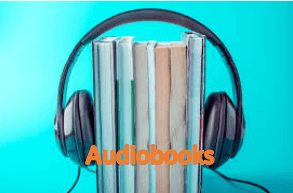
The mentioned extension was developed by Audible and is considered the improved version of the AA file format. You can have those files played on several devices including the following.
Now that we fully understood the underlying concepts of DRM protection and AAX file format, then we can now proceed with the discussion of how to remove DRM from AXX. We are to do that in the next part of this article.
Tip: If you have no idea the way to download audiobooks on your phone or computer, there is a guide for you.
The best tool you can make use of to finally remove DRM from AAX files you have and eventually play those in any media player is this DumpMedia Apple Music Converter. This third-party software application has a lot to offer to solve the case. Check out the basic information about this tool in the succeeding texts.
DumpMedia Apple Music Converter is one of the many amazing tools created by DumpMedia. DumpMedia has been known as one of the best in the industry offering great software applications for users.

Apart from having both audio and video converters, offline video downloaders, and a Spotify Music Converter, it also can convert Itunes music into other formats like audiobooks desired by every user.
Here are the features you can enjoy in the mentioned converter.
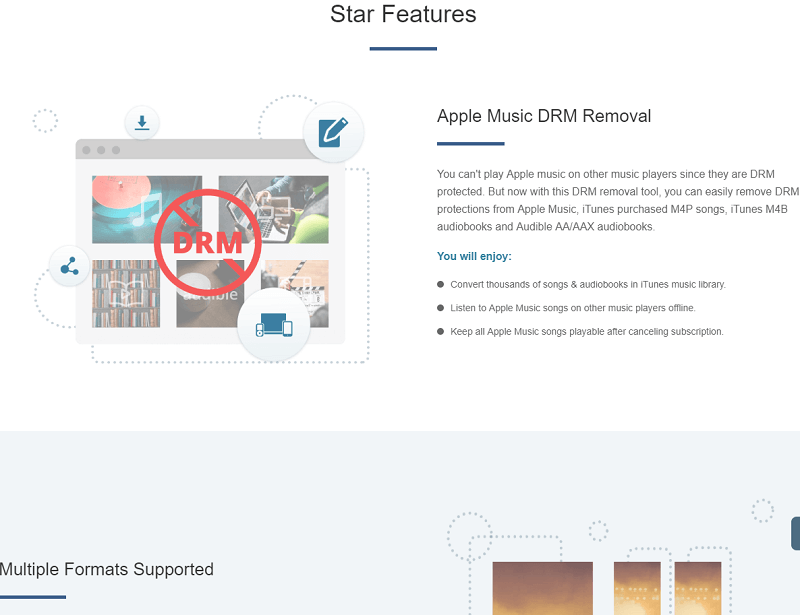
Now, no more wondering, as we are to show the steps needed to accomplish the above task. Here are those.
Let us look into these steps in detail.
Of course, we need to ensure that DumpMedia Apple Music Converter has been downloaded and installed on your personal computer.
Once installed, open, and launch the program. Once the program has been launched, iTunes will also be activated. No need to worry about this just proceed with the process.
Under the “Library” menu, tick “Audiobooks” since we aim to convert the audiobooks you have. Once done, you will now be seeing all the audiobook files which are already saved in your library.

If you have not seen those you wanted to be converted, you can just perform easy drag and drop onto the application. To be able to choose audiobooks to be downloaded and converted, you can either tick the checkboxes right next to each or make use of the search bar.
Note: If you are wondering how to download the Audiobooks from Audible.com, you can just head to their official website, look for the specific Audiobook you wanted to be downloaded, and hit the “Download” button. You should keep in mind that for you to do this, you should be an Audible.com subscriber and that you are paying the fee needed to keep your account.
The next step that should be done is to perform the adjustments on the settings of the resulting output. You can choose any format from those that would be listed. The application supports many DRM-free formats including MP3.
This as well supports those in AC3, M4A, M4R, AIFF, FLAC, AU, and even MKA format. Selecting either AAC or MP3 format will do since these two are supported by numerous media and MP3 players.

The tool will also allow you to change other options such as the bit rate and sample rate. You can as well perform the renaming of the resulting file. In this step, you would also need to specify the output path or the target location wherein the files will be saved.

Upon completing all the adjustments wanted for personalization or customization, the final step would now be the conversion process. You can just hit the “Convert” button which is located at the bottom right corner of the screen to begin the conversion and the removal of the DRM protection.

By just doing the above three steps, all your dilemmas will be removed especially the DRM protection which we are talking about in the first part of this post. Because the conversion speed in using this DumpMedia Apple Music Converter is too fast, you can have the converted file in just a few minutes. Now, you can enjoy those files on any device you have.
Tip: If you want to know more Freeware to remove DRM, Check the link.
Though we got to explain the process of AAX files’ conversion, some of you might be wondering about an online tool that you can use in case you do not prefer using any third-party software application such as DumpMedia Apple Music Converter. We got your back! We will also highlight an online converter here.
In converting files online, you only need a stable internet connection, a personal computer, and of course, a website wherein you will be doing the conversion. If you wanted to eliminate the hassle of installing software, then an online tool could work for you. Here, we are to discuss the steps needed for you to utilize Convertio.
Convertio is known to be one of the famous online converting platforms. Here is how you can use it:
Online tools such as Convertio are as well helpful for removing DRM from AAX. However, keep in mind that the quality of the resulting file could not be that good and that you are to face a drawback in using this since it can only support MP3 as the output format.
Upon finishing all discussion, then you are now aware that there is a way you can remove DRM from the AAX file. And, we recommend using this DumpMedia Apple Music Converter. We also gave you an idea about an online tool.
We hope you learned from this post. Do you have any other solutions in mind?
