There are times when you just want to share your Apple Music listening history with your friends. Why shouldn’t you? With all the cool songs on Apple Music, it just feels good to share the songs you’re listening to. Who knows, it might cheer up a friend.
The thing is, navigating to share Apple Music listening history on your iPhone can get a bit tricky. Some of the pages you have to navigate to are hidden. You won’t be able to see your Apple Music listening history right away. If you’re in a hurry, you might have a hard time navigating it.
Well, here are a few fixes for you. This article will not just help you find but share Apple Music listening history on your iPhone. Just keep on reading to learn more about it.
Contents Guide Part 1. Is There a Listening History on Apple Music?Part 2. Sharing Apple Music Listening History on Your iPhonePart 3. Bonus: Listening to Apple Music OfflinePart 4. Conclusion
It just takes some time to get used to the iOS system. Once you have a feel for it, navigating will be a cinch. Before you learn how to share your Apple Music listening history, you should know how to find your Apple Music listening history first. Here are the steps for you to find Apple Music's listening history on your iPhone.
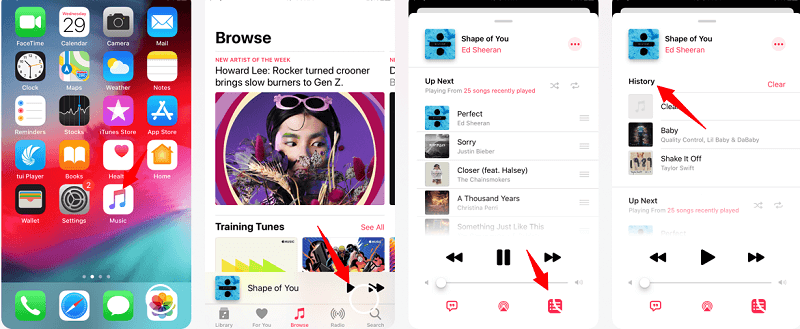
Of course, you don’t want to do that since you want to share your Apple Music listening history. Continue reading to learn how to share your Apple Music listening history.
Tip: In case you don't want to find and share your Apple Music Listening history and would like to see your most played songs on your listening history, you can check the detailed steps in this link.
Now that you know how to navigate your Apple Music Listening history, you can go right ahead to share it. Just follow the steps below to share your Apple Music Listening history.

You could share as a messaging text or send us an email. You could also share on Facebook and Snapchat. Go right ahead and make your choice to start sharing your Apple Music listening history.
Tip: If you want to readjust your iTunes music listening history, check out the answers in Reddit.
If you love Apple Music but you don’t want to pay for it, here’s a bonus for you. You can enjoy free Apple Music and share Apple Music listening history with the DumpMedia Apple Music Converter. It can download songs from your free account and convert them so that you can listen to them outside the app. What that means for you is that you can listen to your songs without the internet on Apple Music.
You can download, convert, and transfer your music to other devices so that you can listen to music on your Spotify. The best part of it all is that you don’t have to upgrade your Apple Music account and connect to the internet.
If you’re wondering how the DumpMedia Apple Music Converter can do that for you is because it removes the DRM. With that removed, it’s going to be pretty easy for you to transfer your music to any device. You can have a free trial below.
There you have it. As you can see, it’s not that hard to find and share Apple Music listening history. It’s just a bit tricky but it’s not that complicated. You will eventually get used to finding it once you get used to it.
Do you like Apple Music? If yes? How do you share your songs and playlists? Do you send them out as an email or do you share them on your social media accounts? Feel free to share your thoughts with our readers. They would love to hear from you.
