
Yes, it’s possible. You can stream Apple Music on Echo. You can make use of the Amazon Echo speakers to enjoy Apple Music. Because Amazon Echo and Apple Music are both coming from different poles, you’d naturally think they’re not compatible at all. That is one way of looking at it.
However, there are workarounds to lift the limits and increase the possibilities of these two technologies to work hand-in-hand. This article will show you how you can stream Apple Music on Echo.
Contents Guide Part 1. The Wonders of Amazon EchoPart 2. How to Stream Apple Music on EchoPart 3. Conclusion
Surely you know by now that Echo is a smart speaker. It’s powered by Alexa, the voice that enables users to communicate by simply talking. Once the wake word is set on Alexa, you can just command her to do anything. She can play some music, answer questions, update you on the weather, create your to-do lists, etc. The Amazon Echo boasts a long list of wonders.
Since it’s a smart speaker, what better way to make use of it than by listening to some awesome music, right? Well, one of the wonders of this awesome speaker is that has built-in support from Spotify, Amazon Music Unlimited, iHeartRadio, and Pandora. That simply means that you can play music from those streaming services.
Now, what if your streaming service is Apple Music? Will you be able to stream Apple Music on Echo? Of course, you can. Just go on reading until the end to learn how to stream Apple Music on Echo.
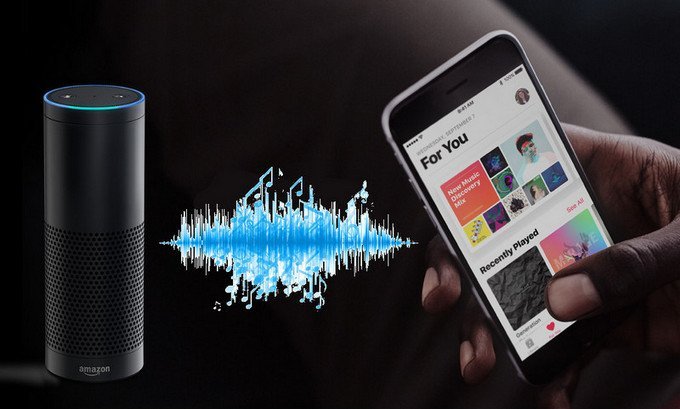
Here are two easy ways how you can stream your Apple Music on your Amazon Echo. These two options will come in handy when you want to make use of both your Amazon Echo and Apple Music service.
The DumpMedia Apple Music Converter can help you play your Amazon Music on Echo. The best thing about using this program is that you won’t need to pair your iPhone or any other Apple hand-held device with the Amazon Echo.
With the DumpMedia, you can just convert and download the songs from your Apple Music so that you could upload them to your Amazon Echo through your Mac. Yes, all you will need is your Mac. Do you know what’s good about that?
Well, if in case you’re still on the three-month free trial of Apple Music, you get to keep all the music that you have downloaded. They won’t disappear even if you don’t sign up for the paid version. That way, you can always play your Apple Music even if your free trial is up.
Once you transfer your Apple Music to your Amazon Echo, you can always play it anytime. Check out the steps below to see how you can use the DumpMedia program to play and upload Apple Music on Amazon Echo.
Keep on reading the detailed steps below to give you a better understanding of how you can stream your Apple Music on the Amazon Echo with the use of the DumpMedia Apple Music Converter.
Before anything else, you have to download the program from this link. After you’re done downloading, install and open it.
Adding music to the program is easy. Just take your cursor to the Playlist area on the left side of the screen and click on Music. All the songs from your Apple Music will come out. Choose the songs that you want to add by checking on each one.

Adjust the settings of your output on the lower part of the screen. Once you’re done, click on the Convert button you see on the right, bottom part of the screen.

Keep in mind that while your songs are being converted and downloaded, the DRM is also being removed. It’s for that reason that it’s possible to transfer the songs to your Amazon Echo.
Make sure you are logged in to your Amazon Music on your Mac. Drag your music files from your Mac to the Amazon Music interface. Drop your music files in the area that’s labeled Upload. You will find this under Actions on your Amazon Music account.
Then go to My Music and Songs. From there, select Offline. Click on Upload to start uploading your Apple Music Songs to Amazon Echo.
For this option, you would need to pair your iPhone or other Apple device with the Amazon Echo. That way, you could use Bluetooth to stream your Apple Music on Echo.
So, unlike your first option where you won’t be needing another device to stream your Apple Music on Echo, this option requires you to have one so that you could pair it with the Amazon Echo. That is the only way you could use Bluetooth to make it work.
Check out the steps below to see how you can use Bluetooth to stream your Apple Music on Amazon Echo.
With your iPhone or any Apple hand-held device nearby, command Alexa, “Alexa, connect to Bluetooth ”.
Once your Amazon Echo and your Apple hand-held device are paired up, you open your Apple Music and choose a song from there. Just pull up any song, playlist, or anything that you want to listen to. Hit the play button and start playing a song.
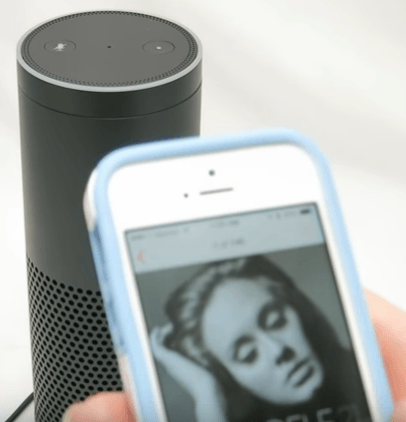
While your song is playing, you can change the volume by commanding Alexa to turn it up. You can also set the volume at a certain level. If the music is too loud and Alexa can't hear your command, you have the remote.
So, just hold down your microphone button to turn down the volume. You can also disconnect Bluetooth by commanding Alexa to do so. Once you command Alexa to do so, the Bluetooth functionality will be disconnected and the music will stop playing.

It’s pretty easy to stream your Apple Music on Amazon Echo. You can do it two ways but with the DumpMedia Apple Music Converter, you can do it during your free trial of Apple Music. Just imagine how much money you can save with that.
Have you streamed your Apple Music on Echo? If yes, how did you do it? Feel free to share some of your tips with our readers.
