
iTunes is a very handy tool. it’s essential for Mac users since it’s an audio player. Who can do without that? Now, if you’ve signed up with Amazon, you have probably bought some of your music there. Whether you buy vinyl or digital from Amazon, you have an MP3 copy of it.
So the question is, where do you store your Amazon music? If you haven’t transferred your Amazon music to iTunes, then it’s time to do it. This article will show you how to transfer Amazon music to iTunes. Continue reading to learn more about it.
Contents GuidePart 1. Two Ways to Transfer Amazon Music to iTunesPart 2. Bonus: How to Play Your iTunes Music AnywherePart 3. Conclusion
If you are a fan of both Amazon and iTunes, you can put your songs together in just one location. What better place to put all your songs together than on iTunes, right? There are two ways to transfer Amazon music to iTunes.
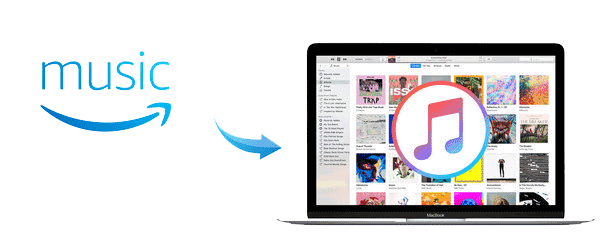
This is a pretty easy option for you to look into. You just need regular Amazon and iTunes accounts. Just follow the steps below to see how you can download Amazon Music to iTunes.
Pick a song and do a left-click on it. You will see the song and the album cover pop up on your Amazon screen.
Go to the left panel of your Amazon Music screen and pick a song. Click on the song you want to transfer. It will appear on the main screen of your Amazon music window.
You can take an album cover of a song and right-click on it. You will see options on the drop-down menu. These options are the following: Edit Album, Create Playlist from Selection, Add to Playlist, Export to iTunes, Shop for (your preferred album), and Remove from Library. Do a left-click on Export to iTunes.
You will be taken to the next pop-up screen that says Export Complete. This means that the song has been successfully exported to iTunes.
Restart your iTunes. Once your iTunes has finished restarting, check if the song from your Amazon music is there. It, most likely, is there. You can do a search by song or by album view. You will surely find the song you transferred from Amazon on your iTunes. That is one option for you to consider if you want to transfer Amazon music to iTunes.
Tips : Now you know how to transfer Amazon music to iTunes, but do you know how to convert Amazon music to MP3? Read the post to find the answer.
You can also use the Amazon App if you like. Of course, you would have to download it first. Check out the steps on how to use it to transfer Amazon music to iTunes.
Use your favorite search engine and type in Amazon Music. Choose the link that’s appropriate to the hardware you’re using. Install the Amazon Music app once you have downloaded it.
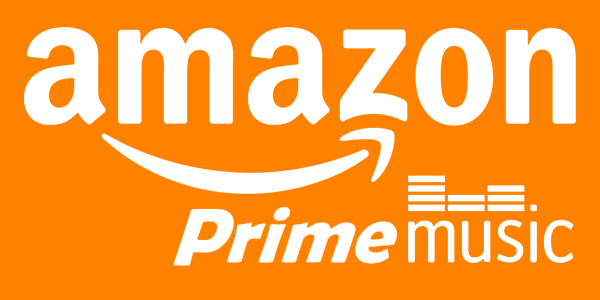
Use your Amazon credentials to sign in. Once it is opened, you will see all your albums.
Once you have downloaded the song or album, it will be saved to a special Amazon folder on your computer.
Go to File on the top menu. Select Add Folder to Library. You will then be directed to the Add To Library window. Select Music on the left-hand side of the window.
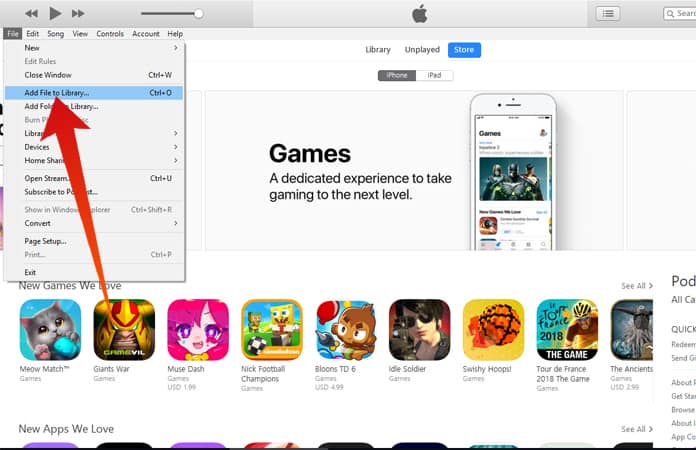
You will see a couple of folders. Look for the Amazon music folder. This is the special Amazon folder that was created in Step 3. This folder will show all the artists and songs that you have downloaded into Amazon Music. Double-click on an album and click on the Select Folder tab on the bottom part. Once you do that, you will see the song show up on your iTunes library. You can not listen to it on your iTunes.
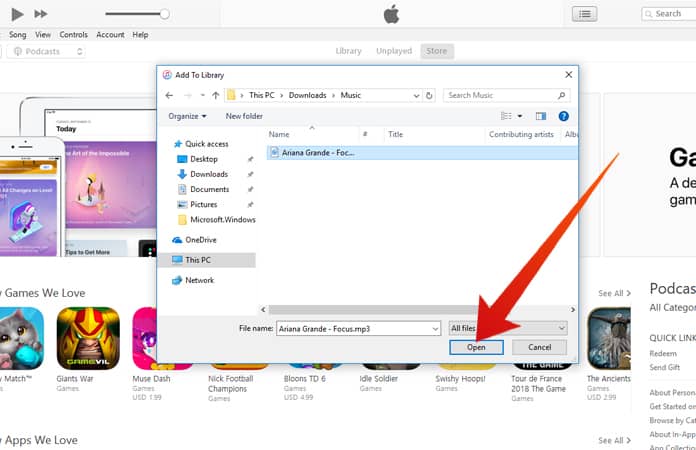
Itunes is great but you’re limited to playing it on just your Mac. What if you want to play your iTunes on other devices? Now that you have all your songs on iTunes, it would be great to play them on other devices. That way, you can enjoy your music everywhere you go, right?
There is a way for you to listen to your iTunes on other devices and that is with the use of the DumpMedia Apple Music Converter. Intrigued by how it works? Read the steps below to see how easy it is to use to play iTunes music on any of your devices.
Below are in-depth steps on how to use the DumpMedia Apple Music Converter.
You can download it from DumpMedia.com. Once you are on the website, click on the Apple Music Converter on the menu above. Install and launch it on your computer.
You will see how simple the interface of the Apple Music Converter is. So, no need to worry about using it because it’s very easy to use. Click on Library. You will see this on the left side of the screen. Then look at the main screen of the window and your songs from iTunes will appear. Select the songs you want to convert.

Choose the MP3 format for the Output Format and choose your preferred location for the Output Path. You can also adjust the Bitrate if you like.

Review everything on the screen before converting your songs. Once you’re happy with what you see, click on the Convert button. Once you click on that button, the DRM of the songs will also be removed. You’re all set once you see that all the songs have been converted. You can now play both your Amazon and iTunes music on other devices.

There you have it. You can now transfer Amazon music to iTunes and convert the latter to another format so that you can play all your songs on other devices.
How do you listen to your iTunes music? Share with our readers your thoughts and ideas on both Amazon and iTunes music.
