
“I will be on a trip this coming week and I would want to keep some movies on my device. But I am not sure how I can watch iTunes movies offline. Can you share how I would be able to do this?”
“I am going to another town and I wish to watch an iTunes movie offline as there would be no internet connection on the plane. The travel time might take a while and I don’t want to get bored. Listening to music is good but I prefer watching movies more. How can I watch iTunes movies offline then?”
If you have been using the iTunes app and you already have some movies but wondering how you can watch them in offline mode, this article would surely be a great help to you.
In some cases, we might experience instances wherein data or WiFi connection is not present. Thus, watching some movies that you already have saved on your device would be the only option. But if you wish to watch those on your iTunes app, you might be wondering how it can be done. For some who are not aware, being able to watch iTunes movies offline might be a difficult task but actually, it’s not!
Contents Guide Part 1. Can You Watch iTunes Movie Offline? Part 2. How to Watch iTunes Movies Offline via Apple TV?Part 3. How to Watch iTunes Movies Offline on Any Device? Part 4. Conclusion
Before we delve into the procedure that would help you watch iTunes movies offline, we’ll answer this question first – “can you watch iTunes movies offline?”
As we have been mentioning, this is possible especially if you have an active iTunes account and you have the movies purchased from the store or rented. You just have to make sure that those are downloaded. By then, you can watch them offline on any iOS device that you have or a personal computer.
If you are using an Apple TV, to give you an idea of how you can watch iTunes movies offline using it, we’ll discuss that more in the second section.
You have to keep in mind that those movies available on the iTunes app are protected by Apple’s FairPlay Digital Rights Management. This means that if you won’t be removing this encryption, you will only be allowed to stream via authorized devices. There is no way you can have them played on any other device that you own.
We will be teaching how you can watch iTunes movies offline in this part of the article but before that, we’ll share first how you can rent some iTunes movies for streaming in offline mode.
You have to take note that you can rent iTunes movies using your Apple TV, your iOS devices, or your personal computer. We will be discussing how you can do it one by one in the next paragraphs.
If you wish to utilize your Apple TV during the renting process. Here are the steps that you have to follow.
Step #1. On your Apple TV, launch the Apple iTunes store that you should be able to see it in the menu.
Step #2. Several movies being offered by iTunes would be displayed on your screen. Just scroll and see which ones you want to rent.
Step #3. Just tick on the iTunes movie selected and then hit the “Rent” button. Afterward, the iTunes Store would be asking you to input your account details. Give the information needed to proceed.
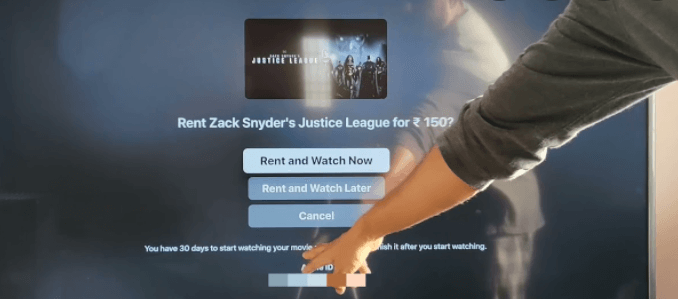
If you want to rent iTunes movies using an iOS device or your PC, you can do that as well.
Here is what you need to accomplish.
Step #1. If you are to use a PC, launch the iTunes app but make sure that you have the latest version. On your iOS device, look for the iTunes Store application.
Step #2. Using your Apple ID username and password, log into your iTunes account.
Step #3. There would be several icons shown on your screen. Select the icon corresponding to “Movies”. You will then see all the movies available. Look for the movie you wish to rent.
Step #4. Now, click the “Rent” button and then the “Download” option afterward to have it downloaded right away to the device. You need to make sure that the downloading will be completed if you want to watch an iTunes movie offline.
Step #5. To know if this has been successful, on your iOS device, just go to the Apple TV app (or to the iTunes app on your PC) to check if the rented movies are in your iTunes library. You should be able to see it under the “Rentals” section.
Now that you know how you can rent iTunes movies to finally have them watched in offline mode, you can now check how you can finally watch iTunes movies offline. We’ll have it explained further in the next section.
Now that you have rented the iTunes movies of your choice, you can now try watching them in offline mode. Here are the steps that you must follow.
Step #1. Open your iTunes app and make sure to sign in using your account username and password.
Step #2. Head to the “Movies” section or the “TV Shows” section as you need to download the rentals first or the purchased movies to your computer. Take note that if you are using an iOS device, you shall be able to see them under the “Videos” section once downloading has been completed.
Step #3. There is a need to initialize the playback first with the presence of your internet connection. To do this, just double-click on the movie to play it and then pause it for a while. Once played, there would be no need for an internet connection to continue watching the movie. You also need to make sure not to turn off your device and keep your iTunes and Videos app running (don’t close them).
Another reminder: You can only do the initialization of the playback of one movie on one device. If you are to watch an iTunes rental, after initializing, you can only watch it for 48 hours. If you accidentally closed the app or turned off your device, there is no way you can initialize the playback again without an internet connection.
It is indeed possible to watch iTunes movies offline, but do you feel like it is a bit of a hassle? Let’s remove that burden! Read what we have in the next part of this article.
The process stated above works only if you have an active iTunes account wherein you have iTunes movie rentals and purchased movies. Another limitation is that you can only watch them on a PC, an Apple TV, and on iOS devices. What if you don’t want to pay for any movie and you want to watch using any device or media player? How can this be done?
The answer is just simple. You only need to have a professional software application. And here, we are introducing the DumpMedia Apple Music Converter.
The DumpMedia Apple Music Converter is capable of getting rid of the DRM protection of iTunes files. It can also aid in the conversion of files into much more flexible formats. Added to that, it works too fast helping you save some time. This can also work as a good audiobook converter. So, if you have some AA / AAX files with you, those can also be converted and easily downloaded. Plus, you can use it so easily with its simple interface.
To give you an idea, here is what you need to do to watch iTunes movies offline.
Step #1. Install the DumpMedia Apple Music Converter on your PC and choose the files to be converted and downloaded.

Step #2. Select an output format from the available formats and change some settings if you wish to.

Step #3. By clicking the “Convert” button, the app will process the conversion as well as the removal of the DRM protection. This should only take a few minutes and converted files will be available in the folder you're initially defined.

The files can now be watched offline on any device. The presence of an internet connection is no longer needed! And if you want to convert your M4V files to other video formats, you can use DumpMedia Video Converter.
It is totally easy to watch iTunes movies offline! You can use your iOS device, your PC, or your Apple TV as long as you have an active iTunes account, and you are willing to rent or purchase some movies. But, if you want to avoid the fee and the hassle of doing the procedure mentioned for offline playing, then rely on apps like DumpMedia Apple Music Converter!
