
Apple Music offers a huge library of songs, music videos, playlists, and radio stations. Users can also download songs and music videos for offline playback. If you are a fan of Apple Music or someone who uses Apple Music. Sometimes, you might be one of those people who need to face Apple Music not working issues.
During your use, sometimes you may find that Apple Music activity drains your iPhone’s battery. Sometimes Apple Music does not load your Library. Sometimes Apple Music crashes when using CarPlay. These are the problems of Apple Music not working.
So, to answer their questions and help them solve their problems, we wrote this article to guide them. Read this article and find out.
Contents Guide Part 1. 7 Solutions to Fix Apple Music Not WorkingPart 2. How to Backup Your Apple Music Forever?Part 3. Bonus: General Apple Music Troubleshooting TipsPart 4. Summary
As we mentioned a while ago, Apple Music is indeed a very great music streaming platform. It is one of the most popular ones alongside Spotify. However, several people have started claiming that they’re getting disappointed with Apple Music because it’s starting to face many issues.
Before installing any software or operating system, it's important to check if your device meets the system requirements. System requirements specify the hardware and software minimums needed to run the program effectively. This information can typically be found on the software's website or documentation.
Failing to meet the system requirements can result in compatibility issues, crashes, and poor performance. To avoid these problems, make sure your device meets the system requirements before proceeding with the installation.
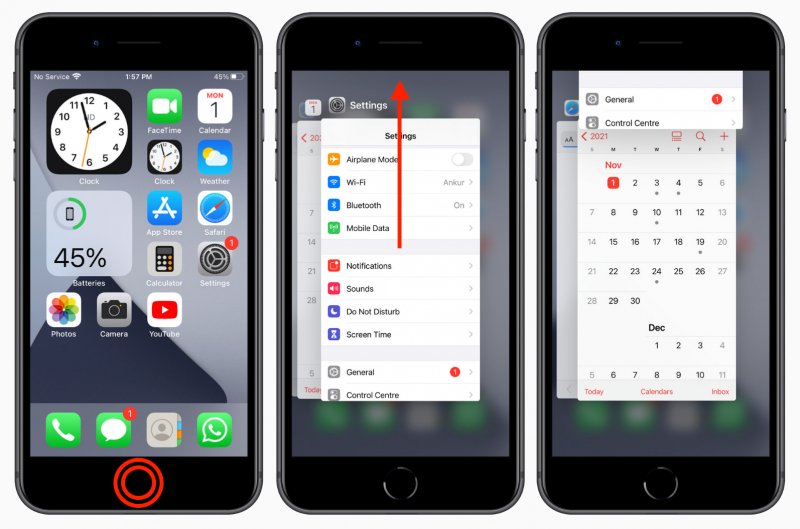
The next thing you can try to fix is to disable and enable your family sharing settings, specifically the purchase sharing setting. To disable Apple Music Family Sharing settings, open the Apple Music app and go to Library > Profile.
Toggle the "Family Sharing" switch to off. Family Sharing settings can be re-enabled in the same way by toggling the switch to on. If you are the organizer of the family account, you will need to sign out and then sign back in with your own Apple ID to enable Family Sharing.
To delete the Apple Music app on an iOS device, first launch the "Settings" app, then select "General," and scroll down to select "Device Storage." Tap on the Apple Music app and then select "Delete App." Once the app is deleted, you can reinstall it by going to the "App Store" app, searching for Apple Music, and tapping "Get" to download and install the latest version.
Finally, if nothing else works, try resetting the settings on your iPhone and iPad, which should help to resolve the issue.
Now for those who do not want to experience questioning themselves “Why is my Apple Music not working?” or other things that some Apple Music users have experienced, we know a very great solution to avoid facing such problems as well. And this solution comes in the form of a converting tool like the DumpMedia Apple Music Converter. So what is this tool we are talking about?
The DumpMedia Apple Music Converter is software that can help you remove the DRM restrictions from any Apple Music track, and convert it to any format you like such as MP3, WAV, FLAC, or more. It allows users to download and listen to their favorite Apple Music tracks without subscribing to Apple Music. With these converting tools, you can now start listening to your Apple Music songs outside the Apple Music app and use any device you want.
So if you want to learn how to use the DumpMedia Apple Music Converter, make sure to follow these steps:

If you’re still questioning “Why is my Apple Music not working?” then the tips we have mentioned above might not have helped fix your issue. So to give you another set of solutions, here are some troubleshooting tips you can follow that might fix your issue with your Apple Music application:
#1 Apple Music Activity Draining iPhone Battery?
If you notice your Apple Music is steadfastly draining your iPhone’s battery, you can try doing these things:
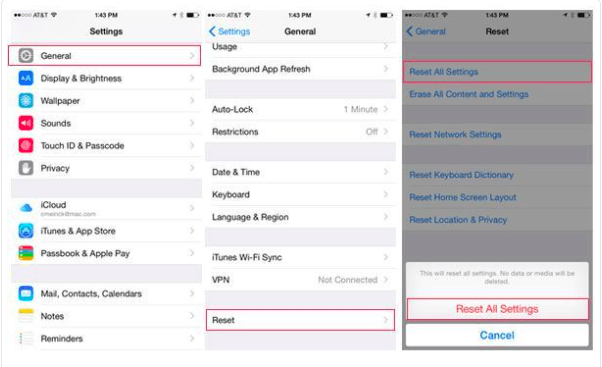
#2 Apple Music Not Loading Library?
Some people notice that Apple Music isn’t loading any of their songs. Here are some troubleshooting tips that may fix this issue:
#3 Apple Music Won't Play on Android?
If you’re using an Android phone and notice your Apple Music not working, these things may help:

Did we help you fix it? I sure hope we do so you can now stop questioning “Why is my Apple Music not working?” With the help of this article, you can now fix any issues you might experience on your Apple Music app.
But of course, if you want to avoid facing these issues forever, you can always use the DumpMedia Apple Music Converter and have your favorite Apple Music tracks saved on your device forever.
