
It’s a no -brainer. Apple users would prefer to listen to Apple Music. Sticking to the same brand easily allows them to download songs and listen to them offline. There’s just one thing, it’s hard to find the Apple Music shuffle off and on button.
How do I turn shuffle off on Apple Music? There is a need to learn how to find the Apple Music shuffle off and on button. Just in case you’re not in the mood for mixing up your music, you can just turn it off. That way, you can listen to your songs exactly in the order that you prefer.
On the contrary, you might want to turn the button on to shuffle your songs. This article will help you find the Apple Music shuffle off and on button. While you’re at it, you will also learn how to use it.
Contents Guide Part 1. A Run Through of Apple Music Features Part 2. How to Find and Use the Apple Music Shuffle Off Button Part 3. Pair Apple Music with a DRM Removal Tool Part 4. Conclusion
Choosing Apple Music is one practical choice for Apple users. Even non-Apple users would agree on how awesome Apple Music is. Here’s a rundown of the cool features of Apple Music.

It’s undebatable. The library and music selection of Apple Music is unbeatable. You can find about 50 million songs on Apple Music. Alongside that, you get exclusive access to music videos. With the iCloud Music Library, Apple Music allows you to play music each time you’re signed in with your Apple ID.
Probably the best thing about Apple Music is that it’s ad-free. Even if you’re on a free trial, you’re not going to be bothered by ads.
You can download songs from Apple Music so that you could listen to them offline. This way, you can save on your mobile data.
Apple Music allows you to follow artists so that you’re updated on their music. Artists aren’t the only folks you can follow on Apple Music. You can also follow your friends so that you could see the kind of music they’re listening to. The great thing about this feature is that it’s very easy to find the profiles of your friends on Apple Music.
Now, it’s time to find that button so that you could turn it off and on when you’re listening to Apple Music. You have three options on how to find and use the Apple Music shuffle off and on button.
This option requires you to open the Music app on your iPhone. Check out the steps below to see if this option works well for you.
Select and click on the music app. This the music app where you play your music from.
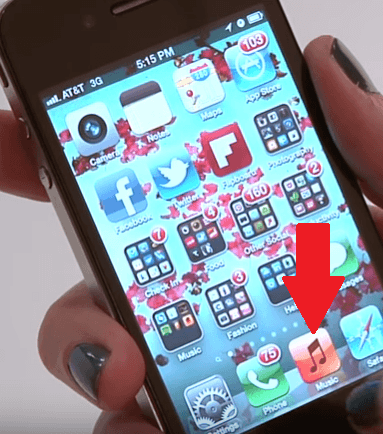
Go to a song that you’re playing. Then click on the fast forward icon below the song. When you do that, another random song will end up playing, which means that your music is on shuffle.
The shuffle icon is the button on the top right-hand side. It, sort of, looks like a little cross.
You can now turn off the shuffle. Just toggle it. That will stop your songs from shuffling when you listen to your Apple Music.
In this option, you would have to go through the Library page on your Apple Music. Check out the steps below. They’re pretty simple steps to follow.
Click on the Apple Music app on your iPhone. Make sure that the Library is sync with Apple Music. You won’t be able to find it if it’s not synced.
Look for the Library button and click on it. After you have done so, tap on the Songs button.
Look for the option Shuffle All. You will find it at the top, left-hand side of the screen. Click on the option to Shuffle All to turn on this feature.
If you don’t want to navigate through the music apps, then you can just rely on Siri to find the button for you. You can also tell her to either turn it off or on, depending on your preference.
Before you tell Siri anything, you need to make sure to start by saying, “Hey, Siri ”.
If you want the shuffle to be turned off, simply instruct Siri to turn it off.
If you want the shuffle to be turned on, simply instruct Siri to turn it on.
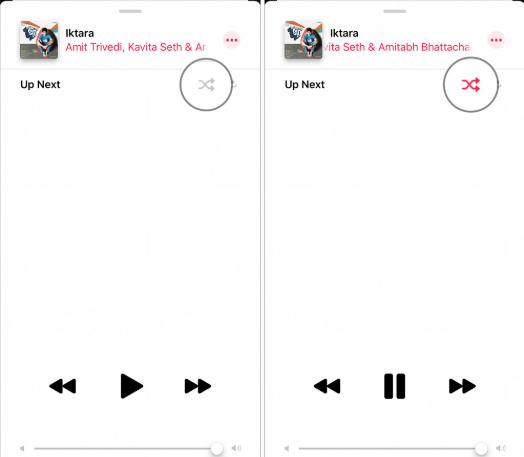
If you’re an Apple Music fan on a free account, then consider using a DRM removal tool called the DumpMedia Apple Music Converter. You very well know that you can’t download songs from your free Apple Music account. Since you don’t want to upgrade to a paid account, the DumpMedia Apple Music Converter is the way around it.
You see, you can download songs from this amazing tool. While it’s a paid DRM removal tool, you only have to pay once as compared to the monthly or yearly payment of Apple Music. Use the DumpMedia Apple Music Converter so that you will never have to sign up for a paid account on Apple Music.
Downloading your songs with this DRM-removal tool means that you can keep your songs from Apple Music forever. Even a paid Apple Music subscriber doesn’t have that luxury since he or she can only keep his or her downloaded songs if the paid subscription is active.
The next time you need to find that Apple Music shuffle off and on button, don’t panic. You now know how to find it.
How do you play your Apple Music? Do you shuffle it? We would love to hear from you.
