
Apple Music is indeed one of the best platforms offering great music to people. You can find a lot of tracks in it created and produced by different amazing artists. Name any genre you love, and you will find it in this application.
But what if you wanted some spice and add some own music on top of the playlists you are currently listening to? Do you even know that how to add your music to Apple Music is possible? Well, yes! If you are actively looking for a guide to help you out with the above-mentioned difficulty, then rest assured that this post will be helpful to you.
Before heading on to the procedure on how you can successfully add music to Apple Music, let us first look at some basic details about the Apple Music application, how capable it is, and why people are continuously using it other than some of the famous music streaming services such as Spotify, Google Play Music, or Amazon Music.
Contents Guide Part 1: Apple Music Application And Its FeaturesPart 2: How to Add Your Music to Apple MusicPart 3: Bonus Tip: Getting Songs Out Of Apple Music ApplicationPart 4: To Wrap It All
If you have been a music lover for a long period, then surely, you are well aware of the number of music streaming sites and platforms wherein you can get the best music anytime and anywhere. And, Apple Music has been on the list of the top and most used among those sites.
Introduced in the year 2015, the application dominated the industry gaining millions of subscribers from around the world. This was created and is continuously being developed by Apple Inc.
For you to enjoy the many perks being offered by the mentioned application, there would be a need to pay the monthly fee. Well, you can use it for free, however, the features are quite limited compared to using the premium account.
When subscribed, you can enjoy the capability of having the songs ready even for offline streaming and listening. You can as well get to experience unlimited skips and of course, access to a wide array of music catalogs available.
Apple Music application has been very flexible as well since it is widely supported by numerous types of devices. You can have it installed of course on your iOS devices, Apple watches, Apple TV, or even on your Mac computer. No need to worry because you can use it as well on your Windows personal computer, on your HomePod, and even on Android devices. Compatibility is not an issue.
Apple's music application surely got most people’s hearts making it their number one music streaming platform. The above could also be the reasons why you became one of the many Apple Music users and lovers out there.
Now, we will explain the last feature mentioned above – adding your music to your Apple music application how that can be possible.
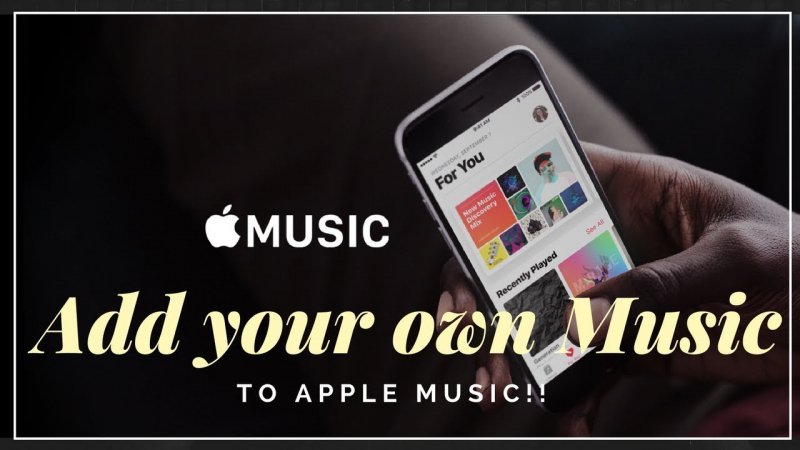
Adding your music to the Apple Music application is actually too simple. You can have the process done by either performing any of the below options. Three will be presented here.
The first method on how you can add music to the Apple Music application is by performing the basic dragging and dropping of songs. To do this, you must just ensure that you have your Apple Music application opened as well as the folder wherein the songs to be added are saved. If you are done selecting the songs to be added to the application, then you can just simply drag and drop those into it.
Note: If you would like to have the songs added to your existing playlists, you can just open the playlist and drag the music files into it.
Another way of adding songs to the Apple music application is with the use of “Finder”. This works by just double-clicking the music file in Finder on your desktop. By doing this, the music file will then open on the application. You can also perform right-click on the file and hit the “Open with ” button to open and add the songs to the Apple Music application.
The third, and probably the most effective way of adding songs to the Apple music application is by performing the conventional and usual way. And, that can be finished by performing below easy steps.
Here is what you need to know about the three steps mentioned.
The first thing needed to be done is to make sure that your iTunes application has been opened on your personal computer. Now, you must head to the top left corner of the screen and hit the iTunes menu. From the options that you will see on the screen, choose “Add File to Library ”.

Upon doing the first step, you will be seeing a new window wherein you will be asked to choose the files to be added to the platform. Make sure to search for the folder wherein the songs to be added are saved. Once located, then you can just tick it. Once files have been synced, you also have the option to create playlists.
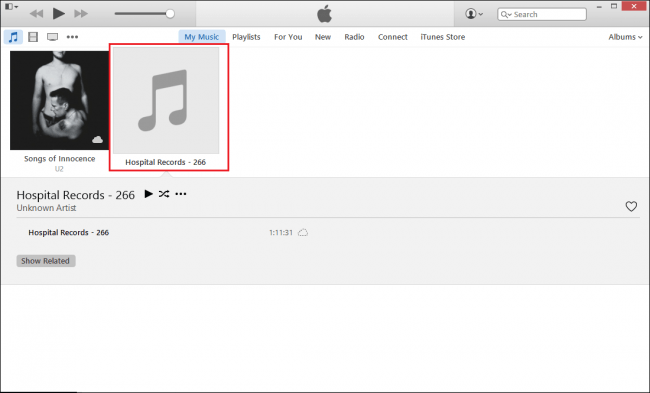
And finally, the last thing you need to do is to enjoy listening to the added songs!
Adding music files to the Apple Music application is indeed too easy to be performed. Now, what if it happened the other way around – that you need to get some songs out of the Apple Music application? What would be the best move to do?
You could be wondering at some point how you can get the songs out of the Apple Music application. Adding is too easy but what about getting the songs?
Well, the answer to that is too simple as well. You just need to use one amazing software application to do it. Here, we will teach you how you can use this DumpMedia Apple Music Converter to solve the case.
Let's see a brief explanation for each.
DumpMedia Apple Music Converter can easily be accessed on the web through its official website. You must have it downloaded and installed first to proceed.
Once the installation has been successfully performed, then you can now add the songs to be converted. You can add one file or a bunch because the application supports batch conversion. Once loaded, you can simply choose the output format from the list that you will be seeing on the screen. You can have the file converted either to MP3, WAV, AAC, FLAC, or any other. Simple editing can as well be done.
After completing the second step, then you can now proceed with the conversion which can be done by hitting the “Convert ” button. After some minutes, the converted file will be ready for streaming and even sharing.

You have three easy ways how you can add music to your Apple Music application. Well, the conventional way is still the most recommended. Apart from this, you also got an additional tip when it comes to Apple Music songs conversion through the use of a tool named DumpMedia Apple Music Converter.
Can you think of other options apart from those discussed? Why not leave your comments in the below section?
