
Apple is known to be very exclusive. So, if you’re curious about it and you’re on Android, you might think that there’s no way for you to gain access to it. The good news is that Apple Music is available on Android. This article will show you how to use Apple Music on Android.
Apple Music is probably the only Apple product that’s made available on Android. It has to be accessible to Android users. If not, it’s not going to make it to the list of popular music streaming services.
As an Android user, you have lots of options when it comes to music streaming services. If you want to give Apple Music a try on your Android, here’s how to get started with it.
Contents Guide Part 1. Two Things to Do Before Subscribing to Apple MusicPart 2. How Do I Use Apple Music on AndroidPart 3? Bonus: Listen to Apple Music Offline with DumpMediaPart 4. Conclusion
Before you get into the details of how to use Apple Music on Android, there are two things that you need to do. The first of which is to check the compatibility of your Android device.
Apple Music can only be accessed on an Android version called Jelly Bean. So, before you even think of signing up for Apple Music, check the version of your Android first. If you want to know the version of your Android, tap on Apps, and choose Settings. Click on About Device to see the version of your Android.
The second thing that you should do is download Apple Music. To do this, just go to the Google Play Store to download the app. After you have done those two things, you are all set.
Now, you’re all set to learn how to use Apple Music. In learning how to use Apple Music, you will learn the three most important things that you can do on this particular music streaming app.
First things first. You need to learn how to sign up for Apple Music on Android. The steps below will show how to do it.
Since you’ve already downloaded the app on your Android device, you just have to launch it so that you could start a free trial. Once you launch the app, you will be offered a chance to start your free trial. Click on the red button that says Start a 3-Month Free Trial.
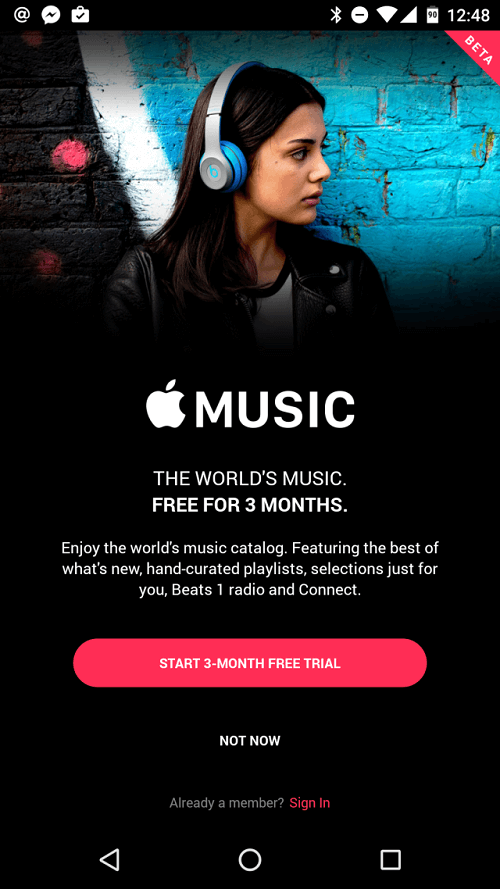
Once you click on the red button that says Start a 3 Month Free Trial, you will be taken to a page where you would have to choose a plan. Click on the button that says, Individual.
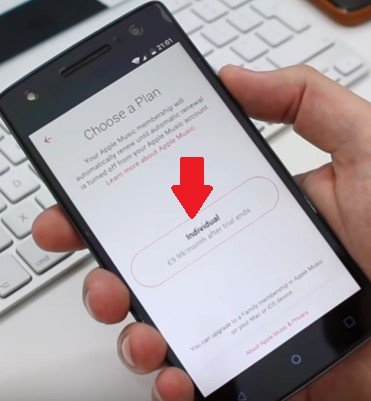
Once you click on the Individual button on the Choose a Plan page, you will be prompted to either choose to create a new Apple ID or use an existing one. Go on to the next step below to create a new Apple ID.
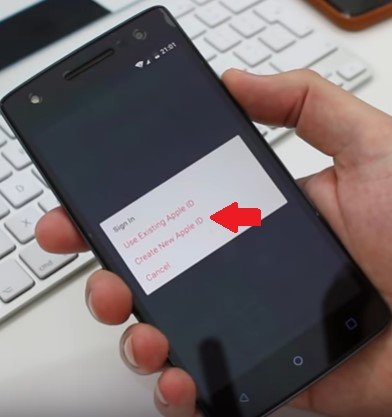
If you have never used iTunes before, you can create an Apple ID by inputting your name address email phone and credit or debit card details. Start by typing in your details. A pop-window will appear. This pop-up window will ask you to verify your details. Just click on the Continue button. When you get to the next page, you would have to choose your preferred mode of payment. After you have chosen, click on the Agree button.
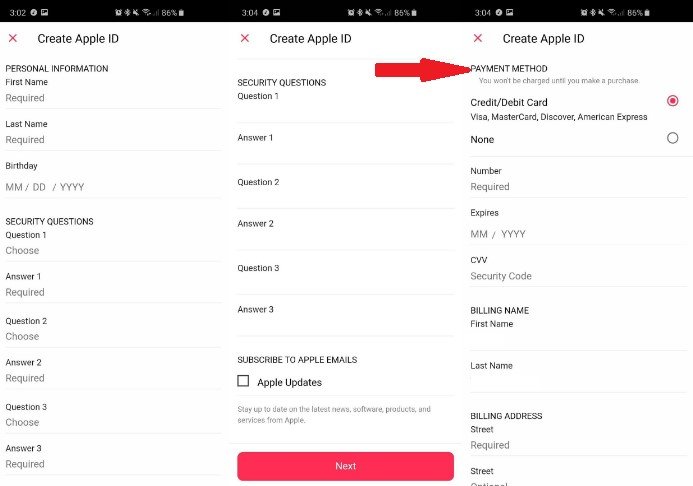
At this point, you’re all set to choose genres and artists. The steps below will show you how to do it.
At this point, you can now sign in to the service. Sign in to the service so that you can start using it.
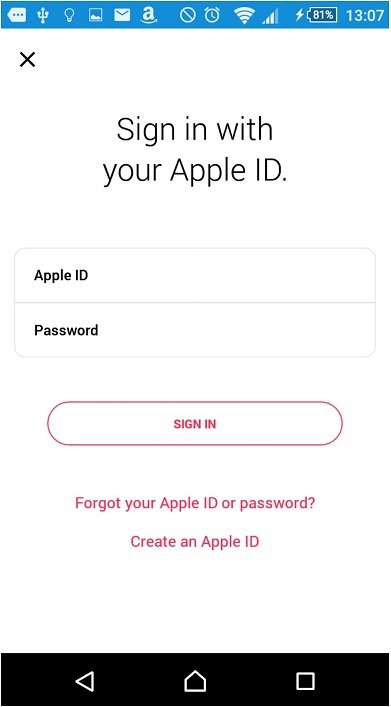
As a first-time user, Apple Music will ask you what genres of music you like. You can choose your preferred genres by simply tapping and holding down the red bubbles you see on the screen.
After choosing genres, do the same thing when choosing your preferred artists. Once you've done all that you're all set to go.
You can easily create and share Apple Music Playlists on your Android. Just follow the steps below to see how it can be done.
You can start creating a playlist by simply pressing down on a song. The option to Add to the Playlist will appear. Click on it for the New Playlist option to appear.
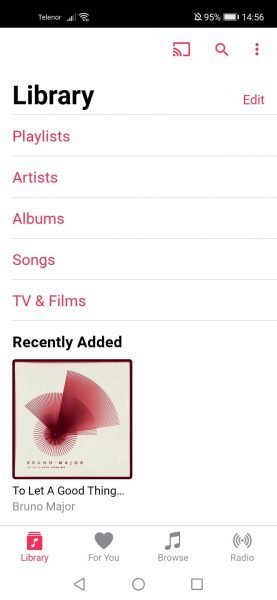
Label your new playlist. You can even add a cover image if you like. Then click on the + sign to add more songs to your new Apple Music playlist.
Once your playlist is complete with all the songs that you like, you can now make it public. That way you can share it with other folks. To do this, you just have to enable the feature Show on My Profile and in Search.
Now that you know how to use Apple Music, you can go right ahead and enjoy their 3-month free trial. Keep in mind that when the three-month period ends, you will automatically be charged. So, be careful.

The best thing you can do while you’re on a three-month free trial is to download a program called the DumpMedia Apple Music Converter. This program can help you convert and download all the songs you love on Apple Music. It removes the DRM so that you can easily transfer your songs from one device to another. After that, you can enjoy your loved Apple music offline. What an amazing experience!
As you can see, Apple Music is not that hard to use on Android. You just have to be vigilant with the three-month free trial because you’re automatically going to be charged. If you don’t want to avail of the paid version of Apple Music, make sure to use the DumpMedia Apple Music Converter to save all the songs.
Are you using an Android? Have you downloaded Apple Music already? Share your thoughts with our readers. They would love to hear from you
