
Audible has been known as one of the best when it comes to offering audiobook streaming services to its users around the world. There are several perks a subscriber can enjoy after getting a plan. One of those is the ability to save or download them on devices that you are currently using including your personal computers! In this post, we will be dealing more with the Audible for PC process.
If you have been interested in the Audible for PC topic as well, you’re on the right page. Here, you will learn a lot about the different ways of this topic.
Contents Guide Part 1. How to Download Audible Audiobooks for PC Directly? Part 2. How to Download Audible Files for PC via Audible Converter?Part 3. How to Download Audible Books for PC via Audio Converter?Part 4. How to Download an Audible Book for PC via OpenAudible?Part 5. Summary
There is actually an option to do the Audible for PC process directly – via the Audible app and the Audible website. We will be discussing both procedures here so keep on reading.
If you have been using your Windows 10 PC, you can utilize your Audible app to download the Audible audiobooks that you like to keep. You only have to follow three steps.
Here’s the procedure.
Step #1. Launch the Audible app on your computer and sign in using your credentials.
Step #2. Head to the “My Library” section to select the audiobooks for download.
Step #3. Tick the audiobook and just have it downloaded to your computer.

Again, you have an option to use the Audible website just in case you don’t have the app installed on your PC yet and you don’t plan on doing so.
Here’s what you need to do to proceed with the Audible for PC process.
Step #1. On your PC’s browser, open the Audible website, and then using your login credentials, sign in to your Audible account.
Step #2. Hover to your “My Library” section and then look for the audiobooks you wish to purchase in Audible.
Step #3. Select the titles you wish to download by tapping them and the “Download” button that you’ll see.
Just like that, you can have the Audible audiobooks you like downloaded on your computer! Remember that you have to be connected to a stable Wi-Fi or data network to make the downloading process a success. Additionally, you should be subscribed to one of Audible’s subscription plans.
Now, is there a way to still do the Audible for PC process and make the Audible audiobooks playable on any device or media player? Learn about the answer to this question as you jump to the second part of this post.
If you have been enjoying the Audible app, perhaps, you have been a subscriber for quite some time now. Well, we can’t blame you. The app has lots of benefits to offer.
Now, perhaps you knew already that Audible audiobooks are protected files and so you can’t have them played on any other app or device, and also can’t share with friends. They are protected files and are in file formats (AA & AAX) that aren’t supported by most players or devices. How can you do the Audible for PC process then given these restrictions?
Well, you can simply ace the process by using an Audible converter that can do the job well, the DumpMedia Audible Converter.
What can professional converters like DumpMedia Audible Converter do?
You can easily have the DRM encryption of the Audible audiobooks removed through this professional converter. By removing this, you can access the files on any player or device. As mentioned, it can aid in the conversion of your Audible books from their current formats to usual formats like MP3. With this, you’ll no longer face an issue when it comes to compatibility.
Apart from the major activities the DumpMedia Audible Converter can do, while using the app, you can assure that 100% original quality of the files will be maintained as well as the ID tags.
It also works quickly, making the conversion and downloading process very efficient. The app is being maintained and updated by the DumpMedia team as well from time to time so you can be so sure that you will be getting all the updates the app offers. Also, if you have issues or questions about the app, you can always seek support from their customer support team.
The DumpMedia Audible Converter works on both Windows and Mac computers and there are only a very few things you need to have installed.
Now, here’s a guide to help you with Audible for PC process via the DumpMedia Audible Converter.

Visit the DumpMedia website to see the full list of the requirements for installation. Complete those to proceed with the installation procedure. Once you have the app on your computer, just launch it and then start adding the Audible audiobooks either by using the “Add Files” button or utilizing the “drag and drop” feature of the app.
Once you have the Audible audiobooks, set up the settings accordingly. Make sure that the output format and output folder have been specified. You can also modify some other options like sampling rate and bit rate.

By tapping the “Convert” button, the converter will do the conversion job as well as the removal of the Audible audiobooks’ DRM protection.
By just doing the above three steps, you can have the converted audiobooks ready for streaming on any device you own! Those are DRM-free files so there shouldn’t be any issues at all! Additionally, they are in a common file format already so accessing them on any media player will surely work!
Apart from using a very reliable Audible converter to do the Audible for PC task, you can also check out some available audio converters such as this ViWizard Audio Converter. The good thing with this audio converter is that you can use it to download Audible audiobooks to PC. It supports common audio formats. However, to use it, you need the iTunes app installed on your computer and perform the authorization process.
Here’s how easy it is to use this audio converter in the Audible for PC process.
Open the audio converter and then start adding the Audible audiobooks. You also have two options to add the Audible audiobooks. You can either drag and drop them onto the main page of the app or just utilize the “Add Files” button.
You can now edit the settings. For you to adjust the settings of the audio, there is a “Format” panel that’s at the bottom area of the screen. In the window that will be displayed, you can use “MP3” as the output format and even modify some other settings like sample rate, channel, codec, and even bit rate. There is also a built-in editor wherein you can edit the tag information and even split the audiobooks.
Tap the “Convert” button to start the conversion process. This will only take some minutes. If you wish to see all those converted Audible audiobooks that you have, you can head to the history list by clicking the icon for “Converted” that you shall see at the top area of the converter’s screen.
Apart from ViWizard Audio Converter, there are still a few other audio converters that are as well reliable and good to us. Just make sure that before having any app installed on your computer, you researched already how good and trusted the app is just to avoid any further issues in the future.
Do you think this will be the last? Well, we will be dealing with another option to do the Audible for PC process in the next part of this post so just keep on reading to learn more.
Apart from the options discussed in the previous parts of this article, there is still another way for you to accomplish the Audible for PC process. Have you read or read about OpenAudible before? If you are not sure what this OpenAudible is capable of doing, then you will know a lot about this app in this section.
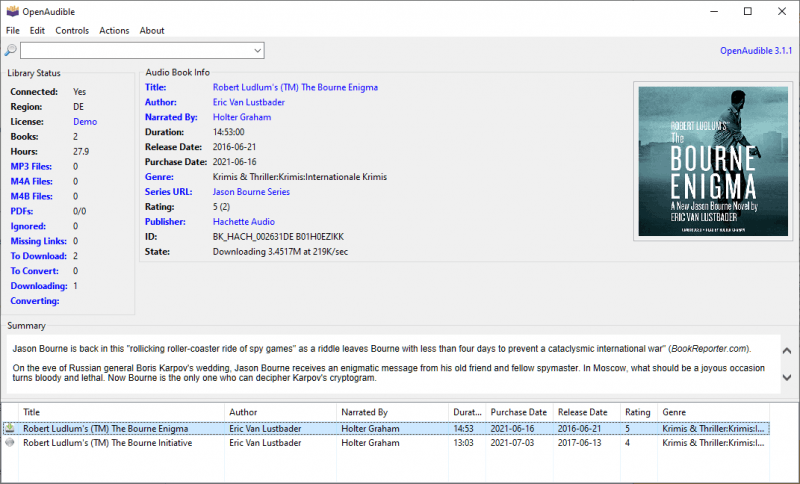
OpenAudible is actually a useful tool that is free to use by anyone! This is a cross-platform app that is considered an audiobook manager and is designed and capable of saving your Audible audiobooks to formats like M4B, MP3, and M4A. But since it is a free tool, the quality of the output files can’t be guaranteed at all times.
Now, here is how you can do the Audible for PC process via OpenAudible.
Step #1. Start with making sure that you have successfully installed OpenAudible on your personal computer. Once you have it, just simply launch to finally start with the Audible for PC process.
Step #2. Head to the “Controls” tab and then afterward, tick the button for “Connect to Audible”. You will be asked to log in to your Audible account. Just make sure to provide your correct Audible credentials to successfully sign in.
Step #3. It is now time for you to choose and add the Audile audiobook files that you wish to process via OpenAudible. In this step, you are now allowed to choose which output format you like to use – M4B, M4A, or MP3.
Step #4. Once you are done setting up the output format and other options needed to be checked and reviewed to proceed with the downloading process, you can now right-click on each title and then choose either the “Show MP3” or “Show M4B” option. You shall be able to see all the converted Audible audiobooks on your computer already.
We are glad to share four easy ways to do the Audible for PC process in this post. You can actually have the Audible audiobooks downloaded to your computer directly by using either the Audible website or the Audible app.
Also, using professional Audible converters like the DumpMedia Audible Converter is the best option in case you wish to save DRM-free and easy-to-stream audiobooks on any device you own. There are also other options available like using audio converters and free apps like OpenAudible.
Whatever option you chose to do the Audible for PC process, we do hope that the procedure will be a success. Just in case you still have further questions after reading this post, you can leave them in the section below!
