
The audiobook market has boosted significantly during the pandemic and is still growing steadily until now. It is predicted that the audiobook industry will reach $19 billion by 2027. When it comes to audiobooks, Audible is the service that occurs to most of us.
With an Audible app, you are allowed to listen to audiobooks no matter when and where. For example, you can enjoy those vivid and engaging stories when taking the subway or doing housework. If you are looking for ways to listen to Audible offline on iPhone, keep reading, and you’ll find the answer.
Contents Guide Part 1. Can You Listen to Audible Offline on iPhone?Part 2. How to Listen to Audible Offline on iPhonePart 3. How to Listen to Audible Offline on Any DevicePart 4. Summary
Yes, you can listen to Audible offline on your iPhone. Offline playback is a popular feature among online audio services and users. It’s somehow unpleasant if you want to listen to your favorite audiobook only to find that you get a poor network connection. Therefore, most of the platforms allow users to download audible books and play them on their applications. And Audible is no exception.
You can listen to Audible offline using the Audible app, iTunes, or Apple Books on your iPhone. But before you do that, you have to purchase the audiobooks on your device. If you have an Audible Plus Membership and some credits, you can purchase Audible books for offline playing on your iPhone in the following way.
If you do not have credits, you can also pay for the Audible books with a credit card. And you need to use Safari or any other browser that can open the Audible official website on your iPhone. Here’s a quick guide for you to follow.
After purchasing and adding the audiobooks you want to the library, you have to download them so as to listen to Audible offline on iPhone. As I’ve mentioned above, you can make it from the Audible app, iTunes, and Apple Books.
1)Download Audible books from the Audible app on iPhone
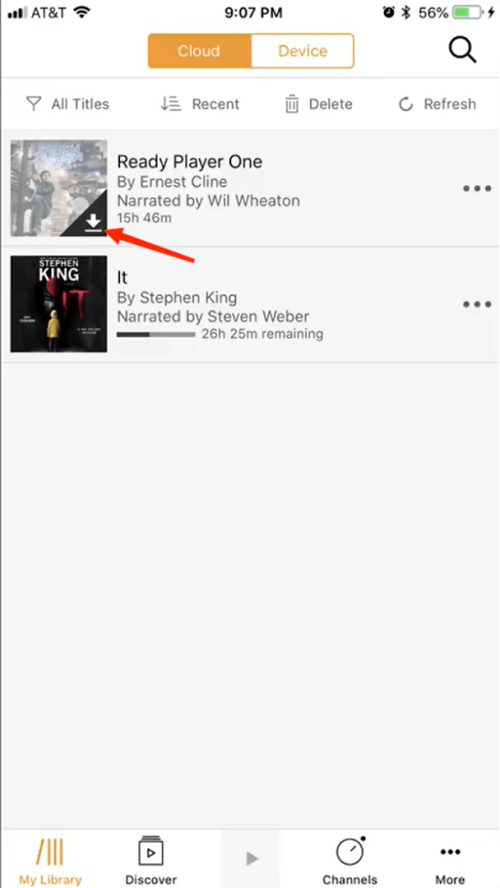
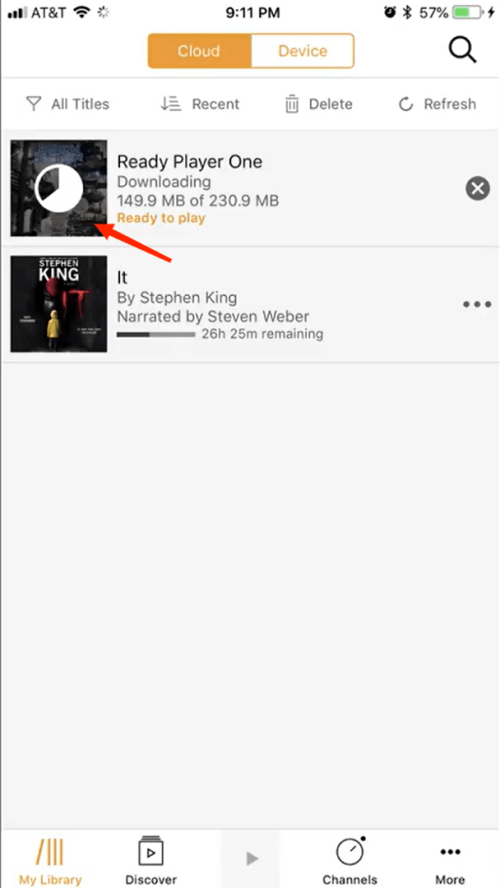
If you can not see your audiobooks in the library, try to change your marketplace because you may accidentally sign into the wrong one. Tap Profile at the bottom right of the Audible home page. Tap Settings and scroll down tap Sign out. Tap Sign in and Marketplace at the bottom to choose the right one. Tap Sign In again to log into your account.
2)Download Audible books from the iTunes app on iPhone
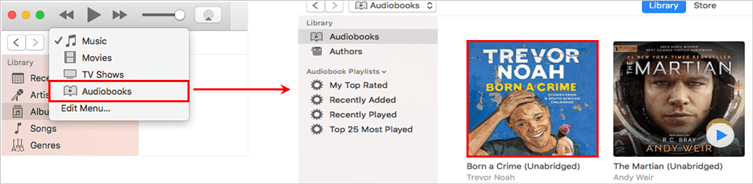
Depending on your MacOS version, the default app for you to listen to your audiobooks may be transitioned from iTunes to Apple Books. Apple Books is designed only for books and audiobooks, and can also be used to enjoy Audible books.
3)Download Audible books from Apple Books on iPhone
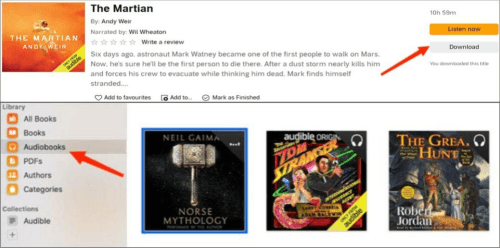
Above are the different ways to listen to Audible offline on your iPhone. If you want to listen to audible offline on other devices, try to download audiobooks from the Audible app. However, there are devices like some older Sony Walkman which are not compatible with the Audible app and cannot play the Audiobooks formats of Audible.
If you are facing the problem that your device is not compatible with Audible, DumpMedia Audible Converter is here to help you. It is a helpful and easy-to-use third-party tool that can help you convert Audible books into commonly-used formats with just a few steps. For example, if you convert your Audible books into MP3, you can listen to Audible Offline on iPhone or any device
Step 1. Run DumpMedia Audible Converter and load your Audible files
Go to the DumpMedia site and click the Free Download button to download the software. Then, install and launch it. You can click in the middle of the main interface to load Audible files. You can also drag and drop those files into the program.

Step 2. Change the output settings and convert your Audible books
Click the triple bar (≡) at the top right and Output Setting to open the Preferences window. You can manage the bitrate and the split way of the books. More simply, you can merely set the output format in the main interface. Click Convert All in the lower right corner to start conversion.

Step 3. View the converted files and transfer them to other devices
When the conversion is finished, click the Completed tab at the top and hit the Open File button to locate the audio files. Then, you can transfer them to any other device via USB cable, Bluetooth, and Wi-Fi.

There are several ways for you to listen to Audible offline on iPhone. You can download and listen to them on your Audible app or sync them to your iPhone from iTunes or Apple Books. But if you want to enjoy Audible offline on some devices not compatible with Audible, you can download DumpMedia Audible Converter to help you convert Audible books to other formats.
