
Are you an avid Audible user? How long have been using your subscription and the app? Surely, you may be also one of those who are wondering if Audible offline mode is available for Audible users. Most of the time, we could be away from our homes. And, with this, unless we have a cellular data connection, we won’t be able to stream digital content that is only available online. Audible audiobooks could be great examples.
Unlike apps like Spotify and the like, it could be true that the "Audible Offline" feature is not actually available. But Audible audiobooks could be downloaded! And the good thing is that that are methods available that can help you with the downloading process of Audible files! Thus, making it possible to enjoy Audible offline!
You will be learning further details about this Audible offline mode topic as you move to each part of this post.
Contents Guide Part 1: How to Open Audible Offline ModePart 2: How to Listen to Audible Audiobooks in Offline SituationPart 3: Summary
As you have read in the introduction part of this post, there is actually no "Audible Offline" mode. In the case of Audible audiobook streaming, if you wish to stream your favorites in offline method, you need to purchase the Audible audiobooks first, and then download them.
One of the best things about Audible is that its app is available and supported by many devices such as iOS and Android gadgets, Windows PC, Mac, and more. Thus, promoting great flexibility and ease of access.
You only need a stable internet connection while downloading the Audible audiobooks that you like. Once those are successfully downloaded, you can then stream them without having the need for a Wi-Fi or data connection. This somehow lets you enjoy Audible offline!
Now, the downloading procedure to finally enjoy Audible offline could vary depending on the device you are using. Don’t worry. In the next part, we’ll share the procedures you can use as your reference while downloading the Audible audiobooks that you like to be available for streaming Audible books offline.
Here, you will learn about the workarounds that you can perform to experience "Audible offline mode". We will be basically discussing two major methods in this part.
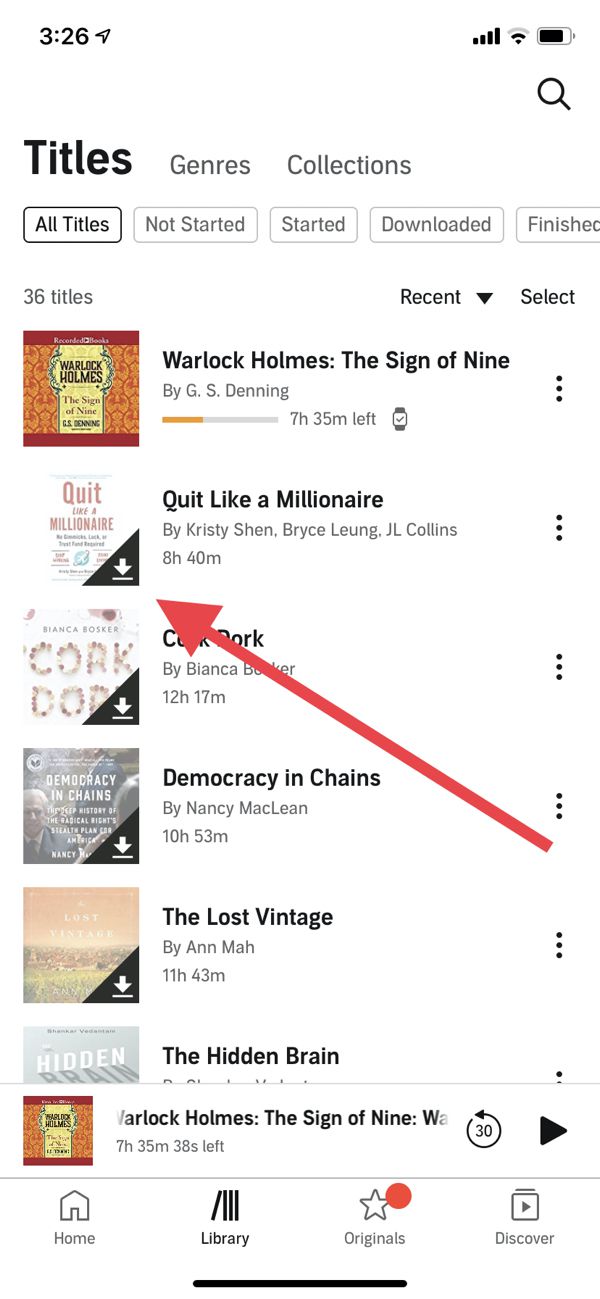
If you have an active Audible account, and you had purchased some audiobooks already, as mentioned, for you to enjoy Audible offline, you need to know how you can download the Audible audiobooks. You can do the downloading method using your mobile device or your PC. We’ll discuss the procedures in detail in the next paragraphs.
If you are using handy devices like your iOS or Android phones, you can follow this process to finally enjoy "Audible offline mode"!
Step #1. The Audible app must be installed first on your device. Afterward, launch it, and log in with your Audible account credentials.
Step #2. Head to the “Library” section of your account that is in the top left corner of the screen. This is where you will see the list of the audiobooks you purchased before. Choose those that you like to stream in offline mode.
Step #3. Once you have selected the audiobooks to be downloaded, just tap on the cover art of each and then hit the “Download” button next. The app will then start the downloading process.
By doing the above, you will be able to listen to those audiobooks you downloaded without a Wi-Fi or cellular data connection!
If you are using a Windows PC, you can also follow almost the same steps when downloading the Audible audiobooks that you like. More so, you make use of free apps like Audible Manager, Windows Media Player, and iTunes for streaming Audible in offline mode.
We’ve got all the details you need in the next paragraphs.
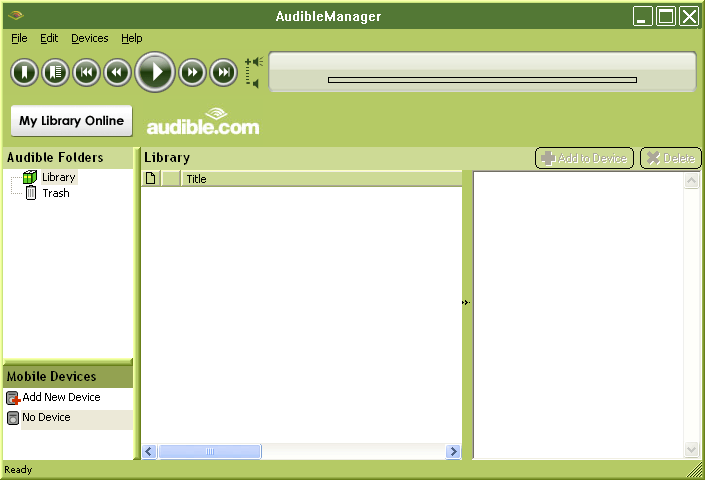
If you wish to use Audible Manager, just open it and then hit the “File” button, and finally, the “Add Audio Files” option. A new window shall open. This is where you can look for the Audible audiobooks you downloaded. Just add them to your Audible Manager to finally listen to them offline.
If you are to utilize either your Windows Media Player or the iTunes app, you also need the Audible Download Manager app. Download this app as well and then launch after successfully downloading and installing it. Tap the “Options” button, then “Activate PC”.
To start importing Audible audiobooks, just hit the “Option” menu, then the “Import Audible Titles”, and finally, the “Import into iTunes and Windows Media Player Library” icon. To continue, tick the “OK” button to confirm. Now, you can enjoy Audible offline mode on your Windows PC!
Of course, if you are a Mac user, you also have a way to stream your favorite Audible audiobooks in offline mode. We’ve got the detailed procedure here as well.
Remember that those who are using Mac in 10.14 iOS version or lower, can use the iTunes app whereas those macOS 10.15 Catalina and macOS 11 Big Sur can enjoy Audible offline mode via Apple Books.
Step #1. Look for the Audible audiobook that you wish to stream in offline mode. Right-click on it and then choose the “Open with Books” option.
Step #2. You would need to authorize your computer. After filling out your Audible account information, a new window will be shown where you can see the “Activate Now” button. Just tick this to continue.
Step #3. Once you are done with step 2, the Audible books will then be imported to your Apple Books app. Now, you can listen to Audible in offline mode on your Mac!
You must know that Audible audiobooks are DRM-protected files. With this protection, you can’t just stream them on any device that you like as there are gadgets considered unauthorized.
Now, if you wish to listen to Audible in offline mode without facing any limitations, just download them through apps like this DumpMedia Audible Converter!
This DumpMedia Audible Converter can help you get rid of the DRM protection the Audible audiobooks have. Also, this can help with the conversion of the audiobooks to flexible formats like MP3 since they are originally encrypted in AA & AAX file formats that aren’t that playable on many devices.
This app works reliably fast. And, the conversion process ensures the users that 100% original quality will be maintained as well as the ID tags and chapters of the audiobooks.
The app as well is being updated consistently so updates are always made available. Also, the customer support team of DumpMedia is always willing to assist in case you have concerns about the app. With its easy interface, you can easily perform the conversion and downloading procedures.
For your reference, here is how you can use the DumpMedia Audible Converter to download and convert the Audible audiobooks that you love.
Step #1. Install the DumpMedia Audible Converter and launch it afterward. On the main interface, you can immediately add the Audible audiobooks to be converted. Choosing lots of audiobooks to be processed in one go is possible because this task does batch conversion.

Step #2. Set up the output profile settings. The output format and output folder are important menus that you need to set up correctly. The other remaining output setting options can be modified as you like.

Step #3. Tick off the “Convert” button once you are satisfied with the setup made. The app will then start the conversion process. Alongside conversion, the DRM removal procedure will also be done by the app.
Within just a few minutes, your DRM-free and converted Audible audiobooks will now be ready for streaming! Also, you can have them saved on any device or even on external storage drives if you wish to!
At first, you might think that you can’t enjoy Audible offline mode as this isn’t a feature available in Audible. Fortunately, you have ways to download the Audible audiobooks that you like and then just stream them offline! Because the Audible app is supported by a wide variety of devices, it won’t be an issue for you to download them especially if you have an active Audible account.
Furthermore, if you wish to avoid facing limitations during the downloading procedure, then just use apps like this DumpMedia Audible Converter!
