
“I’ve been an avid user and subscriber of Audible ever since and I find streaming through the Audible Cloud Player on my Windows computer easy and convenient. However, my dilemma is that it won’t work unless I am connected to the WiFi network. I am actually set to travel next month, and I wish to stream my favorite Audible offline. Is there a way for me to do this? How do I perform the download process then?”
Are you also facing the same issue? Don’t worry, we’re here to help. You can download the Audible audiobook that you like and even have them transferred through the help of an amazing professional tool that we are about to share as well in this post. So, let’s begin getting into each section of this post to finally know how you can listen to Audible offline!
Contents Guide Part 1. Can You Listen to Audible Offline?Part 2. How to Listen to Audible Offline on Android/iOS Devices?Part 3. How to Listen to Audible Offline on Windows Computer?Part 4. How to Listen to Audible Offline on Mac Computer?Part 5. How to Listen to Audible Offline on Any Device?Part 6. FAQs About Listening to Audible OfflinePart 7. Summary
Can You Listen to Audible Offline? Yes, Audible books can be used offline. You can download them on your computer, mobile device, or online using the Audible app or Audible Cloud Player. However, you must have purchased the audiobooks or upgraded to an Audible Plus or Premium Plus subscription.
It's important to note that if your subscription ends, Audible books downloaded from the Plus Catalog will be unplayable. They can only be played on devices that support the Audible app. To make Audible offline books compatible with all devices and players, such as MP3 players, smart speakers, and smartwatches, it is recommended to convert Audible to MP3 using a professional third-party Audible converter.
The following sections provide detailed guides for listening to Audible without an internet connection in all situations to meet your needs.
As we have stated in the introduction section of this post, there is a way for you to download and stream Audible offline on your mobile device, and your Windows or Mac computers. We will be discussing the procedure for each device for you to finally stream Audible starting for Android or iOS devices.
Actually, through the Audible app, there is a direct way for you to listen to or play Audible offline. We have here the simple procedure that you can follow to finally download the Audible audiobooks that you like to stream in offline mode. This is only a five-step procedure and is too easy to follow.
Step #1. On your mobile device, make sure that you have the Audible app installed. Open the app and then provide your account credentials to log in (username and password).
Step #2. If you haven’t purchased a book yet, you can just easily just go to “Store” to look and browse the available Audible audiobooks that you can buy. You can just follow the on-screen procedure to get them in case you wish to proceed with the purchase.
Step #3. To see all the audiobooks you purchased, head to the “Library” section. You have to take note that those audiobooks aren’t downloaded by default. If you wish to download them, you need to tap the cover of the audiobooks. The length of the downloading process will depend on the length of the audiobooks you are trying to save or download (file size) as well as how stable your internet connection is. You just have to wait for some time until the downloading procedure is over.
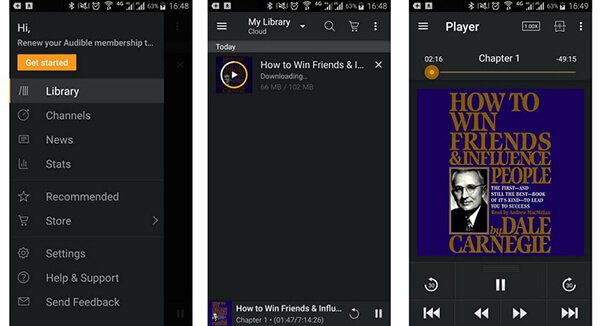
After the downloading process, you can now stream Audible offline. So, if you are going to a different place to travel or going to work or to school, you can just bring your mobile phone with you as well as your headset and you’ll be good to go! There is no need to think about the cellular data or internet connection now that you have your favorite Audible audiobooks downloaded on your mobile device!
Now, what if you are using a Windows computer? How can you listen to Audible books offline? For you to listen to Audible books offline, the procedure is just the same as the one we’ve mentioned in the previous section. We won’t repeat that here and we’ll just show you some other ways to listen to Audible offline. We’ll share other methods to download Audible audiobooks for you to be able to add them to Audible Manager, Windows Media Player, or iTunes and stream them in offline mode.
If you are to use Audible Manager, here’s what you need to follow.
Step #1. You need to open your Audible Manager app.
Step #2. Tap the “File” button that is located in the top-left area of your screen. Afterward, hit the “Add Audio Files” button.
Step #3. There will be a pop-up window that will be shown. Just find the “Audible downloads”.
Step #4. You can now select which Audible audiobook you wish to import to your Audible Manager app.
Step #5. Just click the title of the audiobook you want to listen to and start streaming in offline mode!
As mentioned, you can also use iTunes or even Windows Media Player to stream Audible offline. We will also be sharing the easy procedure in this section.
Step #1. You need to have the Audible Download Manager app first on your computer and then launch it afterward.
Step #2. Tap the “Option” button and then select “Activate PC”. You will be asked to sign in using your Audible account credentials or information.
Step #3. Next, choose “Option” and then select “Import Audible Titles”, and finally, the “Import into iTunes and Windows Media Player” button.
Step #4. Finish off by tapping the “OK” button on the screen.
Once you have performed the above four steps, then you can now stream Audible offline.
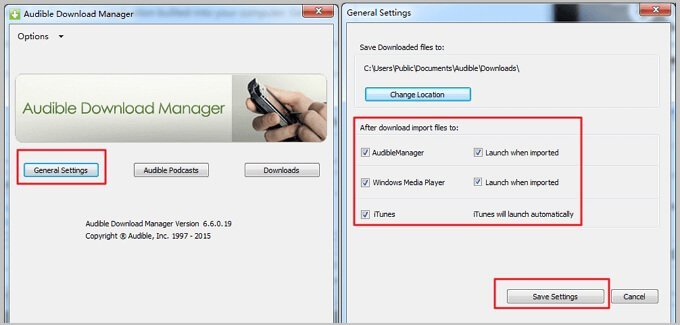
Of course, you can also stream Audible books offline on your Mac computer. You just have to take note that if you are using the macOS 10.14 or earlier versions, for you to listen to Audible offline, you can use the iTunes app whereas, for those who are using the macOS 10.15 or the latest versions, you need Apple Books then.
Here is the process to stream Audible offline on Apple Books.
Step #1. You need to download the Audible audiobooks first on your Mac computer.
Step #2. Right-click on the audiobook you wish to listen to and then select the “Open with Books” option.
Step #3. You need to perform the authorization of your computer with your Audible account. There will be a pop-up window that will be shown. You have to press the “Activate Now” button to proceed.
Step #4. After doing the third step, those Audible audiobooks will then be loaded into your iBooks. By then, you will now be able to stream Audible offline!
Remember that you will be able to access the Audible audiobooks on devices and media players that are authorized. So, if you wish to have them played on any device, you need to seek help from apps like the DumpMedia Audible Converter. What does this DumpMedia Audible Converter do?
The DumpMedia Audible Converter is capable of helping you convert the AA / AAX Audible audiobooks into MP3, a much more flexible format, and even lets you remove the DRM protection of the audiobooks. Because of this DRM protection, there is only a limited number of devices that can access Audible audiobooks. By removing this protection, streaming will now be flexible.
This professional converter also works too fast. It can keep the 100% original quality of the audiobooks as well as the ID tags and chapters. It’s easy to handle and only requires a few things before the installation of the app on your computer. Good thing, it is supported by both Windows and Mac computers so when it comes to compatibility, there shouldn’t be any issues.
Here is how you can use the DumpMedia Audible Converter to convert your Audible audiobooks and then save them as MP3 files.
Step #1. Visit the official website of DumpMedia to see the list of the requirements you need to have the app installed on your computer. Complete all those and then launch the app afterward. Start importing the Audible audiobooks you wish to convert by either adding them through the “Add Files” button or dragging and dropping them onto the main screen.

Step #2. You can now set the output format as MP3 and choose an output folder. You can also modify some settings if you wish to.

Step #3. The app will start converting the imported Audible audiobooks once the “Convert” button is tapped. The DRM removal procedure will also be done by the app simultaneously.

In just a short period, you will have the converted Audible files saved in the output folder you specified in step 2. Now, you can enjoy and listen to Audible offline!
Q1. Can Audible be used offline?
Audible requires an internet connection, such as data or WiFi, to function properly. However, if you download your audiobooks with the Audible Plus/Premium Plus plan or purchase the titles you want, you can use Audible offline.
Q2. Can I listen to Audible in airplane mode?
Yes, with an Audible Plus or Premium Plus account, you can download your titles for airplane mode. To keep the downloads, you must renew the subscription. Otherwise, they will be unavailable offline. If you do not wish to continue the charge, DumpMedia Audible Converter can provide a one-stop solution. It can help you convert Audible books into local files, allowing you to listen to them offline indefinitely.
It is indeed true that learning the methods to listen to Audible offline would be very convenient for everyone. It will also save you some fees and additional costs. Fortunately, there are plenty of ways you can do that using your mobile devices or even your computer. Also, if you wish to make all your Audible favorites playable on any device, you can always use apps like the DumpMedia Audible Converter!
