
Audible may be downloaded on any of your Apple devices, and you may enjoy the application wherever you are. But, how could you effectively use Audible on Apple TV?
Apple TV is one of the frontrunners in the digital media player industry. It provides users the capability to stream videos, music, podcasts, play games, and use other applications from the internet on the TV. One disadvantage is that it does not come with an Audible App, thus highlighting the importance of knowing how to use Audible on Apple TV.
Whether for business trips, vacations, or just streaming at home, knowing how to use Audible on Apple TV is so convenient. Adding up the accessibility brought by Audible, it is much imperative to gain knowledge on using Audible on Apple TV.
It is always interesting to imagine Audible as an application readily available on Apple TV, especially if you are an avid fan. This is because it creates another option of using Audible, and it is always true that having more options is better.
Contents Guide Part 1. How Do I Listen to Audible on Apple TV through AirPlay?Part 2. How Do I Listen to Audible on Apple TV via iTunes Home Sharing?Part 3. Summary
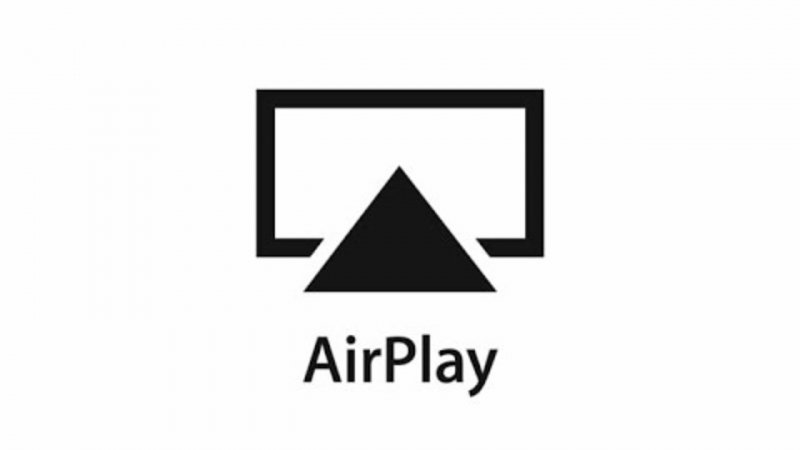
AirPlay is one of the many special features of Apple that allows the user to stream content between AirPlay-compliant devices. If you have other Apple devices which are AirPlay-enabled, then this is a highly feasible option. This option, though, needs a strong internet connection as using AirPlay requires stable WiFi.
Playing Audible through AirPlay, even though disadvantages, could outweigh these with its benefits and accessibility. In addition, by having other AirPlay-compliant Apple devices and a strong internet connection, you can already stream Audible on Apple TV.
It is essential to know the correct steps to stream Audible on Apple TV through AirPlay properly. This would reduce any waste of time and could lead to effectiveness and efficiency.
What are the steps in using Audible on Apple TV through AirPlay?
Once your AirPlay-compliant Apple devices and the strong internet connection are all ready, it is now time to follow these steps:
Step 1. Launch the Audible App through your AirPlay-compliant Apple device (iPhone, iPad, etc.) and use it to play an Audible audiobook.
Step 2. You have to make sure that both devices, the Apple TV and the other Apple device, are connected to the same WiFi network that has a strong connection.
Step 3. Go to the Control Center of your Apple device (iPhone, iPad, etc.) and press the AirPlay icon, which will pop up the available devices.
Step 4. Select the destination device, which is the Apple TV.
Step 5. The audiobook that you are playing on the Apple device (iPhone, iPad, etc.) should be mirrored and be playing on the Apple TV as well.
Those are the simple steps in being able to play Audible on Apple TV using AirPlay. The steps are friendly for first-time users since they are not that complicated and require highly technical knowledge.
All you have to do is be ready with the other Apple device and have a strong internet connection; then, you can stream on them together in a few steps.
Aside from using AirPlay, there is also another way to use Audible on Apple TV. The procedure that you may use is to play the Audible App on your Apple TV through iTunes Home Sharing. However, this method would require the conversion of the file from Audible to effectively place its audiobooks on Apple TV, similar to iTunes audiobooks.
In this process, you would need an Audible Converter. DumpMedia Audible Converter is an example of an effective audiobook decryption tool. The converter would remove the Audible files' protection and allow these files to be accessed freely through iTunes and from the latter to the Apple TV. Converting the Audible files would allow you to import these files to the iTunes library and then use them on Apple TV.
Using Audible converters is fairly easy as most of these converters would only require you to throw in your files, and the converters would convert them right away. Again, this is not requiring in-depth knowledge of the technicalities, so this must be doable for first-time users.
However, after converting the Audible files, following the suggested steps would be essential in having a spotless and efficient use of Audible on Apple TV through iTunes.
With the availability of the converted Audible files, you may now begin importing them to iTunes and making them available for streaming on the Apple TV. These are the suggested steps to follow for an effective streaming experience:
Step 1. Open iTunes and go to the Add File to Library option.
Step 2. Find the converted Audible files and click on the Add to Library button.
Step 3. Set up iTunes Home Sharing by choosing the Turn on Home Sharing option under Home Sharing.
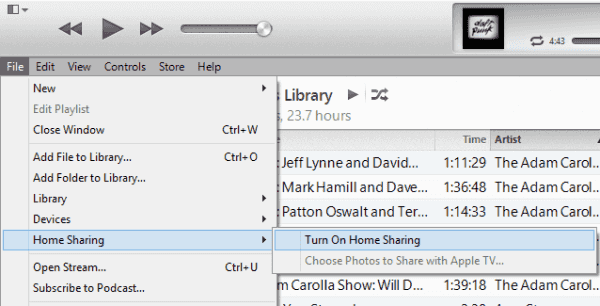
Step 4. Go to Edit > Preferences > Sharing option and select all the Audible files you want to play on Apple TV.
Step 5. You need to log in to iTunes Home Sharing on your Apple TV and navigate to Audiobooks to play the Audible files.
By following the steps provided above, you would effectively use Audible on Apple TV through iTunes. Also, this method could help you stream multiple Audible files on different devices as well, which may be considered a bonus feature.
Knowing the methods to utilize and the steps needed to be done to use Audible on Apple TV is indeed very helpful to maximize the options for users. It is helpful to emphasize that the first method could be viable for people with strong internet connections and two AirPlay-compliant devices.
The second method, iTunes Home Sharing, is very beneficial for users who want to listen to several audiobooks as the file may be used on several platforms after conversion.
Overall, the advisable method would still be largely dependent upon the user and their preference. Considering the pertinent factors would help in selecting the suitable method of using Audible on Apple TV.
