
“I love streaming audiobooks and at the same time, I am a PS4 lover. Is it even possible to stream Audible on PS4 ? Are there any easy ways I can listen to my Audible favorites while hyping up to a PS4 game that I am fond of as well?”
You might be an audiobook and a PS4 lover at the same time. It is so good to stream an audiobook (apart from music) while playing your favorite PS4 games. If you wish to do this but are not sure how this would be possible, we have a guide here.
First off, we will be discussing if playing an Audible audiobook directly on your PS4 would be doable. This will be further discussed as you begin with the first section of this article. As you go to the second and third parts, you will get to have information about some workarounds to make Audible on PS4 achievable. We will be presenting how to do it if you are to use a web browser or a USB drive.
In the fourth part, bonus details will be shared to you to help you know how to convert Audible audiobooks for playing on your PS4.
If the above highlights of this article seemed interesting to you, let us go on and start with the first part of this post.
Contents Guide Part 1. Can You Get Audible on PS4?Part 2. Play Audible on PS4 through Web BrowserPart 3. Play Audible on PS4 via USBPart 4. Bonus: How to Convert Audible for Playing on PS4Part 5. To Sum It All
Answering the question of Audible on PS4 is possible could be a bit tricky to you. You might not be aware but unfortunately, the answer is a “negative”. Directly, you cannot integrate the Audible app on your PS4 console.
Therefore, those who are really into it just resort to playing their Audible favorites on any external speakers or media players that they have.
Doing so might somehow create inconsistency. Why? That is because several sounds can be heard and from several different directions. This could be so unpleasant. I bet you’ll agree.
So, is there a better way? We will give you more details as you jump into the second and third sections of this article.
Audible on PS4 might be impossible at first but this would work through your web browser! How can you do that? The whole procedure is only simple! You only got to do five simple steps.
Take note that as mentioned, you cannot have the Audible application itself on PS4. But the good thing here is that you can still access your account via its official website using your PS4’s internet browser! Yes! This should work. Here is what you need to do.
Step #1. Open your PS4, launch it, and you have to wait for some time until you can see that the home screen is ready.
Step #2. Head on to the “Library” menu. To enter, press the “X” button on your controller.
Step #3. There should be new options displayed on the screen. There is a menu on the left area of the screen. Scroll until you found “Applications”.
Step #4. From the displayed applications, look for the “Internet Browser”. Now on “Start” to open and then type “Audible.com”.
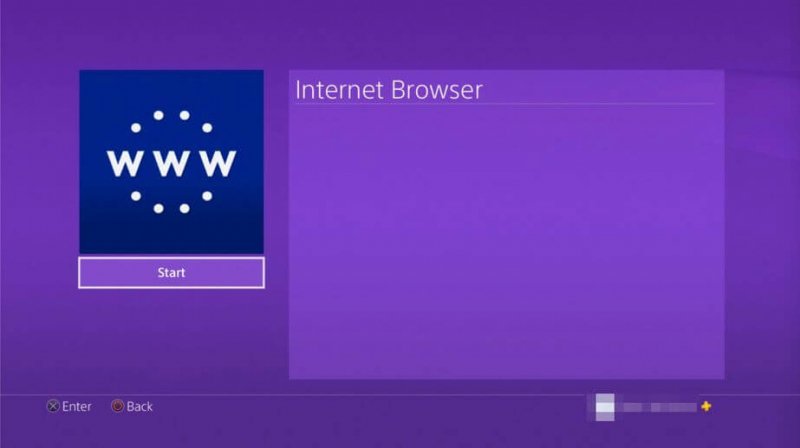
Step #5. Finally, you can open your Audible account by using your Audible credentials. Once you are okay with it, you can now stream any Audible audiobooks you want.
Now, Audible on PS4 is possible but with the help of a web browser. As you go to the next part, you will also learn that Audible on PS4 using a USB drive can also work.
Here is how you can make Audible on PS4 via a USB drive work. You just need to have a USB drive with you to make your PS4 gaming a memorable experience while streaming your Audible audiobook favorites.
Step #1. Make sure you plug the USB into your personal computer.
Step #2. You go to create a new folder on your USB. You can name it “Music” or whatever you want.
Step #3. You have to put all the Audible audiobooks favorites on the USB drive under the newly created folder.
Step #4. You have to make sure the USB is connected to your PS4 console and then choose “Library”.
Step #5. Choose the option that says “USB Music Player”.
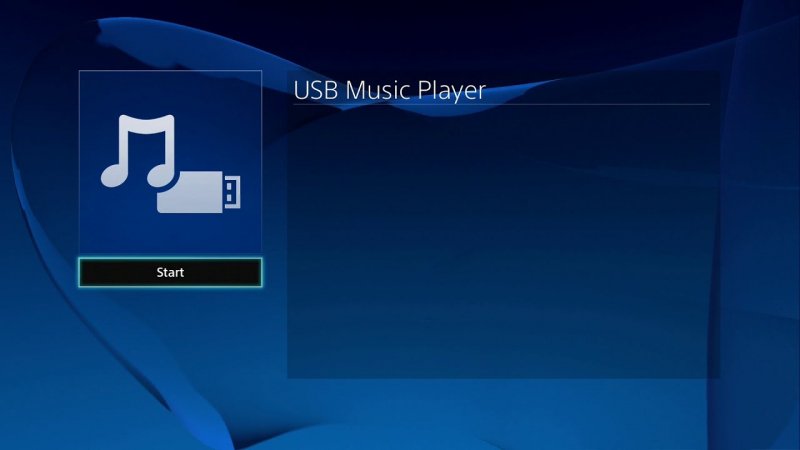
Step #6. Now, select the Audible audiobook that you to play via your PS4.
If there are a lot of Audible audiobooks saved on the folder inside the USB stick, you can have them played all just by heading to the “OPTIONS” button and then ticking the “Play” menu. You can listen to them all without facing any other limitations.
But how will you get the Audible audiobooks ready and available for saving on your USB drive? How can you convert any Audible audiobook if in case you aim for other motives apart from achieving the “Audible on PS4” goal?
That is simple! You just need the help of applications like DumpMedia Audible Converter.
If you wish to learn more about DumpMedia Audible Converter, you can always visit the main website or simply choose to read these important perks that you can enjoy upon having the app installed on your PC.
The application is also continuously being updated and support from the team will be received in case you have issues or problems with the functioning of this DumpMedia Audible Converter.
In order to use the DumpMedia Audible Converter with its full capability, here is a procedure that you can follow.
It is suggested to visit DumpMedia’s website to learn more details about the requirements prior to the installation of the app on your PC. Once the app is ready and activation has been made successfully, you can just launch it and begin adding the AA / AAX files onto the app either by dragging and dropping the files or manually adding those by just clicking the center area of the screen.

Once the adding of the Audible AA / AAX files has been done successfully, you can now select what output format you will use. It is always advisable to get MP3 as this format is flexible and can be played on any media player and a wide variety of devices. Setting up an output folder is also suggested so as to easily locate where the converted files are after the whole process.

By tapping on the “Convert” button, it will trigger the app to do the conversion process right away. This should only take a while since this app has a fast speed. Alongside conversion, DumpMedia Audible Converter will also remove the DRM encryption.

Therefore, once the conversion is over, all the converted files should be ready for streaming on any media player or device! Stream all you want all day and night while playing some games on your PS4 or doing some important stuff inside your house or even if you are out.
Audible on PS4 is totally possible. But you cannot do it directly. You have to either use your PS4’s web browser or a USB stick. Problem solved! You can stream any Audible audiobook while playing some games on your PS4 console.
Added to that, we hope you learned a lot about Audible audiobook conversion via the DumpMedia Audible Converter. It is a tool that is totally easy to use and has several advantages that every user can enjoy. If you wish to make all those Audible audiobooks accessible on any device or player, you just have to use the DumpMedia Audible Converter and you should be good to go.
If upon reading this post, you have any questions in mind, please feel to put all those in the below comment area and we’ll get back to you with answers!
