
If you are an audiophile or just happen to be a casual fan of good quality music and audio, chances are, you already own or at least heard of the Sonos wireless speakers. These speakers are among the go-to products available in the home audio market today that produce excellent quality sound.
An Audible subscription would most likely be the usual choice for audiobook lovers, being the largest provider of audiobooks today. It also allows streaming music from your phone to devices like wireless smart speakers. So if you already own a Sonos speaker, playing Audible on your home audio would be a no-brainer for you.
Audible on Sonos is easily done via different methods and using various applications. In addition, the Sonos speaker allows you to control the playback of your audiobooks with voice commands courtesy of Alexa - the built-in assistant in Sonos devices.
So make sure to read on and explore these different methods in the following sections.
Contents Guide Part 1. How to Link Audible to Sonos?Part 2. How to Play Audible on Sonos with Audible App?Part 3. How to Play Audible on Sonos with the Sonos App?Part 4. How to Play Audible on Sonos without Any Limitations?Part 5. Conclusion
Sonos is a popular brand of smart speakers and home audio systems. Their products are designed to provide high-quality sound and seamless integration with other smart home devices. They offer a range of speakers, including the popular Sonos Beam, Sonos Playbar, and Iconic Wi-Fi Soundbase.
Sonos also offers a subscription-based music service called Sonos Radio, which provides access to a variety of radio stations and on-demand music. In addition, Sonos allows users to control their speakers using voice commands through popular virtual assistants such as Amazon Alexa, Google Assistant, and Apple Siri.
When exploring the above features, some people might be interested in how to listen to Audible on Sonos. But before you get to know how to play Audible on Sonos, you need to know how to link your Audible to Sonos. Now, we will teach you how to do it.
To link Audible to Sonos, you can use the Sonos app to add Audible as a service. Here's a step-by-step guide:
By following these steps, you'll be able to link Audible to your Sonos system and enjoy your favorite audiobooks throughout your home.
In this first method, the Audible application will initiate the connection with the Sonos Speakers. It will also be the one to manage the playback of audiobooks. Refer to the steps below for a detailed guide on how to enable this setup.
Step 1. Turn on your Sonos speaker. Then, verify that the firmware of your speakers is up to date to avoid any issues that might occur because of outdated firmware.
Step 2. Launch the Audible application on your Android or iOS device and ensure that it’s connected to a WiFi network. This WiFi network should be the same as your Sonos speaker.
Step 3. Select an audiobook title and attempt to play it. If you are using an Android device, you should see a message like, "Sonos devices are available." Select the "Connect to a Device" option under it. On the other hand, if you use an iOS device, you will see the following note – "Listen on Airplay, Bluetooth, and Sonos devices." Choose "Connect to a device" at the bottom of the player screen.
Step 4. From the devices listed, choose your target Sonos speaker. For Android devices, select "Continue" to sign in to Sonos. For iOS, select "I agree" to approve.
Step 5. If everything goes well, the app displays, "Some Audible features, like narration speed, are unavailable on Sonos." Select "OK" to finish the setup.
That's all there is. You can now play Audible on Sonos via the Audible app.
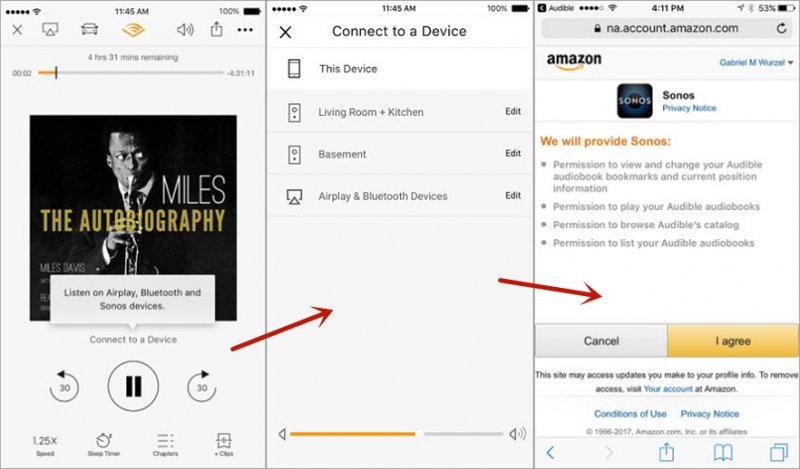
As showcased in the first method, Audible was the one initiating the connection with your Sonos speakers. In this method, the Sonos mobile phone app will be the one to control the communication with the Amazon servers hosting your Audible books to fetch necessary information and be able to play your favorite audiobooks. Refer to the below steps to play Audible on Sonos speakers using the Sonos app.
Step 1. Check that your Sonos App is the latest version. To do so, update it from the App Store in iOS and via Google Play Store for Android devices. After that, launch the Sonos application on your mobile phone.
Step 2. If you haven't signed in already, enter your Sonos account information to commence the login process.
Step 3. Go to the Home screen of the Sonos app and then tap on the "More" icon, the one with the three dots at the bottom right corner of your phone's screen.
Step 4. On the following screen, select "Add Music Services." A list of applications that can be synced with your Sonos speakers will show.
Step 5. Look for the Audible app from the list and select it. You should see a button with the label "Add to Sonos."
Step 6. Tap on the "Add to Sonos" button. Enter your Audible credentials when prompted.
Step 7. Enter all the necessary information to commence logging into your Audible account. By doing this, you are authorizing the Sonos app to connect to your Audible account.
Step 8. You should see a "Success" message informing you that the setup went well. You will then be returned to the Sonos app and can now begin listening to your audiobooks.
While the above two methods can satisfy some basic needs in playing Audible on Sonos, be ready to deal with some issues. For example, the Audible app might be unable to connect with your Sonos speakers for some reason, or the Sonos app cannot fetch and load your audiobooks.
In these cases, the best way would be to download the audiobooks via a third-party tool, convert them to open formats, like MP3, and store them on your computer or any other device.
With this approach, you become independent from the Audible app or your internet connection. You can now proceed with regular playback from your device to your Sonos speakers using the Sonos mobile application or the Sonos desktop controller application.
To do this, consider using DumpMedia Audible Converter. It is among the best Audible downloaders and converters available today. You can follow the steps below to download, convert, and play Audible in Sonos using the DumpMedia Audible Converter.
Step 1. Go to the DumpMedia website, download and install our DumpMedia Audible Converter. You can download the installer for free, available for Windows and Mac. This step should only take a few moments depending on your internet speed.
Step 2. Open the application. Once running, add the Audible files by drag and drop or simply browse for your favorite audiobooks.
Step 3. Choose which files you intend to remove the DRM protection and then proceed with the conversion process. You can also choose the "Select All" radio button if you prefer.

Step 4. If you want to customize default settings, open the preferences menu (3-line symbol) and configure your desired output audio format like MP3 or AAX. You can also split your audiobooks into several files if you want.

Step 5. Click 'Convert' and wait for the overall process to complete. A message prompt displays when the conversion has finished. You can then find your converted files in the 'Completed' tab.

Step 6. With your audiobooks now available in an open format, you can copy them to any device you prefer. If you want to play from your desktop, make sure to install the Sonos Desktop Controller application on your computer first to connect your computer to your Sonos speakers.
Step 7. From the Sonos application, build your music library and connect to your Sonos speakers. After this step, you should now be able to play your audiobooks through your Sonos speakers without limits.
You can now play your converted audiobooks on any device without using the Audible App.
Playing your Audible books through a smart wireless speaker with a good sound quality like Sonos will provide you with a more pleasing and satisfying audio experience.
From this guide, you learned how to use the Audible application to manage and control the playback of your audiobooks through the Sonos speakers. After that, you also got to know how to set up the Sonos application for mobile phones to synchronize with your Audible account so it can fetch your audiobooks and start playing them through your Sonos speakers.
Finally, you have detailed instructions on the best way of playing your audiobooks on your Sonos device by converting them to open formats like MP3 and AAX using our very own DumpMedia Audible Converter. With this tool, you will have the freedom to download and store your audiobooks on different devices, including those unsupported by the Audible app.
With the different methods you learned above, you will get that audio experience you are longing for with the combination of Audible and Sonos.
