
The iPod has dominated the digital music player market as a portable media player. And it quickly becomes the world's best-selling digital music player. Of course, the iPod can play audiobooks, but the question is, “Can I put Audible books on my iPod? ”.
If the file size allows, all files that play well on iTunes should be imported to the iPod. However, the playback formats supported by different models may differ. For example, Apple’s iPod is a portable MP3 player and media player.
The iPod is simple to use and highly portable. All of these features, as well as its attractive appearance, contribute to the device's popularity.
Contents Guide Part 1. Can I Put Audible Books on My iPod?Part 2. How Do I Put Audible Books on My iPod Nano/Shuffle?Part 3. How Do I Put Audible Books on My iPod Touch?Part 4. Bonus: How to Play Audible Books on Any Device?Part 5. Conclusion
You can put Audible Books on your iPod, however, not through the Audible app. The iPod Nano, Shuffle, and Touch are portable media players that can play various audio files. Because different iPod models are compatible with other Audible formats, putting Audible books on iPods appears to be complicated.
Even if the files are supported, playing them becomes problematic. A message will appear informing you that the files are incompatible. We must be thoroughly familiar with the format that is appropriate for each iPod model and generation.
Users can download Audible audio files instantly since the iPod Touch can play all Audible book formats. These include AA and AAX files on the iPod Touch without the need for iTunes. In addition, the Shuffle can handle Audible formats 2 and 3, while the Nano can handle Audible formats 2, 3, and 4.
Furthermore, Audible audiobooks that are longer than 20 hours must be downloaded and split into small segments. You must do this before being added to the iPod Nano and Shuffle. So, can I put Audible books on my iPod? Yes, you can.
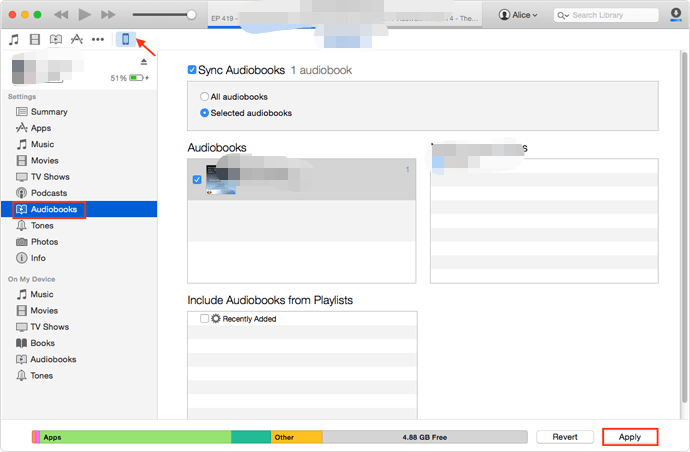
Since the answer to our question, “Can I put Audible books on my iPod?” is yes, we need to know to do it. But this will answer specifically on iPod Nano/Shuffle.
Audible does not have an official app for the iPod Shuffle and Nano. Because of that, we can use iTunes to sync an Audible audiobook to the iPod for listening. If you have an iMac, it's simpler because all your Audible files are saved in your iTunes library.
On Windows, you can transfer Audible audiobooks to iTunes. When doing so, you may use Audible Download Manager. iTunes is also an option for that. Go to iTunes' "Audiobooks" section to make an Audible playlist.
The options are “Add to Playlists” and “New Playlist.” To this new playlist, please add all of your favorite Audible files. Here are the simple steps you can follow to put Audible books on your iPod Nano/Shuffle:
Step 1. Make sure your iPod Shuffle/Nano is connected to your computer via USB cable, including any Audible audiobooks you downloaded on the device.
Step 2. Open iTunes and select “File.” After that, pick your iPod by clicking the “Devices” icon.
Step 3. Select "Audiobooks" from the left-side menu list, followed by the "Sync Audiobooks" button. Finally, select "All Audiobooks" or "Selected Audiobooks" to access the new playlist you created earlier.
If you select "All Audiobooks," iTunes will automatically upload your files when connecting your iPod to your computer. However, you can manually transfer audiobooks to your iPod. For example, if you choose "Selected Audiobooks," you can do this by dragging and dropping them from your iTunes Library to your iPod.
Step 4. Then click the "Apply" button, and all Audible books will be instantly streamed to your iPod.
“Can I put Audible books on my iPod Touch?” is the next question, and yes, you can. Here's how to put audible books on your iPod Touch.
The iPod Nano and iPod Shuffle are more significant than the iPod touch. But the iPod touch has more memory, up to 256GB, which is equivalent to an iPhone. It does not, however, have cellular connectivity or any type of IP rating.
It also has WiFi capability, which is a plus. It means you can use iPod Touch to open the Audible app. to listen to Audible audiobooks. However, you may need to sync the playback location of the audiobook first. In a few simple steps, you can sync the playback position across all iOS devices.
Step 1. Launch the Audible app on your iPod Touch.
Step 2. From the "Profile" drop-down menu, choose "Gear."
Step 3. Go to "Player," then disable and enable the "Sync playback” option.
Now that is all out of our way, here are the steps to put Audible books on your iPod Touch:
Step 1. Visit the Apple App Store and download the Audible app for the iPod Touch.
Step 2. Sign in to your Audible account by entering your username and password.
Step 3. Navigate to the "Library" tab and look for the audiobooks you bought. Then, choose one to listen to.
Step 4. To download Audible AA/AAX audiobooks, select “Download.” After that, you should be able to use your iPod to listen to Audible without connecting to the internet.
All of the preceding steps apply to iPod users. However, if you cannot download it onto your iPod, you can play it on other devices. However, you won't be able to download them quickly on any device.
It is because Audible books are DRM-protected. But don't be worried! The DumpMedia Audible Converter can be used to remove the DRM protection.
Even if you don't have an account, you can listen to Audible audiobooks on any device. Audible AA/AAX can be converted to MP3 or other popular audio formats. In addition, you can now listen to your audiobooks on other devices such as the Sony Walkman and PSP.
Follow these simple steps to use DumpMedia Audible Converter:
Step 1. Install the software first, then go to the registration page to activate it. To start it, open the registration window and enter the Activation Code that you received.
Step 2. Make sure you have the AAX / AA audio files on your PC before you convert them. Launch DumpMedia Audible Converter after that. Then, drag and drop the AAX / AA audio files onto it.

Step 3. After you've chosen the audio files to convert, you'll be able to select an output format. You can also save your converted audio files in a different location.

Step 4. To begin converting AAX or AA audio files to MP3/WAV/M4A/FLAC formats, click the “Convert” button. And to finish, click “Completed.”

We have successfully answered our question, “Can I put Audible books on my iPod?”. We can put audible books on all three iPods, Nano, Shuffle, and Touch. In addition, the iPod Touch can be used to download and control Audible.
If you have either iPod Nano or iPod Shuffle, iTunes can be used to sync audiobooks on Audible. Just follow the simple steps on how to put the Audible books on the devices. If you failed on your first try, just go back and try again.
Read the instructions properly and apply them precisely. However, some Audible formats are limited and cannot work well with older iPods. If you’re looking for the best platform to play Audible on any iPod, DumpMedia Audible Converter is the answer.
The DumpMedia Audible Converter will change Audible books to various formats. After that, the audiobooks can now be easily transferred to any other device and played offline.
