
An iPod can purchase, download, and store music files and other audio files that the device supports. However, for new audiobook fans or someone listening to audiobooks and wants to start syncing their favorite material to another platform such as the iPod, learning how to download audiobooks to iPod may be challenging. That’s why you’re on the right page to find out how.
Contents Guide Part 1. Can You Download Audiobooks to iPod?Part 2. How to Put Audiobooks on iPod via iTunes?Part 3. Bonus: How to Play Audible Audiobooks on Any Device?Part 4. Summary

Audiobooks are excellent materials that anyone from around the world can enjoy. But the only thing that makes this a little difficult to own is that it isn’t available for all the devices its subscribers own. Users who own the iPod Classic, iPod Shuffle, or an iPod Nano attempting to transfer or download audiobooks to iPod might get the error message of incompatible files.
Audiobooks are formatted in AAX/AA files that restrict users from unauthorized use or playback. What makes this even trickier is that users also have to verify the readability of the audiobooks based on the iPod device a user holds. And if you are familiar with DRM, audiobooks are also encrypted with protection. This means audiobooks can only be played on devices that the audiobook provider supports.
The iPod Class, iPod Shuffle, or iPod Nano media players have size limits to audio files regarding device compatibility. Thus, suggesting users chop their audiobooks content into parts.
You may not know it, but iTunes plays an essential role in transferring or downloading audiobooks to the iPod. Not only that, but the platform also helps you transfer music, images, videos from your computer to any device you may have, such as the iPod Classic, iPod Shuffle, iPod Nano, iPod Touch, iPad, iPhone, and many more.
All you have to consider and make sure is that the format for the audiobooks you have are compatible with the iPod gadget you own. In this section, we will learn how to download audiobooks on iPod through using iTunes.
Step 1. On your computer, launch the latest version of iTunes. For Apple users with Mac OS 10.15 Catalina version or above, you need to open the program “Book” on your PC.
Step 2. Create a new playlist on iTunes or Book; name it “Audiobooks” or any title you prefer.
Step 3. Import your downloaded audiobooks to the program.
Step 4. Connect your iPod USB cable to your PC with iTunes, then wait for the recognition of your device, and select your iPod device.
Step 5. Then, select the new playlist you created in the left panel. Proceed to select “Sync Audiobooks", then “Selected Audiobooks,” to manually select the audiobooks you want. You can also choose “Recently Added” before you can select “Apply” to finally download audiobooks to iPod or other devices you may have.
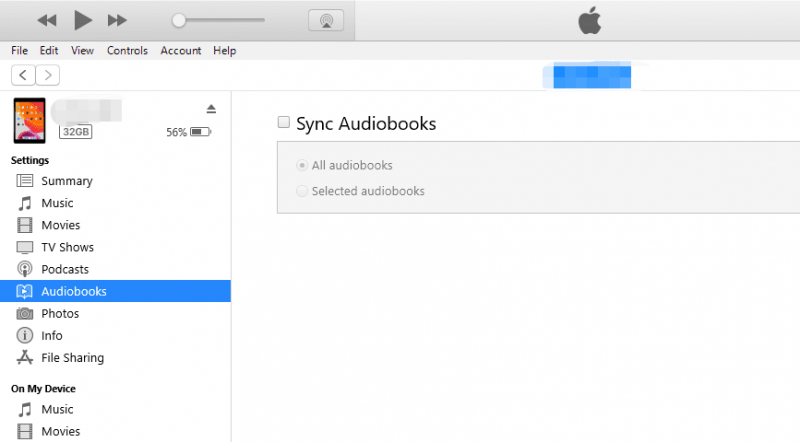
You need to note that once you have transferred your audiobooks to your iPod or other devices, they may only be accessible if you have the audible app on your device. Using iTunes to download audiobooks to iPod might also not be possible for everyone at all times. If your PC doesn’t recognize your iPod device, the method will require you to troubleshoot your iPod device or your iTunes. This means you have to strip off the DRM protection encrypted in the audiobooks. And you also have to convert your audiobooks to a more friendly format accessible on the iPod device or other devices.
When converting audiobooks with AA/AAX formats, only one software you can trust does the heavy lifting for you. DumpMedia Audible Converter is a powerful tool that helps you convert your audiobooks to another format, making them readable or available for iPod playback. And even on other devices too. Here’s a quick look at all the features DumpMedia Audible Converter holds:
DumpMedia Audible Converter Features:
Convert Audiobooks with DumpMedia Audible Converter:
Step 1. Download and install DumpMedia Audible Converter on your PC.
Step 2. Launch DumpMedia Audible Converter on your computer, then add audiobooks to the program.

Step 3. Select the “Output Format” and “Output Folder” for your audiobooks.

Step 4. Click “Convert” to start converting your audiobooks AA/AAX files to MP3 format.

Having the choice to listen to audiobooks anytime you want is great, especially when your hustle keeps your hands full most of the time. When it happens, the possibility of not keeping up with your audiobooks may not be blurry. You may have your iPod with you wherever you go, but as I mentioned above, it might be tricky for you to download audiobooks to iPod because of the DRM restriction, device compatibility, and even the length of the audiobooks. To skip the hassle of it all, use DumpMedia Audible Converter for better audiobooks listening experience that matches your iPod accessibility.
