
The best way to devour a book does not involve reading. Do you agree? Today, book lovers don't have to read to get the information or enjoy a story; they can listen to audiobooks. And choose from hundreds and thousands of titles from no other than Audible.
No time to read? Multitasking? Listening to audiobooks allows you to take advantage of commutes, travels, labor, or your computer time. With portable devices like phones or mp3 players, bring a library in your pocket; or make a book collection on your computer.
But, how to download Audible books to mp3 on your computer or device? This problem could be tricky. While Audible allows purchased audiobooks to be downloaded on desktops and specific devices, the saved audio file is not in MP3 format. Audible tracks come encoded in AA or AAX (Audible Enhanced Audio) formats when downloaded.
Contents Guide Part 1. Can I Download Audible to MP3?Part 2. How to Download Audible Books on Your Computer?Part 3. How to Download Audible Books to MP3?Part 4. Summary
An audiobook file usually contains metadata that includes cover art, chapter markers, and hyperlinks. It uses the M4B extension to contain this information. As previously mentioned, Audible encodes their audio in AA/AAX formats.
An AAX file is an encrypted M4B; the audio is encoded in variable quality AAC (Advanced Audio Coding) format. AAC is just a compressed audio file format similar and designed to be the successor of the MP3. Furthermore, Audible uses DRM (Digital Rights Management) with the audio content to protect the file from being copied, transferred, or played outside Audible or unauthorized applications or devices.
So can you download Audible as an MP3 file? Can't you listen to Audible books on your old MP3 player or expand your MP3 audio library? Unfortunately, you can't choose the title's audio format in Audible, and downloads default to AA/AAX. However, another software can help you convert the AA/AAX files to MP3 easily. The succeeding parts of this article will demonstrate how to download Audible books to MP3.
The first half of how to download Audible books to MP3 needs you to get a copy of the Audible file.
Downloading an audiobook to a computer through your desktop browser only takes a few clicks of a button. Whether you're on a Windows, PC, or Mac, choose from your favorite browser and follow these simple steps.
Step 1. Visit Audible.com and log in with your details.
Log in with your registered email and input the correct password.
Step 2. Go to the Library page.
You will land on Audible's home page upon signing in. Click on 'Library.' The library page will show all the titles available for you to download. It's like a digital bookshelf that displays the audiobooks you have purchased from Audible.
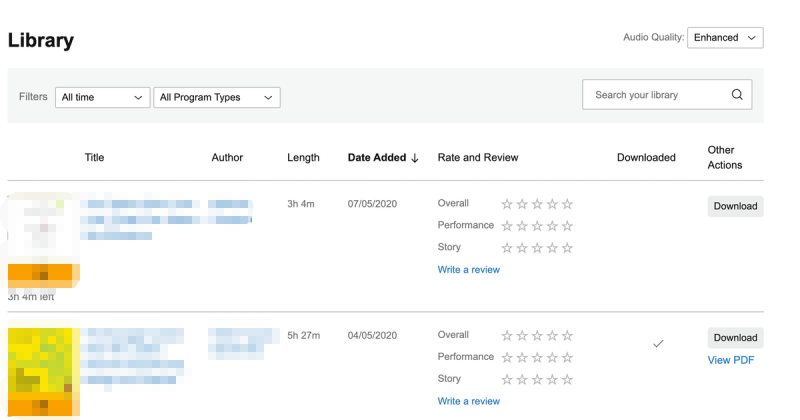
Step 3. Download your audiobook.
Select the Audible title you want to download. Notice the 'Download' button found on the right side of the cover art and title. Click on the 'Download' button, and the download progress will be displayed at the bottom of the screen.
Note for Mac users: When you download an audiobook to your Mac the first time, iTunes will prompt you to "authorize your computer." You need to allow or authorize your Audible account to play audiobooks on iTunes. Just confirm the pop-up message and enter your Audible login information, and complete your activation. Once the download completes, your audiobook will be available in the Audiobooks section of iTunes.
An Audible App is available to download for free in the Microsoft store. Once you have the app installed on your computer, downloading your Audible titles will be easy.
Step 1. Download and run the Audible app.
On your Windows, click on Microsoft store and type 'Audible' in the search bar. Select "Audiobooks by Audible" and install by clicking on the 'Get' button. 'Launch' will appear if Audible is already installed on your computer.
Step 2. Log in to the app.
After installing the app on your computer, run it and log in with your Audible account details.
Step 3. Go to the Library screen.
If you are not on the Library screen already, click on the 'Library' icon found on the left sidebar, just below the search icon. Your purchased Audible titles will show.
Step 4. Download the Audible title.
If you haven't downloaded the audiobook yet, a download (arrow down) icon will show on the bottom left part of the cover art. Click on the title or select 'Download' from the three dots icon. The download will begin immediately.
Proceed to the next part to complete how to download Audible books to MP3.
The second half of the process requires software to remove Audible's DRM protection and convert the Audible file to MP3. This tool should be reliable, easy to use and keep the quality of your Audible track. In this case, you will need DumpMedia Audible Converter.
DumpMedia Audible Converter is a software tool specially designed to accompany your Audible. Convert your purchased audiobooks from AAX to MP3 without losing the audio's quality and metadata to create a seamless listening experience. Other popular audio formats are also available. This tool also allows for tweaks in audio quality with several samples and bitrate options.
Converting an extensive library won't be an issue with DumpMedia Audible Converter. This tool provides a faster conversion speed that will not disappoint and waste your time. This software has a simple interface that lets you do a conversion right away.
Follow these steps to complete the process on how to download Audible books to MP3.
Step 1. Install DumpMedia Audible Converter.
You can download the Windows or Mac installer for free. Install the software on your computer and register with your email. This step takes a few minutes only.
Step 2. Launch the converter and add the downloaded Audible files.
Open the installed application. Prepare the Audible files and just drag and drop them on DumpMedia Audible Converter's interface. You can also click on the window to browse for your Audible files. To add more once you have selected files, click on the "+ Add file" button found on the upper left.

Step 3. Select the files to convert and customize conversion settings.
Select the Audible files for conversion by ticking on each file or ticking the "Select All" radio button found on the bottom. If you need to customize the MP3 settings, click on the hamburger menu icon located on the upper right and set your preferences in "Output setting."
Step 5. Convert Audible file to MP3
Finally, click on the 'Convert' button. When the conversion is done, the application will give a notification. You can find the mp3 files listed in the 'Completed' tab.

Hooray! You have completed how to download Audible books to MP3 without issues. The procedure is not complicated if you have the right tool. The variation of audio file formats might be confusing for some or inconvenient for others. But with the DumpMedia Audible Converter, you can easily remove DRM and convert your downloaded audiobooks from Audible.
Audiobooks in MP3 formats are really convenient for creating an audio library with diverse content or transferring tracks among your different devices. MP3 is still the most popular format since two decades ago that the terms MP3 and audio file are sometimes being used interchangeably. DumpMedia Audible Converter understands and, for this reason, provides the means for audiobook lovers to enhance their Audible experience.
