
With the birth of audiobooks, people no longer need to bring physical books with them every time they go out and travel or away from home. Fortunately, lots of platforms are now offering audiobook streaming services. In fact, one of the best is Audible. If you have been an Audible subscriber and you wish to learn more about the app, especially about how to share books on Audible, you are lucky as we are about to discuss that topic in this article.
Sharing is indeed a good way to be connected with your friends and family members. Nowadays, since everything seems to be digital already, items like audiobooks are good things to share. Thus, knowing how to share books on Audible would definitely be beneficial especially if you are so into audiobook streaming.
We will be sharing here the two given simple ways of how to share books on Audible as well as the best method to do the sharing without limit (in the second part). Let us now start discussing the topic!
Contents Guide Part 1. How do I Share an Audible Book with Someone?Part 2. How to Share Audible Audiobooks without Any LimitationPart 3. Conclusion
Having an Audible subscription is definitely an advantage for audiobook lovers. The app has lots of advantages to offer and has titles that are already millions in number.
Since our topic is about the ways how to share books on Audible, you should know that there are already two given solutions by Audible itself. And, we will be discussing both in this part of the article.
The “Send This Book” feature of Audible allows its users to have their favorite audiobooks shared through several methods like sharing via email, message, text, and more. Once accepted, the recipient can immediately redeem the shared audiobook.
Sharing your Audible files can be done either using your Audible app on your mobile gadgets or through the official web page of Audible. We will share how to share books on Audible using both the mentioned – via the app and via the official website.
Step #1. On your device, open the Audible app and log in with your Audible account credentials.
Step #2. Head to the library section of your Audible app. This is where you will see the list of the audiobooks you had downloaded and purchased.
Step #3. Look for the Audible audiobook that you wish to share. You will see a “more” icon next to it. From the new options displayed, select the “Send This Book” option.
Step #4. There will be different methods of how to share books on Audible, choose the method you wish to use. Afterward, just tick the “Send” button.
Now, if you want to try the process of how to share books on Audible using the official Audible webpage, you can follow the below procedure.
Step #1. On your personal computer, head to the official website of Audible and then sign in with your Audible account credentials.
Step #2. Hover your mouse to the top area of the screen and choose the “Library” button. Afterward, tick the “My Book” option.
Step #3. In your library, you will see the purchased Audible audiobooks, look for the audiobook you like to share and tick on it. Now, hit the “Send this Book” menu.
Step #4. A form will be displayed on your screen. You would need to fulfill it with the information required including your email address. You can add multiple emails. Just make sure that those will be separated by commas. Once the recipients’ email addresses were already inputted, tick the “Send” button next.
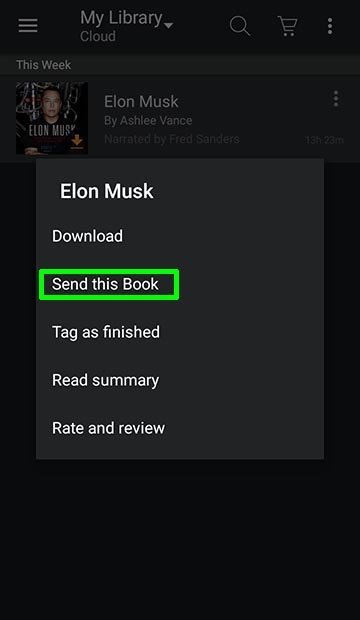
So, as simple as the above, you now learned how to share books on Audible via the “Send This Book” feature. We will now be heading to the second method that you can try doing.
For family members, it is now easier to share books on Audible as you can fully utilize the “Amazon Household Sharing” feature. In order to use this feature, you need to do two major steps.
The first thing that you need to do is to create a household sharing account first. This will let you manage your audiobook library. Up to 6 members can be members (2 adults and 4 kids at most).
Here is what you need to follow to finally have a household sharing account.
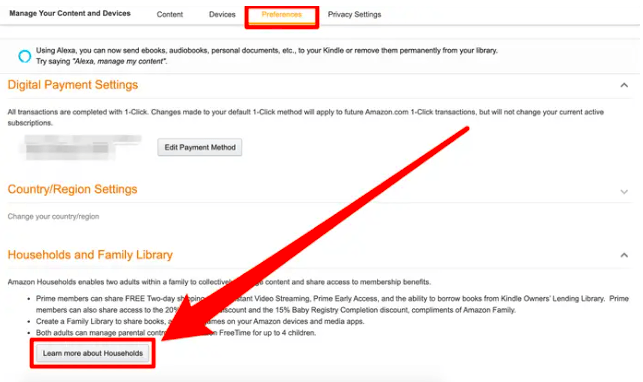
Now that you have created a Household Sharing Account already, you now need to know how to share books on Audible. Here are the steps that you need to follow.
After doing the above, those members of the Household Sharing account created will have access to all the content from the library. You just need to keep in mind that if this method will be used, you must have an Amazon Prime account. Also, those audiobooks from the Audible Plus Catalog can’t be shared.
Apart from sharing the content of your library, the information about your payment will also be exposed to the members of the account. So, it is suggested that you refrain from adding unfamiliar friends to the sharing account.
Now, as we have mentioned, the above methods somehow have limitations present. More so, although you have bought the audiobooks already, they can’t be accessed on all devices or media players because Audible audiobooks are protected under DRM’s protection policy. If you wish to get rid of these limitations, we have here the best method of how to share books on Audible. Well, you only need a great app like this DumpMedia Audible Converter.
This DumpMedia Audible Converter is a professional tool that can easily get rid of the DRM protection of Audible audiobooks. It even supports the conversion of those to flexible formats like MP3 allowing you to stream them on any device that you wish to use. More so, it is capable of keeping the ID tags and original quality of the audiobooks. Thus, promoting the best listening experience for you.
When it comes to the app’s speed, you shouldn’t worry as well. It works pretty fast and so, you can have the files right away within just a few minutes. Of course, this has navigation keys that are simple to understand. Here is what you need to do to finally share books on Audible.
Step #1. Install the DumpMedia Audible Converter on your computer and just launch after. On the main page, you can immediately start adding the Audible audiobooks to process.
Step #2. Once the Audible audiobooks have been uploaded, you can now set up the output profile settings. You have to ensure that both the output format and output path will be defined correctly. The settings can be modified as you like.

Step #3. After finishing the setup, you can just hit the “Convert” button. The app will start the conversion process as well as the DRM removal procedure.

After the whole process, you will then have DRM-free and converted files available in the output path you defined in step 2.
At this point, we are confident that you will no longer ask how to share books on Audible. We’ve given you the two Audible available options as well as the best method to do the sharing process – that is, through the help of DumpMedia Audible Converter.
