The modernization in technology had brought several changes in the lives of people. In fact, almost everything now is digitalized and advanced. If you hate reading and bringing books with you but you want to keep on listening to stories you want, you can just grab an audiobook and stream! Get the app, have your device ready, download the audiobook, plug your earphones on, and that’s basically it!
Now, there are several devices wherein you can access the audiobooks of your choice. One of which is Kindle Fire. Do you wish to know how to listen to Kindle Fire audio books? If you are still in the midst of looking for a method that would let you stream those Kindle Fire audio books, lucky for you because this post would be dealing with the detailed procedures on how one can enjoy Kindle Fire audio books with ease anytime and anywhere.
Kindle Fire is a device that lets you stream audiobooks or read electronic books. This basically functions almost the same as an Android device. So, if you have this gadget at home, and you are an avid audiobook streamer, plus you want to further unleash its capability, now is the best time to know how you can use it to listen to Kindle Fire audio books. We’ve got methods here that we know would help you a lot. So, without that much ado, let’s get right into the topic!
Contents Guide Part 1. Can You Listen to Audio Books on Kindle Fire?Part 2. How Do You Listen to Audio Books on Kindle Fire?Part 3. Bonus: How to Listen to Audible Audiobooks on Any Device?Part 4. Conclusion
If you have read the introduction part of this post well, you would easily know the answer to this section’s question – can you listen to audiobooks on Kindle Fire?
It is definitely a “YES”. However, the next question would be in what way you can stream to Kindle Fire audio books with ease?
That is when the next part of this post will enter, we have here the ways that you can check out. You can try doing which one would be comfortable for you the most. Each will be discussed in detail as you continue reading.
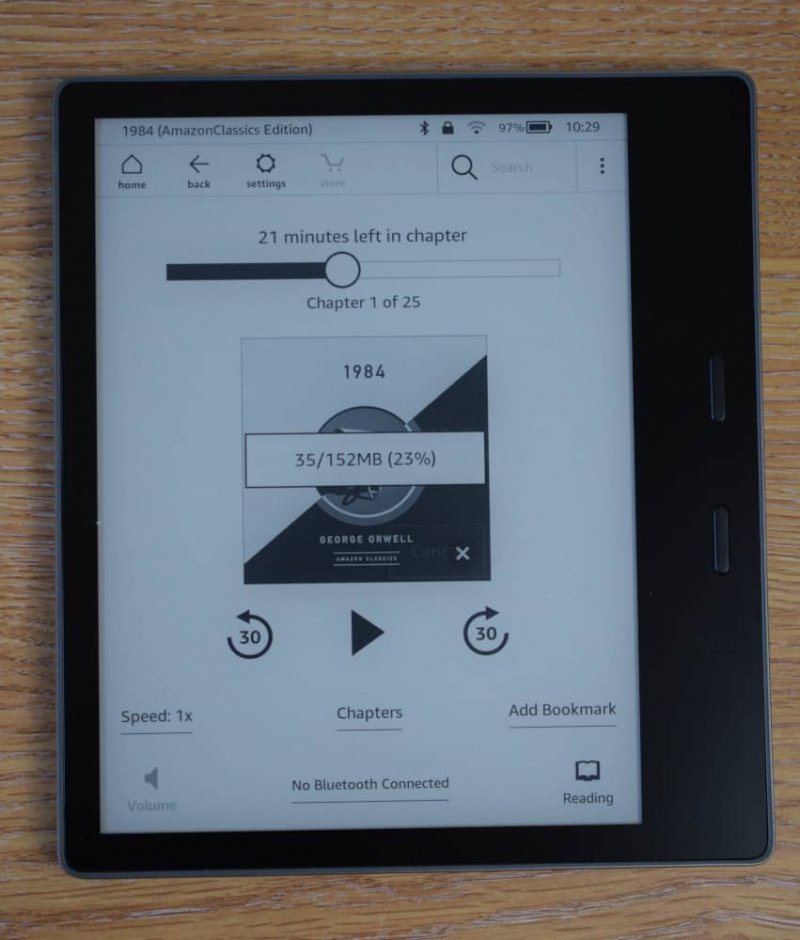
Now, here is where we are to answer the main dilemma – how do you listen to Kindle Fire audio books?
Simple! We have here five methods to help you out.
If you which to try streaming Kindle Fire audio books directly, there are two situations that you can check out – getting Audible audiobooks from your Amazon account or getting them via your Audible account. Both will be explained in this section.
You should know that Kindle Fire was developed by Amazon. So, it is already a given that once you have audiobooks purchased via your Amazon account, you should be able to access them via your Kindle Fire tablet. You just have to make sure to have your tablet registered. To listen to the Kindle Fire audio books that you have on your Amazon account, you can follow these steps.
Step #1. On your Kindle Fire, you should immediately see the “Audiobooks” section on your home screen. Once tapped, all those that you bought under your Amazon account would be displayed. Now, if you ought to purchase new ones, just head to the “store” section and simply type in the name of the audiobook on the “search” icon at the top area of the screen. Once seen, click on it and pay.
Step #2. Once purchasing has been successfully done, you shall see the “Library” menu. Tick on it. You should see that book. Tap on the title and proceed with the downloading. Once this ended, you can stream the audiobook anytime using your Kindle Fire even if no internet connection is present.
Now, if you have an existing Audible account, different from your Amazon account, you just need to simply link them because all purchased audiobooks under Audible won’t immediately be displayed on your Kindle Fire tablet. To do this, you can follow the below.
Step #1. Head to Audible’s website and log in via your Audible credentials. Under your account name, choose the “Account Details” section.
Step #2. You should be able to see the “NEW: Connect your Amazon account to Audible!” option. A new window or page shall be seen.
Step #3. Entering your password on Audible will be required, do so, and then tick the “Next step” button. You would have to enter your Amazon account details as well before ticking the “Next step” button again.
Step #4. You will be asked to put your card details – debit/credit. After inputting, click on “Finish”.
After completing these four steps, the linkage should be a success! Now, once you opened your Kindle Fire tablet and tried listening to Kindle Fire audio books, you should be able to see all those purchased audiobooks via Audible!
An important note: Once your Audible and Amazon accounts were linked, you will no longer be able to use your username on Audible before. So, you would have to use your Amazon details to continue.
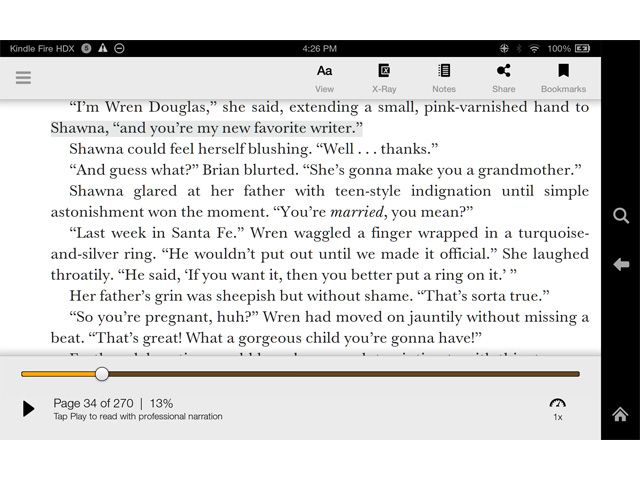
Kindle Fire has this “immersion reading” feature that lets its users easily switch from reading to listening and then vice versa. Before switching, both Kindle e-books and audiobooks must be purchased.
Step #1. You must add narration to the e-books. Do this by clicking on the “Books” section. Look for the e-book that you want to have a narration added to. You should be able to see the “add narration for $” option. Simply click on it to finally get the audio version of this e-book.
Step #2. By tapping on the “Books” section, all books would be displayed. Tick on the one you wish to read and then you should tick the highlighted area to proceed with the downloading. Once done, you can start listing by clicking the “Play” button. If you wish to switch back to reading (from listening), just hit the “overflow” menu, and you shall see the “immersion reading” feature.
To stream Kindle Fire audio books, you can also make use of those applications that you already have on your device. Or, if you wish to install an audiobook player, you can consider apps such as this OverDrive apps. If you already have this, or you are planning to install it, you can follow these steps to use it in listening to Kindle Fire audio books.
Step#1. Once you have it, do the sign-in or sign-up process. You can use your Facebook account, your library card, and of course, your OverDrive account.
Step #2. After logging in, there is the menu bar at the left portion. From the options shown, choose the “Manage Libraries”. By tapping the “+”, you will be able to search your library. Have it added and then opened. Look for an audiobook to listen to if there is and tick on the “borrow” button. Your card number will be required to proceed. Once successful, you will see the “Download” button that is under the title of the book.
Step #3. When you already have the borrowed audiobook, you can listen to it via your Kindle Fire tablet once clicked.
Apart from audiobook streaming sites like Audible, there are still a lot of platforms wherein you can get to see and download a bunch of audiobooks that you love and like. In fact, there is Storynory, LibriVox, and a lot more sites or apps to choose from.
If you previously downloaded audiobooks from these sites and you wish to have them streamed using your Kindle Fire table, of course, there is a way to do that.
Surely, those audiobooks downloaded before were saved on your PC. To listen to them, you just have to simply transfer them to your Kindle Fire tablet via a USB cable.
You have to connect your Kindle Fire to your PC and have those downloaded audiobooks copied. Take note that Kindle Fire will only let you play audiobooks that are in the same format as those Audible audiobooks.
So, if your downloaded audiobooks are in MP3 format, you should be able to see them under the “music” section on your Kindle Fire tablet. Just look for the title of the audiobook and you should be able to able it immediately.
Now, if you do not have any audiobooks saved or downloaded before as well as an account on audiobook streaming platforms like Audible, you can try to stream Kindle Fire audio books online.
Yes! You read that right. Apart from the trusted sites offering the audiobook streaming service, there are also online sites that are giving its users free access to their audiobooks.
So, simply, by using your Kindle Fire’s browser, you can go to one site and then choose a free audiobook to stream. Of course, since this will be online streaming, there is a need to make sure that you are connected to a stable internet supply to enjoy worthwhile streaming. And, being keen enough in choosing which site to trust must also be observed.
We hope any of these methods would help you in a way to finally stream your favorite Kindle Fire audio books. If you do not want to move out from using your Audible account and keeps on wondering how you can have those streamed even on any device (since Audible audiobooks are encrypted with DRM protection), might as well check the bonus information that we prepared in the third part of this article.
Have you been using your Audible account for quite some time now and you found the app so useful and fun that you don’t want to move away from using it? But streaming those Audible audiobooks on any device just won’t work?
Well, that’s because Audible audiobooks are protected by DRM encryption that hinders the user from playing them on any type of gadget or media player. Added to that, the Audible audiobooks are in AA / AAX format that might not be supported by a variety of devices or players. So, to solve this, you’ll need a trusted partner!
We are helping you out by sharing what DumpMedia Audible Converter can do for you.
If you want more details about what you need to accomplish prior to installation and how you can use this, it is suggested to visit DumpMedia’s main website.
Bonus Tip: If you want to know more information about free Audible books, you can refer to another guide.
To summarize, there is indeed a lot of ways that you can try to finally listen to Kindle Fire audio books. In fact, apart from the five highlighted here, there should be more once you tried looking for them on the web. But if you wish to just stay using your Audible account and play the audiobooks on your Kindle Fire or any device you own, we recommend checking out how DumpMedia Audible Converter could be a help!
