
Audible is great because it has a ton of books in its catalog—they have thousands of bestsellers from all different genres, so there's something for everyone. If you're looking for some inspiration on what to listen to next or just want some new books to add to your list, take a look at their curated lists of recommendations based on your reading history or interests. You'll find audiobooks from fiction novels to nonfiction biographies and more.
Have you ever wanted to share A udible library ? Well, I've got just the thing for you: Audible! Audible is an online service that gives you access to over 300,000 audiobooks and audio versions of magazines and newspapers.
All of your concerns will be answered when you read the rest of this piece. Let's finally get into how to share your Audible library by going to the first section of this tutorial!
Contents Guide Part 1: Methods of Sharing Audible Library Part 2: How to Share Audible Library Without Limitation Part 3: Summary
Have you ever wanted to share the books in your Audible library with your friends? Or maybe you're looking for a new book to read, and want to see what your friends have been listening to lately? Either way, we've got a few ways for you to do just that!
This method is for sharing an individual book. It works on all platforms, including iOS and Android. All you have to do is open up the title page of the book you'd like to share, then click “Share This Book” from the bottom-right corner.
Then choose “Send This Book” from the menu that pops up. You can then enter your recipient's email address and send them your copy of this audiobook! They'll receive a link to download it for free. It will automatically expire after 30 days (if they don't download it within that time frame).
In method 2 of sharing the Audible library, we are going to share audible library with our family members
The first step is to sign in to your Amazon account and click on “Your Account”. After that, click on “Manage Your Content and Devices”. Then click on “Settings” and then choose “Family Library”.
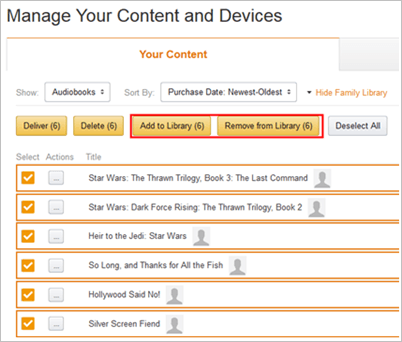
Now you will see a page where you can add new family members or remove existing ones. To add a new family member, go to the right side of the page and click on the “Add Family Member” button then enter the name of your family member and his/her email address.
After that, select an option that says “I agree to Amazon Music Unlimited Terms & Conditions" and then click on the "Add Family Member" button. A confirmation will appear at the bottom of the screen saying that your family member has been added successfully.
Now whenever any member downloads or buys an audiobook from the Amazon Music library then all other members will also be able to access it without paying any extra charges as it will be available in their own cloud list too!
If you are a fan of audiobooks, you will know that Audible is one of the best services out there. However, it is limited. You have a certain number of monthly credits, and then you have to pay for each book after that.
If you're like me, though, you've probably read all your credits by now and just want to keep listening without paying more money. Plus, Because the Audible books are secured by the DRM's protection policy, you cannot access them offline until the protection is disabled.
This is where DumpMedia Audible Converter comes in! It allows you to convert your entire library into mp3s so that no matter how many books you've purchased on Audible, they'll all fit onto your phone or computer with room to spare. All you need is the free trial version (available here), which will allow you to convert up to five books at once before requiring payment.
In Part 2 of this series, we'll walk through how to use the converter and share Audible library with friends who don't have an Audible subscription of their own!
Step 1: Install DumpMedia Audible Converter
DumpMedia is a powerful audio converter software. It can convert audio files and rip CD/DVD to MP3, AAC, WMA, OGG, FLAC and other formats with ease. Also, it supports converting all popular audio files between each other. It has the ability to convert with high quality up to 320 Kbps. With the help of DumpMedia Audible Converter, you can get rid of your Audible DRM limitations easily and legally.
Step 2: Load Audible audiobooks into DumpMedia
After installing DumpMedia Audible Converter on your computer, run it and load your Audible audiobooks into it by clicking "Add Files" button or dragging them into its main interface. You can also choose "Add Folder" option if you want to add multiple files at one time.

Step 3: Choose output format
Choose output format from the drop-down list of "Profile", there are many different output formats available including MP3, AAC, M4A, WAV etc., so you could choose any one based on your device's compatibility or requirement. If you're not sure which format is best for your device then click "Settings" icon.

As you can see, the DumpMedia Audible Converter is one of the best tools for converting Audible audiobooks to MP3, WAV and other formats. It can be used on Windows 10, 8.1, 7 and Mac OS X. If you are looking for a reliable Audible converter to convert your audiobooks and other audio files to MP3, WAV or other formats, then this is the best software for you
I hope this information helps you understand how to share Audible Library. There are many solutions available on the internet but most of them have a limitation in sharing the books. DumpMedia Audible Converter is one of the best software that you can use for this purpose. Its free version has many amazing features which can be used to convert your Audible files into other formats.
What's more, DumpMedia is very easy to use and does not require any technical knowledge for its installation and operation. This software also supports all versions of the Windows operating system so that it can be used on any device without any issue. If you have any questions or concerns, please feel free to leave a comment below.
