
“Is there any method of using Audible offline that I can try?”
Surely, lots of Audible users also want to use Audible offline. Of course, it will totally be an advantage when you have your favorite titles available in offline mode. Keeping your device in online mode could be costly at times especially if you are away from home. Even though you have enough cellular data connection, there are also cases that it won’t work well especially if you are to ride in a plane and you need your phone to be set in airplane mode.
Fortunately, even if Audible does not actually have this “offline playing mode” feature, you can still try methods of listening to Audible books offline. This is because Audible audiobooks can be purchased and downloaded for offline streaming.
But still, even if you had downloaded your favorite Audible audiobooks, there will be DRM limitations if you wish them to be moved, saved, or transferred to any device. We’ll have this discussed as we go further to the next parts of this post.
Contents Guide Part 1: How to Use Audible in Offline SituationPart 2: How to Use to Audible in Offline Situation without LimitationPart 3: Summary
As we have stated in the introduction part, Audible does not actually work the same as applications like Spotify when it comes to offline streaming. In the case of Audible, for you to stream your favorites in offline mode, you need to buy and download the Audible books. The good thing with Audible is that it is supported by a bunch of devices and platforms – Windows, iOS, Mac, Android, and more. This is why issues are really negligible at times.
Using Audible offline will be possible after you downloaded the Audible books over a network connection. After saving, the data connection or Wi-Fi network will no longer be needed to listen to them. You can just do it offline. There are different procedures to use Audible offline for different devices. We will be presenting those here.
One of the most used devices when streaming Audible is a mobile gadget. Thus, we have highlighted here the guide for you to listen to Audible offline via the Audible app on your iOS and Android mobile device.
Step #1. On your mobile phone, make sure that the Audible app has been installed. After installing, log in with your Audible account credentials.
Step #2. On the left side of the screen, you will see the “Library” menu. Enter this and then head to the “Cloud” section. You are now allowed to choose the Audible books you like to stream offline.
Step #3. Just tick on the “cover art” of the chosen Audible audiobook, and then tap the “Download” icon to let the app download the Audible book. As expected, the audiobooks chosen will then be downloaded.
After doing the download process above, you will then be able to stream the Audible books you like in offline mode on your iOS or Android mobile device.
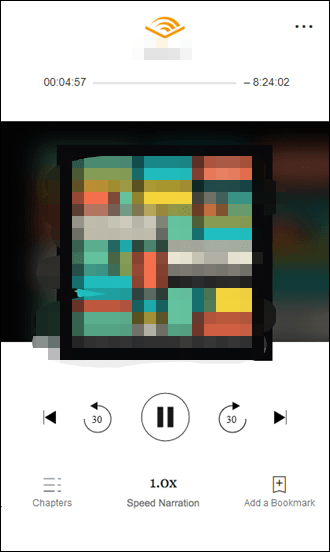
This is the simple way of listening to Audible offline on your handy device like a mobile. We will now discuss how you can do it on your PC in the next section.
Of course, there are also some users who wish to know the method of listening to Audible offline on a PC. If you are a Windows PC user, and you are into Audible streaming, you can check out the below procedures.
The first method that will let you use Audible in offline mode on your PC is through the Audible Manager.
Open the Audible Manager to start, and then hit the “File” button. Afterward, choose the button for “Add Audio Files”. A new window shall open. You can use it to search and look for the Audible files you have downloaded and purchased before. You just have to select an Audible book or a bunch (if you want) to be added to your Audible Manager for offline listening.
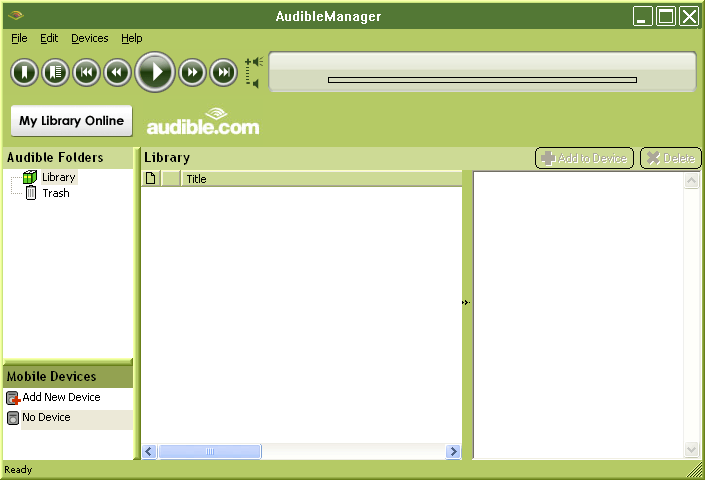
Apart from the Audible Manager, iTunes and Windows Media Player can also help with the method to use Audible offline.
In this case, you need to have the Audible Download Manager first. Download this app and launch it afterward. Click the “Option” button, then the “Activate PC” button next. This will allow you to sign up for your Audible login details. To start importing the Audible books you like, click the “Option” button, then “Import Audible Titles”, and finally, the button for “Import into iTunes and Windows Media Player Library”. Hitting the “OK” button means you had confirmed the process. After doing this, you can now stream the Audible books in offline mode.
Since we have helped you find a way of listening to Audible offline on your Windows PC, of course, we also have here a method in case you are a Mac user.
For those who are using the macOS 10.14 or lower OS versions, you can rely on using iTunes to stream Audible books in offline mode. Now, for macOS 10.15 Catalina and 11 Big Sur users, “Apple Books” will be the app to use to enjoy Audible audiobook streaming.
Here is the procedure that you need to follow.
Step #1. Look for the Audible audiobook that you like to stream offline. Right-click on it, and from the options shown, choose the “Open with Books” option.
Step #2. If your computer isn’t authorized yet, you have to do that first. You must provide your Audible account credentials to proceed. A window will pop-up where the “Activate Now” button can be seen. You have to click it to continue.
Step #3. After doing the second step, the Audible books will then be imported to iBooks. Now, you just learned a way of way of using Audible offline on your Mac PC!
Though the Audible app is widely supported by a bunch of devices and media players, there are still a number of gadgets that are not capable of having the Audible app on them. This definitely poses a great hindrance for those users who are facing the dilemma of incompatibility. Moreover, in case you wish to move, share, or modify an Audible audiobook, you won’t be using Audible offline freely because they are encrypted with protection.
If you wish to use Audible offline without thinking of any issues, why not just download them and make them playable on any device? Well, we know you are thinking of the protection we just mentioned previously. Don’t worry, there are great apps like this DumpMedia Audible Converter that can help us here.
This DumpMedia Audible Converter is one of the most trusted professional apps that can help you remove the DRM protection of the Audible audiobooks as well as convert them to a format of your choice. With these features, you can make Audible audiobooks accessible on any device. Moreover, you will then be free to save or store them forever as you like.
This app works faster compared to other converters. Thus, you can ensure to have the output files within just a few minutes (would also depend on the number of audiobooks to be processed as well as their lengths). Also, the 100% original quality of the audiobooks will be kept as well as their chapters and ID tags.
In using this DumpMedia Audible Converter, you don’t have to worry that much because it’s designed to have an easy interface. For your reference, here is how you can use this app to convert and download the Audible audiobooks of your choice.
Step #1. Complete the installation needs of the DumpMedia Audible Converter and install it afterward. Launch the app and start adding the Audible audiobooks to be converted.

Step #2. Once all audiobooks to be processed are uploaded, choose an output format to use and specify the output folder. Also, other remaining output parameters can be modified if you want to.

Step #3. Hitting the “Convert” button at the bottom area of the screen will trigger the app to start the conversion process as well as the DRM removal procedure.

After the whole process, you can have DRM-free and converted Audible files ready for offline streaming!
There are indeed bunches of ways of using Audible offline. You can use free applications like iTunes or Windows Media Player to save and download the Audible audiobooks of your choice and listen to them offline. But, if you don’t want to face any problems when it comes to listening to Audible offline, just have the Audible books downloaded and stored on your device forever through the help of apps like the DumpMedia Audible Converter!
