
In this digital age, distance is no longer an obstacle to sharing entertainment. Whether you’re with friends, family, or a partner, you can now sync up your viewing experience no matter where you are. This article will show you how to watch Netflix together using both computers and mobile devices while offering tips for enjoying high-quality movie content and answers to common issues, so you can easily kick off an online movie party.
Inhaltsverzeichnis How to Watch Netflix Together Online on ComputersHow to Watch Netflix Together on Android/iPhoneBonus: How to Share Netflix Content in MP4 Without LimitsFAQs About How to Watch Together on NetflixFazit
Computers offer large screens, excellent sound quality, and long battery life, making them ideal for hosting a movie party. Here are two methods to help you sync up your Netflix viewing experience on a computer.
Teleparty (formerly Netflix Party) is a highly acclaimed Chrome extension that synchronizes playback across Netflix, Disney Plus, Hulu, and other streaming services, while allowing participants to chat in real time using an integrated sidebar. Follow these detailed steps to use Teleparty:
Teleparty also allows you to control playback and adjust video quality, ensuring a smooth viewing experience for all participants.
Discord is a popular communication tool that not only supports text and voice chat but also offers screen-sharing functionality. This makes it a great option for syncing Netflix playback. Here’s how to use Discord for a shared Netflix viewing session:
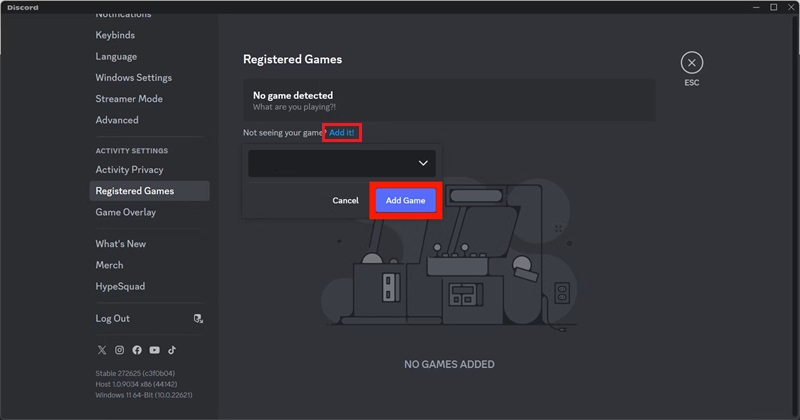
Using Discord, not only is your viewing experience synced, but you can also see your friends’ reactions, adding an engaging and interactive element to the session.
For those who prefer using a phone or tablet, there are dedicated solutions available. Below are two methods to sync Netflix viewing on mobile devices.
Rave is a video party app designed specifically for mobile devices that supports Netflix along with other platforms such as Disney+, YouTube, and Amazon Prime. Here’s how it works:
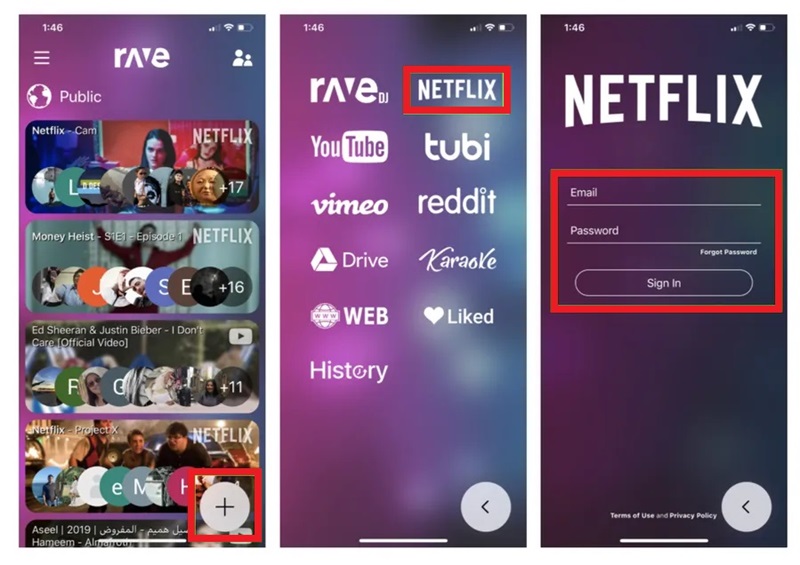
Eine andere Option ist zu verwenden Zoom for screen sharing, which can also work well for mobile devices. Here’s how to do it:
This method is ideal for small groups, as it allows everyone to see the screen and react in real time.
While the tools above allow for online streaming, network fluctuations and DRM restrictions can sometimes hinder playback. For a more stable, ad-free experience, consider downloading Netflix content as MP4 files to watch offline or share via screen share.
Geben Sie die DumpMedia Netflix-Video-Downloader. This handy tool is available for both Windows and Mac, enabling you to download Netflix movies and TV shows and convert them to MP4 or MKV formats for offline viewing. Key benefits include:
Kostenlos herunterladen Kostenlos herunterladen
So verwenden Sie DumpMedia:

This approach lets you bypass streaming limitations and DRM restrictions, so you can store high-quality Netflix content on your device, then share it with friends via Zoom or other tools without limits.
Currently, Netflix does not offer an official “watch together” or party mode. To protect copyright, Netflix restricts the integration of a native synchronized playback feature. That’s why third-party tools like Teleparty, Rave, and Scener are popular solutions for a shared viewing experience.
Although iOS 15 introduced FaceTime’s SharePlay feature—which supports platforms like Disney+, HBO Max, Hulu, and Paramount+—Netflix is not on that list. However, by using the DumpMedia Netflix Video Downloader to download content as MP4 or MKV files, you can then share your screen on FaceTime and watch together.
In summary, you can overcome physical distance and enjoy Netflix together using third-party tools like Teleparty, Discord, Rave, and Zoom. Additionally, the DumpMedia Netflix Video Downloader offers a reliable backup by letting you download high-quality Netflix content for offline or shared viewing. Whichever method you choose, you’ll be able to create memorable movie sessions with your loved ones—watching great films, discussing plot twists, and bringing everyone a little closer together. Give these methods a try and start your online movie party today!
