
Are you a Pandora user looking to explore new horizons in the world of music streaming? This article serves as a comprehensive guide to help you transfer Pandora to Spotify effortlessly. We understand the importance of a diverse music library, personalized recommendations, and social integration in enhancing your listening experience. With this purpose in mind, we aim to provide instructions and insights to ensure a smooth transition to Spotify. Discover how to unlock a broader range of artists, on-demand playback, curated playlists, and an engaging social community. Get ready to embark on a journey towards a richer and more dynamic music streaming experience.
Contents Guide Part 1. Understanding Pandora and SpotifyPart 2. Common Reasons to Switch from Pandora to SpotifyPart 3. How to Transfer Pandora to SpotifyPart 4. Best Way to Enjoy Pandora MusicPart 5. Conclusion
Pandora is a popular music streaming platform that offers personalized radio stations based on users' musical preferences. It utilizes a unique algorithm called the Music Genome Project to analyze songs and create customized playlists. Pandora allows users to create stations based on a specific artist, genre, or song, and it intelligently selects and plays similar tracks.
Users can provide feedback on songs, giving the platform further insights to refine their recommendations. Pandora also offers premium subscription options for ad-free listening, offline playback, and enhanced features like unlimited skips. Overall, Pandora provides a seamless and tailored music experience for its users.
Spotify was indeed a leading music streaming platform that provides users with access to a wide library of tracks, albums, and playlists. It offers personalized recommendations based on users' listening history and preferences. Spotify's advantages lie in its extensive music catalog, listener friendly interface, and cross-platform availability. Its unique aspects include social features like collaborative playlists, the ability to see what friends are listening to, and integration with third-party apps and devices. Spotify's versatility and features make it a popular choice for music enthusiasts worldwide.
There are several common reasons why users choose to switch from Pandora to Spotify:
These common reasons highlight the desire for a larger music library, personalized recommendations, social features, cross-platform compatibility, and integrations as motivations for users to switch from Pandora to Spotify.
There are a few methods available to transfer your music preferences and playlists from Pandora to Spotify. Here are three commonly used methods:
In this method, you manually recreate your playlists from Pandora to Spotify. Here’s how:
Note: This method can be time-consuming, especially if you have numerous playlists or a large number of songs.
There are various online services and tools available that facilitate the conversion of Pandora playlists into Spotify format.
To transfer your Pandora playlists to Spotify using this method, follow these steps:
Note: It's important to keep in mind that these methods may have limitations, and not all data from Pandora, such as personalized stations or user ratings, can be transferred to Spotify. Additionally, some methods may require a paid subscription or have limitations on the number of songs or playlists that can be transferred. It's recommended to carefully read the instructions and check the features and limitations of each method before proceeding.
DumpMedia Pandora Music Converter is a robust software solution designed to assist users in converting Pandora music into various formats for offline playback. It provides a multitude of benefits for music enthusiasts seeking to enjoy their favorite Pandora tracks at any time and in any location. This tool provides a way to download and convert Pandora music into offline-friendly formats, such as MP3, WAV, AAC, FLAC, M4A, and M4B.
Furthermore, the software excels in preserving the original Pandora's sound quality throughout the conversion process, guaranteeing a high-fidelity music experience without compromising sound integrity. With its batch conversion feature, users can efficiently convert multiple songs simultaneously, saving valuable time and effort.
Using DumpMedia Pandora Music Converter is a straightforward process:
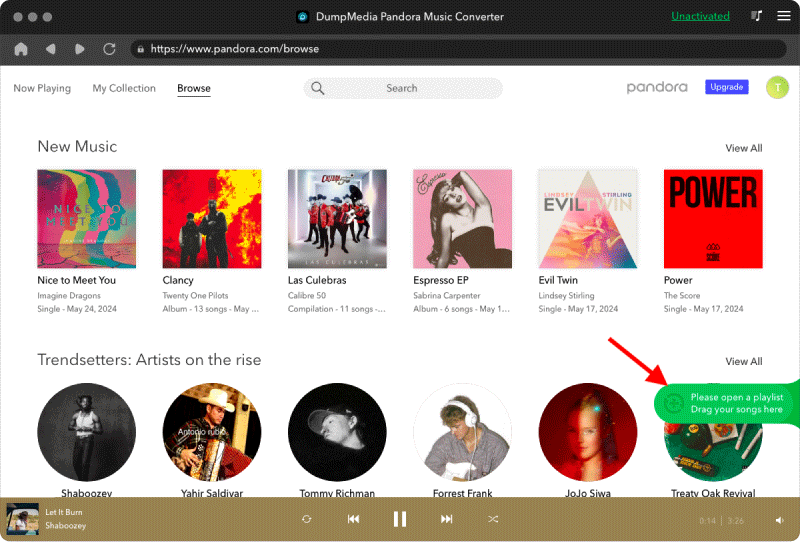
By following these steps, you can enjoy your favorite Pandora music offline and on various devices without limitations.
In conclusion, while Pandora is a popular music streaming platform, there are several benefits to switching to Spotify. With Spotify, you gain access to a vast library of music, personalized recommendations, curated playlists, and the ability to create and share your own playlists. Additionally, the integration or the transfer Pandora to Spotify can widen the services.
To make the most of your music experience, DumpMedia Pandora Music Converter provides a valuable solution for downloading and converting Pandora music. It allows you to enjoy your favorite songs offline, in your preferred formats, with preserved audio quality and metadata.
Give DumpMedia Pandora Music Converter a try and unlock the freedom to enjoy your Pandora music collection on any device, anytime, and anywhere. Enhance your music journey by exploring Spotify's extensive catalog and features, while effortlessly managing your personal library with the help of DumpMedia Pandora Music Converter. Enjoy the power of music at your fingertips.
