
DumpMedia Screen Recorder
Record screen and webcam in HD videos with no watermark. Simultaneously or separately record from system sounds and microphone.
*Note: This program is for personal use only.
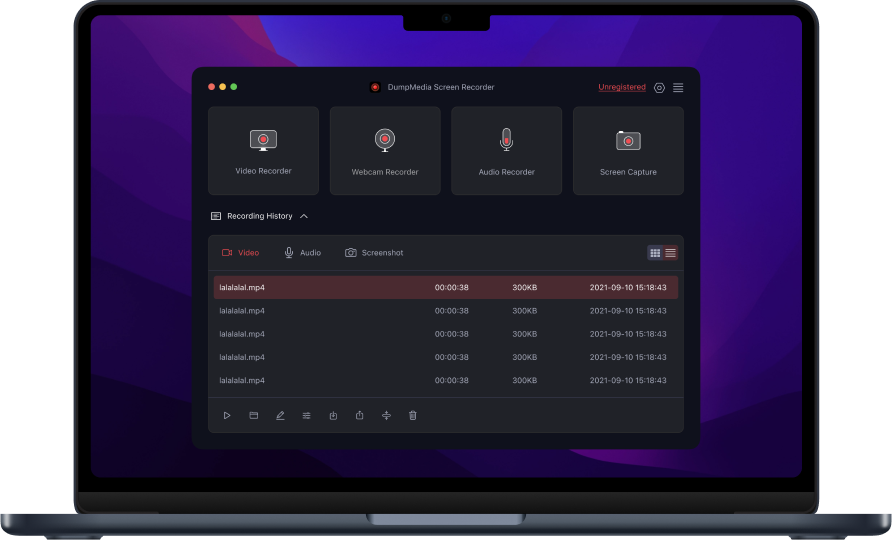
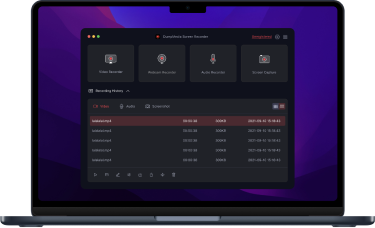



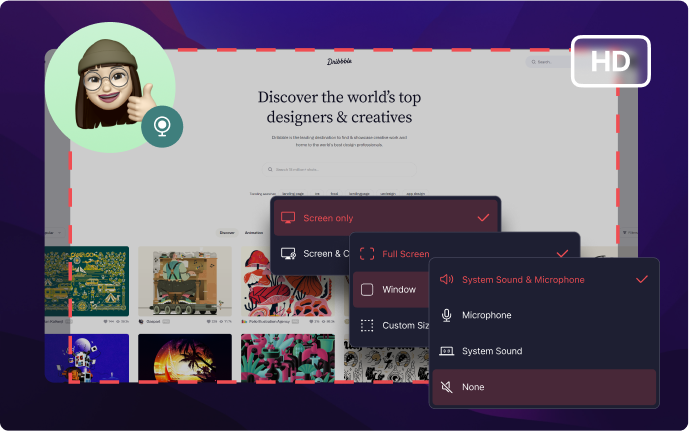

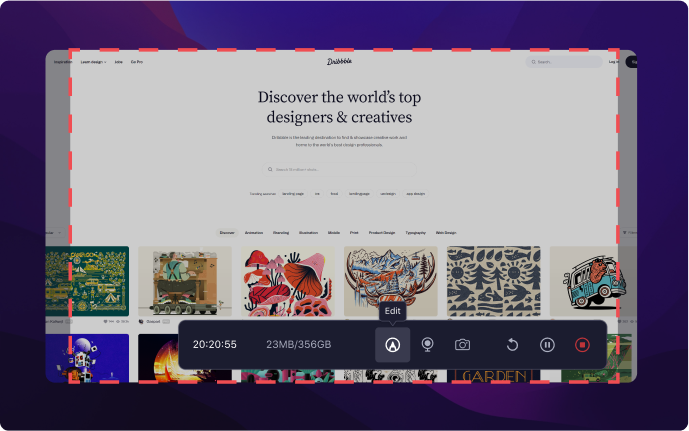
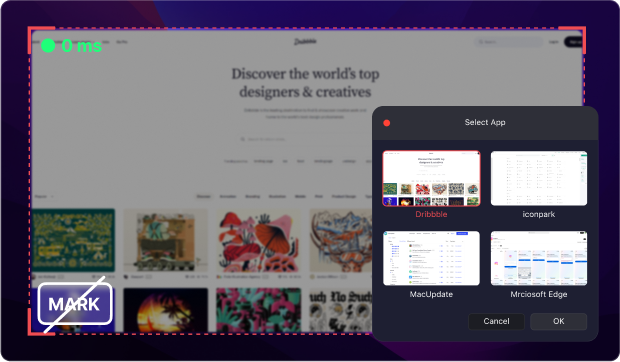


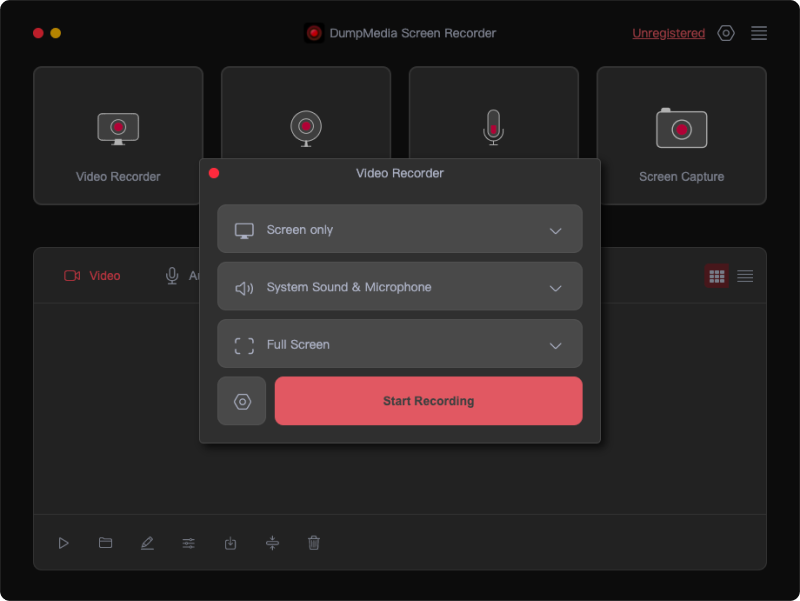
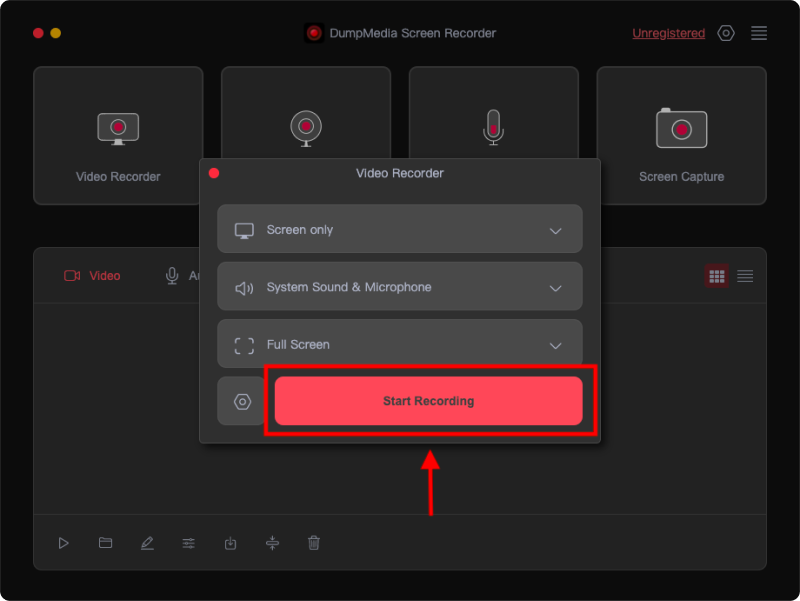
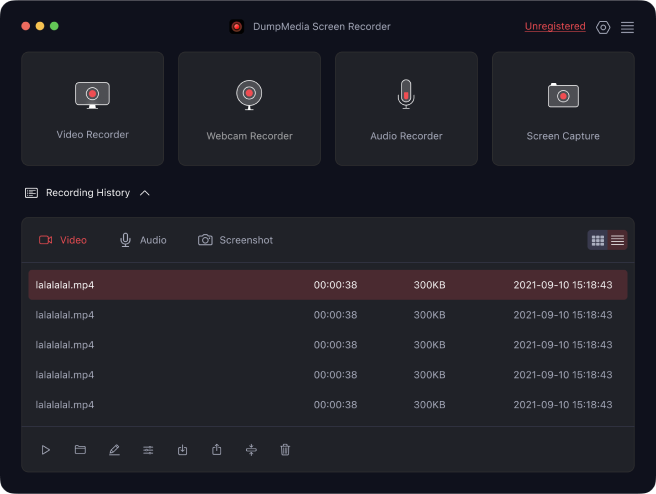

I highly recommend this to those who need to record video and audio. The interface is user-friendly and the quality is impressive. The recording is top-notch.
Iris Buno
DumpMedia is my preferred solution for screen recording. The software is user-friendly, even for non-technical users. The recording of sound and screen features is also a time-saver.
Tims Simth
Last week, I experienced a minor issue, but the support team promptly provided a solution. It is reassuring to know that there is a dedicated team working behind the scenes. Furthermore, the regular updates demonstrate a commitment to continuously improving the software.
Thyme Cheung
Write A Review
More Review