
These days, have you noticed videos becoming more and more popular? It's one of the most powerful and effective forms of communication. We create videos to convey information, tell stories, or entertain. Aside from its rising fame in social media, it is also used as a business marketing tool.
To make a more impressive video, you need the right audio to accompany your image content. It's almost automatic to look for the fitting sound in your Spotify app, given its wide selection of music in different moods and genres. But can you add Spotify Music to Video apps ?
While Spotify allows you to download music for offline listening, playback is restricted to its client application. Digital Rights Management (DRM) controls the access and copy of Spotify music to other devices or apps. Remove DRM and convert Spotify tracks to a more portable audio format, and you will be able to add Spotify music to video apps that allow audio import.
Contents Guide Part 1. Can I Add Spotify Music to Video App?Part 2. How to Download Spotify Music to Video AppPart 3. How to Add Spotify Music to Video App [PC]Part 4. How to Add Spotify Music to Video App [Mobile Phones]Part 5. FAQs about Adding Spotify Music to Video AppPart 6. Summary
Spotify is a streaming music service that encrypts its content, making it impossible to directly use downloaded titles on any video editor. Spotify songs are only licensed for use within the Spotify application. However, you can use a third-party app or service like Spotify Music converter to add music to your videos. Additionally, you can also use YouTube's built-in audio and video editing tools to add music to your videos.
To seamlessly incorporate a Spotify song into your video project, you'll need to obtain it in a format compatible with video editing software like Adobe Premiere Pro or iMovie. In the next part of this article, we will give you guidance about how to download Spotify Music first. Keep on reading.
Adding a custom music track is not tricky, with free apps available for your computer and mobile devices, as we have shown in Parts 1 and 2 of this article. But how to remove DRM so that you can add Spotify music to video apps without trouble?
A software tool like DumpMedia Spotify Music Converter can help you remove DRM and convert your Spotify music to a convenient format for your video. This simple yet powerful tool can download and convert any Spotify song, playlist, or album to MP3, M4A, WAV, or FLAC.
After the conversion, use the tracks offline and anyway you want without the Spotify app. What's more, you don't need a Spotify premium account to enjoy this function! Click the below icon to download the DumpMedia Spotify Music Converter and execute installation on your computer. Run the application, then follow these steps to convert your Spotify music.
Step 1. Open the embedded Spotify web player and log in with your Spotify account.
Step 2. Open a playlist or search for the song you want to add to your video.
Step 3. Find the floating green button on the right side. Drag the selected song to the button to open the converter.
Step 4. With MP3 as the default format, choose the output folder and click the 'Convert' button.
Step 5. Wait for a few seconds until the converter finishes operation.
You're done! Your chosen Spotify soundtrack is DRM-free and ready for import to a video editor.
After converting your Spotify music, you can import it to video editor applications and add it as background music for your video projects. Steps are provided so you can easily add Spotify music to the video apps listed here.
iMovie is Apple's video editing application preinstalled on your Mac, iPhone, or iPad.
Step 1. In the iMovie app, click on the 'Projects' tab to view projects. Double-click on your video project. The project opens in the timeline area. Select 'Audio' above the browser.
Step 2. Select 'Music' in the sidebar. The contents will appear on the browser. Browse to find the song file you want to add. You can also browse your song via Media Browser. Launch the application and browse to the folder where you stored the Spotify music file.
Step 3. Drag the chosen song to the timeline. Your audio is ready for editing.

Microsoft Photos is preinstalled in Windows 10 and includes Video Editor. Video Editor follows Movie Maker and includes video creation and simple editing tools to make a good video.
Step 1. Open Microsoft Photos and click on the Video Editor tab.
Step 2. Select a New video project and input a name for your video.
Step 3. In your Project library, add photos or videos. Then select what you want to add to your Storyboard.
Step 4. Once you have organized your Storyboard, click on the "Custom audio" menu found on the upper right. Then, click on "Add audio file" to browse for your Spotify song. You can preview the music with your video on display.
Step 5. Click on Done to finish adding the custom audio.
Premiere Pro is Adobe's feature-packed, powerful video editing software that's reliable and beginner-friendly. It uses a docked, panel-based interface (workspace).
Step 1. Open your Premiere project and click on 'Audio' at the top of the screen. You can also open your audio workspace by "Window -> Workspace -> Audio."
Step 2. Open the media browser panel by selecting "Window -> Media Browser."
Step 3. Browse for the Spotify song you want to add to your video.
Step 4. Select the chosen track and click 'Import' to add the audio file to the Project panel.
Step 5. Show the Project panel by selecting "Window –> Project."
Step 6. Double-click on the imported audio file to open it in the Source panel. Then, select and drag it to the Timeline panel's sequence.
You can also do video editing on your smartphone. Mobile video editing apps might have limited functions and features compared to PCs, but the output is already high definition with sufficiently high quality.
Also, these editing apps come in handy with your phone and are easy to use. You only need to transfer your Spotify songs from your PC to your phone if you convert Spotify songs on your computer. Add Spotify music to video apps on mobile with the following:
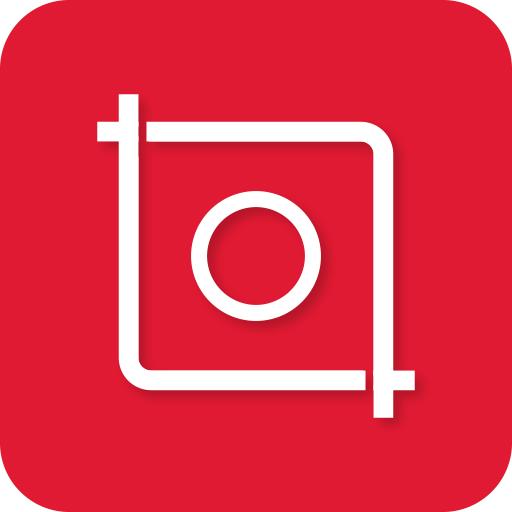
InShot is a photo and video editing app available on iOS and Android. It's a mobile app with professional video editing features and is suited for social media platforms like YouTube, Instagram, TikTok, etc. You can add your music to this app using the following steps.
Step 1. Launch the InShot app, then tap on the Video menu. Create a new video with the 'NEW +' button or open a draft.
Step 2. Browse and add videos or photos from your gallery.
Step 3. Tap on the Music icon menu at the bottom, then select 'Tracks.'
Step 4. Tap on the 'My Music' tab and browse for your Spotify music
Step 5. Tap on the chosen song, then tap on 'Use' at the end of each track to add it to your video.
This mobile app is a free video editing and slideshow maker app from the makers of GoPro. There are fewer features in this app, but only because it is designed this way. The editing process is "quick" that you can capture, edit, and post videos on the fly.
Step 1. Launch the Quik app on your device.
Step 2. Tap on the Add (+) button and select a video or photos.
Step 3. Input a name to your video to "Add a title intro" and tap on 'Continue.' The app will automatically create the video from your selected media.
Step 4. Tap on the Music icon on the menu at the bottom.
Step 5. Select "My Music" and browse for the converted Spotify music in your collection.
Step 6. Tap on your selected song, and it will be added to your video.
Q1. Which video apps support Spotify integration?
Popular video apps that support Spotify integration include TikTok, Instagram Reels, and YouTube Shorts.
Q2. How do I connect my Spotify account to my video app?
To connect your Spotify account to your video app, you'll need to have both apps installed on your phone. Then, open the video app and go to the sound or music settings. From there, you can connect your Spotify account to the app and start using your Spotify playlists and tracks.
Q3. Can I choose specific tracks or playlists from my Spotify library?
Yes, you can select specific tracks or playlists from your Spotify library. You can do this by searching for the specific track or playlist, pressing play, and then selecting it from the "Now Playing" section on the Spotify app. Additionally, you can also create custom playlists by selecting songs from your library and saving them to a new playlist, which you can then name and modify as desired.
Unlike any other media, a video combines images and audio in incredible and creative ways to communicate or evoke emotions. And, Spotify has all the tunes you need, from mainstream to niche to mood music. It’s unavoidable to seek music from a great source.
From this article, you have learned the complete solution on how to add Spotify music to video apps. DumpMedia would be the best companion tool to download and convert your Spotify tracks and set the right mood for your video when you choose music from Spotify.
A bit of cautionary advice—be careful about using copyrighted music on videos for commercial or business use. You need to obtain certain licenses to use a copyrighted song unless under Creative Commons with an Attribution license that requires only credit. Other than this, have fun creating your videos!
