
Much research has been done on our relationship with smartphones involving sleep, and most results agree that more than half of their subjects sleep or bring their devices to bed. Reasons include checking for notification, time, or looking at social media. Phones have become a daily part of our lives that we sleep and wake up with it.
While these screen devices can sometimes affect your sleeping, they can also help with your waking. And what better way to wake up than with your anthem to conquer the day! An alarm clock that plays Spotify would definitely perk up your morning. Yes, you can set songs from the streaming service as your alarm. Find out which apps on Android and iOS you can use with Spotify in this article.
Contents Guide Part 1. What Alarm Clocks Work With Spotify?Part 2. How to Use Spotify As an Alarm?Part 3. How to Use Spotify As an Alarm on Any Device?Part 4. Conclusion

The big G’s simple but efficient multi-functional clock app for Android. This app has the basic alarm clock features with a world clock, timer, stopwatch, and Google Assistant integration. You can set an alarm clock that plays Spotify or YouTube music on this app.
This app allows you to set a sleep timer and alarm using your favorite music from Spotify, including songs, albums, and playlists. It’s in development as of this writing, so more features will be added soon. Note that you need a Spotify premium account for the Spot On’s alarm to work with Spotify.

Kello is an app that goes with a Kello device, a smart alarm clock that functions as a sleep trainer. Wake up to an alarm that syncs with your Spotify playlists or other music streaming apps with this app/device.
This iOS paid app can set Spotify songs or playlists to your alarm sound. It can work with a free Spotify account and only needs premium if you want to play the entire Spotify song.
Another paid IOS app (subscription after a free trial) that provides essential alarm clock functions. It requires a Spotify premium account and internet to load the music when the alarm goes off.
Now that you have a list of apps that work with Spotify, here are the procedures for setting up Spotify alarm sounds on some of the apps. First, install and run the apps on your Android or Apple devices, then follow these steps to create an alarm clock that plays Spotify.
Step 1. Select Spotify as your alarm sound
Select ‘Alarm’ from the menu, then set the time. Click on the Sounds icon (ringing bell) to choose “Alarm Sound.” You should see Sounds, YouTube Music, and Spotify. Tap on Spotify.
Step 2. Connect to Spotify
Tap on Connect to access your account on Spotify within the app.
Step 3. Choose your music
Choose an album or playlist, or search for the track you want to set as the alarm sound.
Step 1. Log in to Spotify premium
Upon running the app, the page directs to Spotify sign-in. Enter your Spotify premium account details.
Step 2. Create an alarm
Create an alarm by tapping on the ‘WAKE’ tab, then set the time for your alarm clock by the hour and minutes.
Step 3. Choose Spotify music
Tap on the “Tap to Select Music,” then select a Spotify track or playlist. You can also search for a particular song on Spotify.
Step 1. Log in to Spotify
Sign in to your Spotify account, then tap on the screen. The Setting window will open.
Step 2. Create an alarm
Create a new alarm by tapping on ‘Alarms’ then ‘Add.’ Set the time by the hour and minutes, then set the frequency.
Step 3. Choose Spotify music
Tap on a Spotify playlist then ‘Add’ to choose a song or create a playlist of songs to shuffle for the alarm sound. Finish the setup by tapping on ‘Done.’
Notice how the presented alarm clock apps have some dependence on your Spotify account or Spotify application itself? These software alarms use Spotify’s APIs to access Spotify music and other features, sometimes needing an internet connection or a Spotify premium account when operating.
There exists another technique to set up an alarm clock that plays Spotify without the connectivity hassle. Download your Spotify music and set it as the alarm sound. Simple enough, but Spotify is an audio streaming service provider that only plays music on their app. For this, you will need a converter tool like DumpMedia Spotify Music Converter.
DumpMedia Spotify Music Converter will download and convert any song, playlist, or album from your Spotify account to popular music formats, even without a premium subscription.
The installer is free to download, and the trial version can convert 3 minutes of any Spotify track (the full version has no limitation, with many more benefits!). See the process below to demonstrate how you can easily set up an alarm clock that plays Spotify.
Step 1. Run DumpMedia Spotify Music Converter software on your computer. This will also prompt the Spotify application to launch.
Step 2. Select the Spotify music to convert by dragging and adding your Spotify Music to the program. You may also add playlists or albums to include many tracks.

Step 3. Configure the output format and destination folder. Choose between MP3, M4A, WAV, or lossless FLAC for the format.

Step 4. Convert Spotify music by clicking on ‘Convert.’ Wait a few seconds until the conversion completes.

Step 5. Transfer the converted track from the computer to your Android device via USB or wifi.
Step 6. Run the Clock app on your Android device. Create an alarm by tapping on ‘Alarm’ then ‘+.’
Step 7. Tap on the alarm sound setting.
Step 8. Tap on “Add New,” then browse to your converted Spotify track.
Step 5. Add the Spotify songs to your iTunes and sync your iPhone.
Step 6. Open the Clock app from the Control Center or Home screen. Create an alarm by tapping on ‘Alarm’ on the bottom then ‘+.’
Step 7. Tap on ‘Sound’ then select “Pick a song” to set your converted Spotify track as the alarm sound.
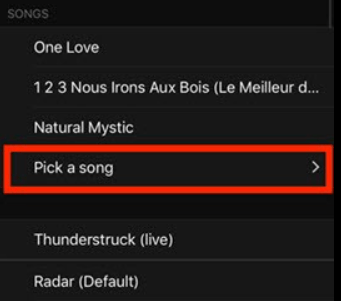
Step 8. Tap on ‘Back’ then ‘Save’ to complete the changes.
Many alarm clock apps are available in app stores offering unique functions like sleep analysis, elaborate puzzles or actions to set off the alarm, etc., but only a few offer the ability to access Spotify. You have acquired a list of these alarms from this article and how to set an alarm clock that plays Spotify music.
Aside from Spotify-integrated apps, the DumpMedia Spotify Music Converter tool also allows you to listen to your Spotify tunes upon waking up to your alarm. Set any song to any device that has a customizable alarm sound. Thanks to your device, meet the morning with feel-good music to boost your mood and start the day right!
