
Spotify is a digital music streaming platform that is popular with people all over the world. It offers both free and subscription music services and has a library of millions of tracks and podcasts. Alexa, Amazon’s cloud-based voice service, can help in voice interaction, music playback, streaming podcasts, and other real-time information.
Can you play Spotify on Alexa? You may already be wondering about this question after reading the introduction of the two of them. Just imagine the fantastic situation if they can integrate. You can listen to your Spotify songs without moving your finger. Just command Alexa, and it will play them for you.
Contents Guide Part 1. Can you Play Spotify on Alexa?Part 2. How to play Spotify on Alexa [With Premium]Part 3. How to play Spotify on Alexa [Without Premium]Part 4. FAQs about playing Spotify on AlexaPart 5. Summary
Can you play Spotify on Alexa? Will Alexa play spotify? You may think the answer is yes, but not for a Spotify Free user because five years ago, Spotify did require a premium account to use the service with Alexa. However, things have changed over the years. Spotify has announced that both Spotify Free and Premium users can stream Spotify through Amazon Alexa. So, the answer is definitely yes now.
However, you need to note that although Spotify Free users can connect Spotify to Alexa, they can only use the features of the free version of Spotify. That is to say, they still cannot enjoy features such as playing Spotify offline.
Alexa can be a home automation system that controls several smart devices. Currently, you can play Spotify on a series of Alexa devices that even include Facebook Portal and Sonos players. Before you give down to figuring out how to play Spotify on Alexa, check the list below to see whether your device is compatible with Spotify or not.
That would be great if your Alexa device is supported by Spotify. And before we start, you need to have the Amazon Alexa app and the Spotify app downloaded on your smartphone. If everything is okay, let’s have a look at how to cast Spotify on Alexa.
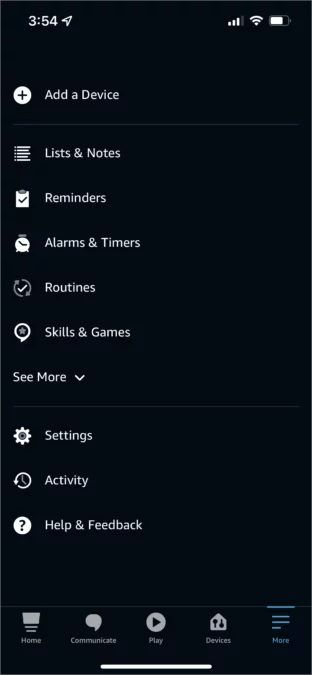
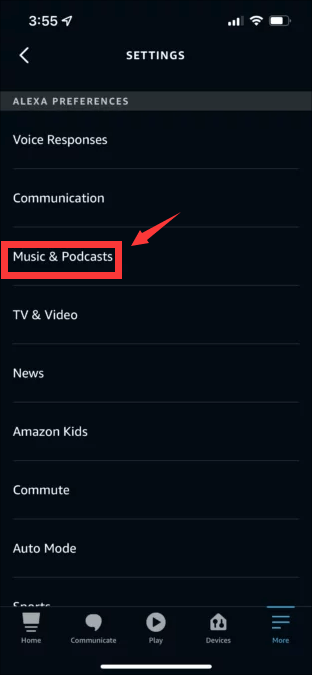
#1. Open your Alexa app and make sure you have set up your device
#2. Tap Menu in the bottom right corner and tap Settings
#3. Select Music & Podcasts and tap Spotify under Link New Service
#4. Hit Link Account to Alexa and log in to your Spotify account
Can you play Spotify on Alexa? Sure, you can. After you finish, you can try to ask Alexa to play some music in your playlists or discover something new for you. There are a bunch of voice commands, and I’ll provide some basic ones here. You can find more by yourself or on the Internet.
Alexa speakers turn to their music service first, so you have to say “on Spotify” at the end of your voice commands. You can set Spotify as your default music player to make the commands shorter except for podcasts, like “Alexa, play Discover Weekly.” Follow the steps to make it.
#1. Open the Alexa app and Tap Menu in the bottom right corner
#2. Tap Settings, then Select Music & Podcasts
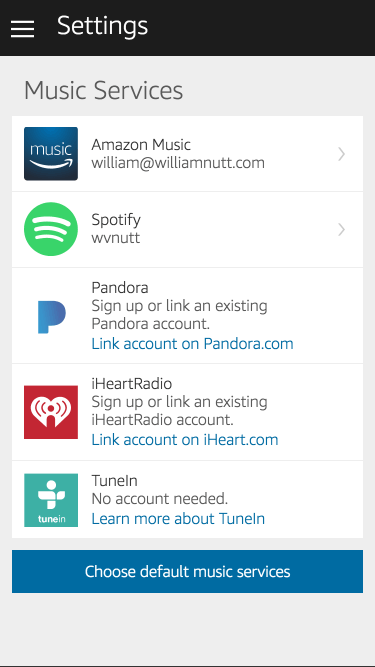
#3. Tap Choose default music service
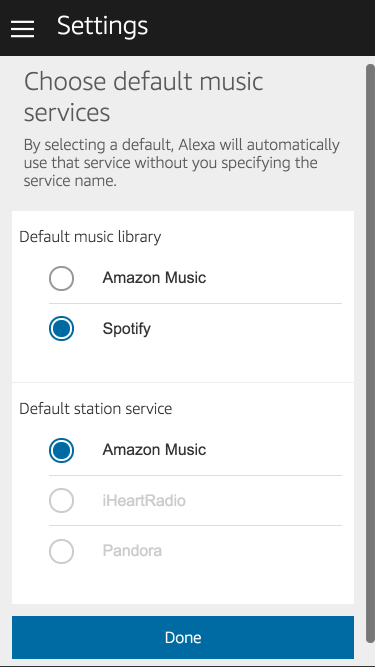
#4. Select Spotify and hit DONE
After reading the previous part, you might be quite sure that is Spotify compatible with Alexa. But is Spotify free on Alexa? The answer is yes and no. Although you can enjoy music with your speaker now, it may be a bit embarrassing if you are a Spotify Free user and the ads continually interrupt when your friends and family come to a party.
To answer the question of whether can you play Spotify on Alexa, there is an alternative way that you can download the songs without a premium to avoid those mortifying situations. Here I recommend a user-friendly and easy-to-use tool named DumpMedia Spotify Music Converter.
The DumpMedia Spotify Music Converter is a converter and DRM removal tool-in-one. It’s available for both the PC and Mac and you can download a free trial software. This tool is highly regarded by many customers as it’s fast, safe, and reliable. It’s not like those free software or online converter tools that leave your PC vulnerable to attacks. It may contain adware, malware, and spyware. It’s always best to buy original quality software. This is where DumpMedia is good at.
PROS:
🥰 Ultra-fast conversion rate.
🥰 Adjustable Settings including music format.
🥰 Customer support & 1-month money-back guarantee.
🥰 Friendly GUI, easy to use.
🥰 It’s available for both PC and Mac.
The below are detailed steps about how to use DumpMedia Spotify Music Converter to convert your Spotify songs and play with Alexa for free. Click the above button to down load and have a try.
Step 1. Run DumpMedia Spotify Music Converter on your computer
You can use either Windows or Mac computers as they both support DumpMedia Spotify Music Converter. Double-click the icon on the desktop to launch the software, and you’ll see the main interface.
Step 2. Open the Spotify web player and sign in to your account
Click the green button in the middle of the screen to open the Spotify web player. Then, tap the Log in button at the top-right and enter your Spotify account information. We’ll not record and use your personal information.
Step 3. Choose a playlist and drag and drop it into the green bubble

Choose a playlist you want to download. Then drag and drop it into the green bubble in the bottom-right corner. The software will automatically open the conversion panel. If you accidentally close it, click the Four-Line &Tune icon at the top-right to go back.
Step 4. Manage the convert settings and start downloading

Select the output format in the dropdown list beside Convert all files at the top right. Click the Browse button at the bottom left to set the output folder. Hit Convert All to download all songs. Or hit Convert to download specific music in MP3 format. C Once downloaded, go to the Finished tab, and click the View Output File to quickly locate them.

To play your downloaded songs on Alexa-enabled devices, you can use Plex Media Server, a skill for Alexa in the Amazon Skill Stores. It can help you play your local files with Alexa. Say something like: “Alexa, ask Plex to play Discover Weekly.” And you can enjoy Spotify on Alexa now.
Q1. Why does Alexa respond but not play music?
Wi-Fi connectivity issues can cause media and music to buffer or not play. To solve most streaming issues: Reduce Wi-Fi congestion by turning off any connected devices that you're not using. Move your device away from walls, metal objects, or sources of interference like microwave ovens and baby monitors.
Q2. Can Alexa play music from my phone?
When the phone you want to connect appears in the list of devices, tap it and allow Alexa to connect to the phone. Once connected, you can stream music and other audio to the Echo device as if it were a standard portable Bluetooth speaker—just select the music on your phone and it should play on your Echo device.
Q3. What can Alexa do with Spotify?
Alexa can help you do the following with Spotify. But please note that Spotify requires a premium (paid) account in order to use the service with Alexa.
Can you play Spotify on Alexa? Surely you can. And make sure your device is compatible with Spotify by checking the list above. The way to play Spotify on Alexa and some voice commands are also provided. I recommend a third-party tool DumpMedia Spotify Music Converter, in case you need it, to download Spotify songs to avoid ad interruption or something else.
