Do you love audiobooks? If you do, then you’re aware that they’re usually in the AAX file format. Since that’s their usual file format, you’re also aware that you can’t listen to them everywhere. You would have to convert AAX to MP3 first.
By converting your AAX file, you can take your audiobook with you everywhere you go. For example, you can play it in your car so that you can listen to your audiobook while driving.
Now, there are various ways for you to convert AAX to MP3. This article will show you various options as to how to go about it.
Contents GuidePart 1. What You Should Know About AudiobooksPart 2. Four Methods to Consider When Converting AAX to MP3Part 3. In Conclusion
Audiobooks are great. It makes use of your hearing instead of your sight to read a book. Face it; that’s a convenient way of reading a book. You can do something else while listening to your audiobook.
Since audiobooks are usually in the AAX file format, they’re encrypted. That means you can’t open them easily. If you can’t open them easily, you just take them anywhere. You would have to read them from another program like Audible or Google Play Books.
For you to do without those programs, you would have to convert AAX to MP3. Once they’re in the MP3 format, that’s the only time you can listen to them anywhere like in your car. So, that’s the important thing you need to know about audiobooks. You just can’t listen to them on any device unless you convert aax to MP3.
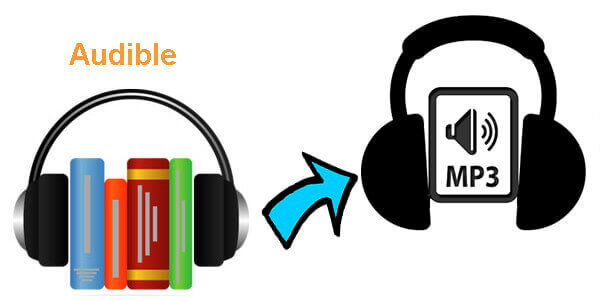
You can easily convert AAX to MP3 with the four methods mentioned below. Keep in mind that these methods will require you to make use of programs. It’s up to you to choose which one suits you well.
Don’t be misled by the name. The DumpMedia Spotify Music Converter can also convert AAX to MP3 on Mac/Windows. It removes DRM from Spotify and enables you to listen to Spotify music offline without paying for the premium. The good thing about this program is that it takes very little time to get the job done.
Take a look at the simple steps to see how you can use it to convert AAX to MP3.
Step 1. Download the DumpMedia Spotify Music Converter.
Step 2. Add the AAX file.
Step 3. Choose MP3 as the output format.
Step 4. Finish the conversion process: convert AAX to MP3.
Here are detailed steps to use the DumpMedia Spotify Music Converter to convert AAX to MP3.
The link takes you directly to the DumpMedia Spotify Music Converter. There’s no need for you to click the menu. Then click on the "I need a Mac version" link. The Windows version will be out soon. After that, you will see the blue "Free Download" button and the white "Buy Now" button. Feel free to choose which button to click on to download the program. Install the program and open it.
Adding the AAX file is easy on the DumpMedia Spotify Music Converter. However, you would need to download the AAX file first. Make sure you have done that so you can add it to the DumpMedia Spotify Converter. Use the drag-and-drop method to add the AAX file to the program. Once the AAX file is attached, click on the Browse button below to choose a location to save your file.

Then choose an output format on the convert all tasks to the field. In this case, choose the MP3 format.

Just click on the Convert button to convert AAX to MP3. You will find the Convert button on the top, right-hand side of the screen. You don’t have to wait long since the DumpMedia Spotify Music Converter works 5x faster than the other programs. Once the conversion is done, the Finished tab on the mid-top part of the screen will become visible.

The AAX to MP3 program on the Sourcefog website is a short and simple application. It can convert both AA and AAX files to MP3.
Keep in mind that if you want to convert an AA file, all you need to do is to put the asterisk in the File name field. Hit Enter on your keyboard to find your AA file.
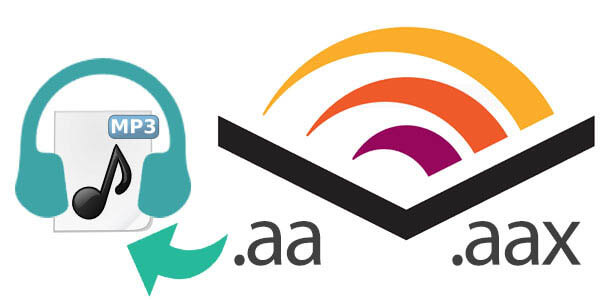
The four methods to convert AAX to MP3 are all worth considering. You would just have to decide for yourself which one is more efficient to use. Time is a critical factor in choosing a program. Of course, you would want a program that takes less time to convert AAX to MP3. Another factor to consider is cost. Keep in mind that some of the programs mentioned above offer a free download.
Do you love audiobooks? Have you ever converted any of your audiobooks to MP3? If yes, how did you do it? Share with our readers your tips and tricks in making your audiobooks more accessible.
