
Music streaming has become an integral part of our daily lives, offering access to a vast library of songs across various genres and artists. Platforms like Spotify provide a convenient way to listen to music online, but sometimes, users want the flexibility to download their favorite tracks for offline listening. This is where a Spotify to MP3 downloader comes in handy. It allows users to convert Spotify to MP3 for free, enabling them to enjoy their music without an internet connection. This guide will introduce some efficient tools to convert your favorite tracks into MP3s. Whether you're a casual listener or a music enthusiast, this guide will help you maximize your Spotify experience.
Contents Guide Part 1: Why People Need to Convert Spotify to MP3?Part 2: Best Way to Convert Spotify Songs to MP3 for FreePart 3: Online Way to Convert Spotify Songs to MP3 for FreePart 4: FAQs About Converting Spotify to MP3 for FreePart 5: Summary
Can you download music from Spotify? The answer is yes but with a caveat. Spotify only allows Premium subscribers to download songs for offline listening, but this comes with limitations.
First, Spotify Premium subscribers can download playlists, albums and podcasts for offline listening directly within the Spotify app only. More so, you need to be online at least once every 30 days to keep the downloaded songs. Once your subscription plan ends or is canceled, Spotify downloads will be also inaccessible.
Secondly, all songs, albums and podcasts on Spotify are encoded in OGG Vorbis format with digital rights management (DRM). This means they are playable only within the Spotify app and are not available on unauthorized devices and platforms. This restricts the transferability of the music to other devices or media players.
Overall, to enjoy your Spotify library in a more flexible, you can try to convert Spotify songs to MP3, a format that is compatible with most devices and players, then move the MP3 downloads to the devices you like for offline playback and backup, without buying a Spotify Premium subscription all the time. In the following sections, we will explore the methods and tools available to convert Spotify to MP3 for free.
Which Spotify to MP3 downloader is right for me? Let's dive in and discover how to convert Spotify to MP3 for free effortlessly using the best one while expanding the possibilities of your digital music experience.
DumpMedia Spotify Music Converter stands out for its user-friendly interface, high security and stable performance. With DumpMedia Spotify Music Converter, any Spotify free or Premium user can remove DRM from Spotify and convert Spotify tracks, playlists, albums, and podcasts to MP3, as well as other common-use formats like WAV, M4A, AIFF, WAV, ALAC, and FLAC. After that, you can get all the Spotify DRM-free downloads to listen to Spotify offline for free forever on all your devices. You can also easily keep music after canceling your Spotify Premium subscription.
Even better, hardware acceleration is introduced to boost download speeds up to 35X or faster. Meanwhile, the ID3 tags and metadata information can be fully preserved. Thus, you won’t surely lose the significant details of the songs like the names of the artists, albums, titles, artworks, and more. DumpMedia's output quality is pleasing, allowing you to customize the bitrate and sample rates to preserve the downloads at up to 320kbps of high quality.
How to convert Spotify to MP3 for free? Follow the steps below to use DumpMedia to get DRM-free MP3 music on your device:
Step 1. Click the Free Download button to download the DumpMedia Spotify Music Converter on your Mac/Windows computer. Launch it and you will see the interface. Use your Spotify Premium/Free account to log in.
Step 2. After signing in to the web player, you can browse the Spotify library to access any song to download for streaming offline. Only by dragging and dropping them to the conversion list (the plus button), all the songs contained will be added to get ready to process the conversion.

Step 3. It is now time to set up the output format as MP3, and the destination folder wherein you can access the transformed tracks after conversion.

Step 4. Click the "Convert" button to begin the conversion process. While conversion is being done, status bars will be shown on the screen wherein you can monitor the progress of the process for each song.

Within just a few minutes, expect that the MP3 versions of the Spotify songs you selected will be accessible in the output folder you had set. Now that the songs are also DRM-free, you can burn them on CDs or save them on any storage drive. You can also share them with anyone you like.
If you want to convert Spotify to MP3 for free without installing any software, then the online music downloader might be a top pick. However, with so many choices provided, it may be difficult for you to test and choose which online Spotify to MP3 downloader is the best one for you. To make things easier, I have collected and tested two tools for you in this part. Keep reading to pick one and convert Spotify to MP3 now!
SpotifyDown is a free Spotify downloader online, which is compatible with desktop and mobile browsers, including Google Chrome, Safari, Opera, Firefox, Microsoft Edge, and more. It allows you to save Spotify to MP3 online for free. Apart from downloading a single Spotify song, the platform can even support downloading a whole playlist as ZIP files. To know its operation, details are as follows.
Step 1. Copy a link to a track, playlist, or album from the Spotify app or its web player.
Step 2. Paste the link to SpotifyDown’s search bar. Click "Download" and wait until parsing is done. Then you can download ZIP or the single.
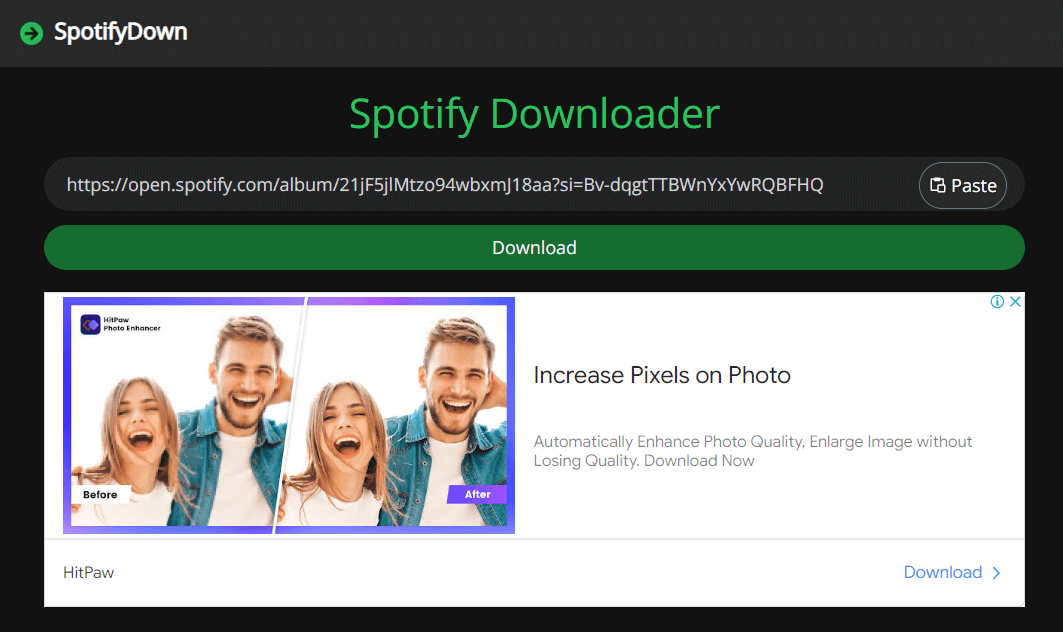
For those who want to convert Spotify to MP3 for free, SpotifyDown is also a nice try. However, SpotifyDown supports only MP3 and doesn't allow for customizing the bitrate and sample rate. High sound quality can not guaranteed on SpotifyDown, too. Spotify songs will be downloaded at 128kbps. Besides, when you try to download multiple songs or a whole playlist by using SpotifyDown, it takes a long time to analyze the link and tends to end up with a download failure.
SpotiDown is another online music downloader specifically designed for Spotify Premium and Spotify Free users only at no cost. But SpotiDown can't convert Spotify playlists in batches, If you want to download a single song, it is still recommended. The operating process is user-friendly. Obtain the URL of your desired Spotify tracks, enter it into SpotiDown's search box, and effortlessly download music from Spotify in high definition with the click of a button.
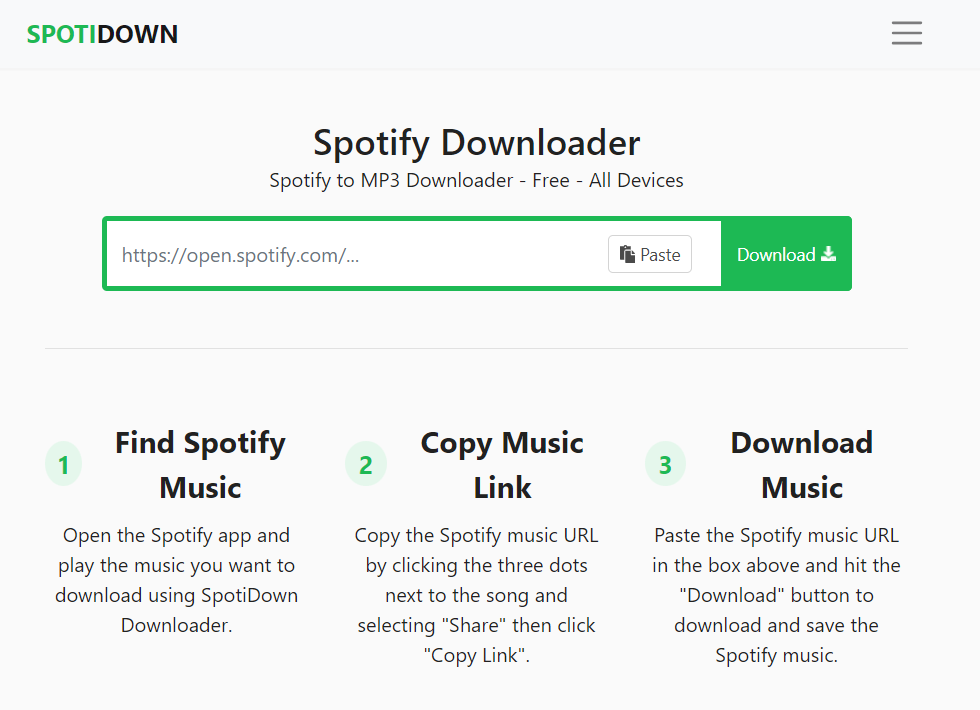
However, it's worth noting that the SpotiDown does not retain any music metadata. SpotiDown only supports MP3 as the output format for Spotify songs. MP3 is a widely compatible audio format that can be played on a majority of devices. However, the MP3 format may compress the audio data and reduce sound quality. For those pursuing excellent sound quality, you can download music as an FLAC file using DumpMedia Spotify Music Converter.
1. Is It Legal to Convert Spotify to MP3 for Free?
Converting Spotify music to MP3 without permission is illegal in many countries and also might violate Spotify’s terms of service, especially if you use these converted songs for profit. However, if you just convert Spotify for personal collection, it is also acceptable.
2. Can I convert Spotify Music to Other Formats?
With DumpMedia Spotify Music Converter, you are able to download and convert Spotify songs, albums, or playlists to MP3, M4A, WAV, or FLAC. After conversion, you can enjoy tracks offline anywhere you want without the Spotify app even without Spotify Premium.
There are indeed a bunch of methods to convert Spotify to MP3 for free. However, you should always make sure that the method you’ll use will be the best one and will offer the results you are expecting to have. Still, the best we suggest is to use professional software applications like this DumpMedia Spotify Music Converter. Its user-friendly interface, high-quality downloads, and free access make it an excellent choice for all users.
