
Spotify is one of the best music streaming services wherein you can listen to millions of most loved and popular songs of different genres. You can listen to either rock music, pop music, top hits, songs popularized back then, and many more by just hitting and keying in the specific titles of songs or even artists in the search box.
If you are a Spotify lover, you surely have an idea about its capabilities and how amazing its features are. Are you also aware that you can even create a Spotify playlist from Shazam tracks ?
Is this your first time hearing about such? If you are only an avid Spotify listener, you probably are not aware on the statement initially mentioned.
Contents Guide Part 1. What Is Shazam Application?Part 2. How to Create A Spotify Playlist From Shazam TracksPart 3. How to Download Shazam Tracks From SpotifyPart 4. In Summary
Shazam application was actually developed by Apple Inc. Apple, being one of the leading technology companies in the world has a huge contribution to innovation and amazing development in the gadget or devices’ industry. Apart from introducing amazing products being used by a lot of people nowadays, it has also found a way to develop awesome applications including this Shazam application.
Shazam has the ability to detect and identify movies, television shows, music and songs, and other forms of media by just using the device’s microphone. What is more amazing about this one is that this is supported not only by Apple gadgets but as well as Android devices and even computers (both Mac and Windows). You can have this installed on your gadget by looking into it on playstore or Apple store.
Upon getting some basic idea about Shazam application, we will now be discussing the detailed procedure on how you can easily create a Spotify Playlist from your Shazam tracks.
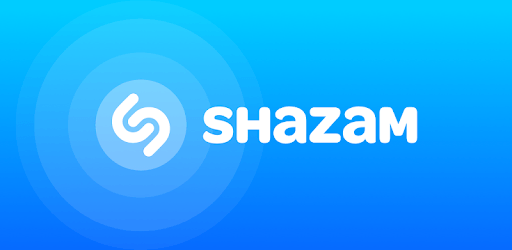
In order to listen to those songs recognized by Shazam via Spotify, you should be subscribed to Spotify premium. And, being addicted to tracks would definitely make you think of creating Spotify playlist from Shazam tracks. How can you do it?
Keep in mind that Shazam works both in an iPhone device and Android gadget. In this portion, we are to discuss the process for each.
If you are an Android user, you can have the Shazam application downloaded easily from Google Playstore. You just need to input its name on the search bar and you can easily find it among the list. You can make use of Shazam on your Android phone by following the below procedure.
Let us look into each step in detail.
Of course, the first step you should do is to ensure that the Shazam application has been properly installed on your Android device. As initially stated, this is freely available in Google playstore for download.
Upon finishing the installation, you will now be dealing with the connection between Shazam and Spotify. You can have this completed by heading to the “Settings” of the Shazam application and hitting the “Connect” button for the Spotify option. This will enable you to stream tracks and songs in Shazam with Spotify.
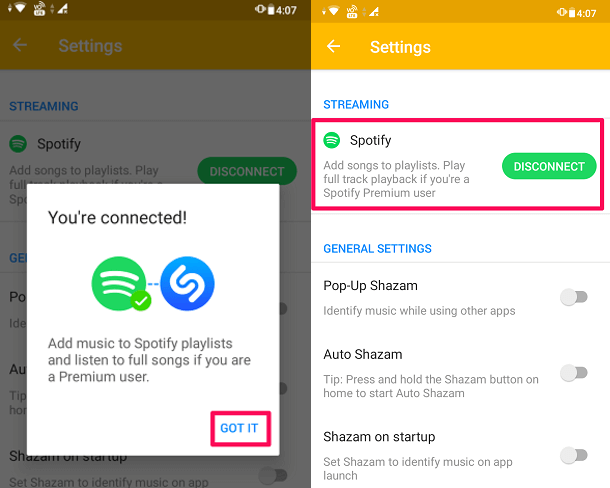
Once the connection has been properly established, you can now go to the Spotify application to create a playlist. You can have this done by clicking the “Add” button which you can easily see on your Shazam application once opened every time a track is being recognized by the application. Once done with this, you would be needing to choose one playlist from the list.
Upon discussing the method for Android users, we will now go to the steps for iPhone users.
If you are an iPhone user, you can have the next steps followed one by one. Actually, the main steps are almost the same. The two only differ in the detailed explanation.
Let us check out these three in detail.
Same with Android gadget, you must ensure that Shazam application has been correctly installed on your iPhone gadget. Once done, you should open and launch the application to continue.
You should also make sure that the correct connection between Spotify and Shazam on your iPhone has been done. You will do this by going to the “More Options” menu (the three-dot icon you will be seeing) and hitting the “Connect to iPhone” button. A new interface will pop up. You just need to ensure that correct details will be provided to continue.
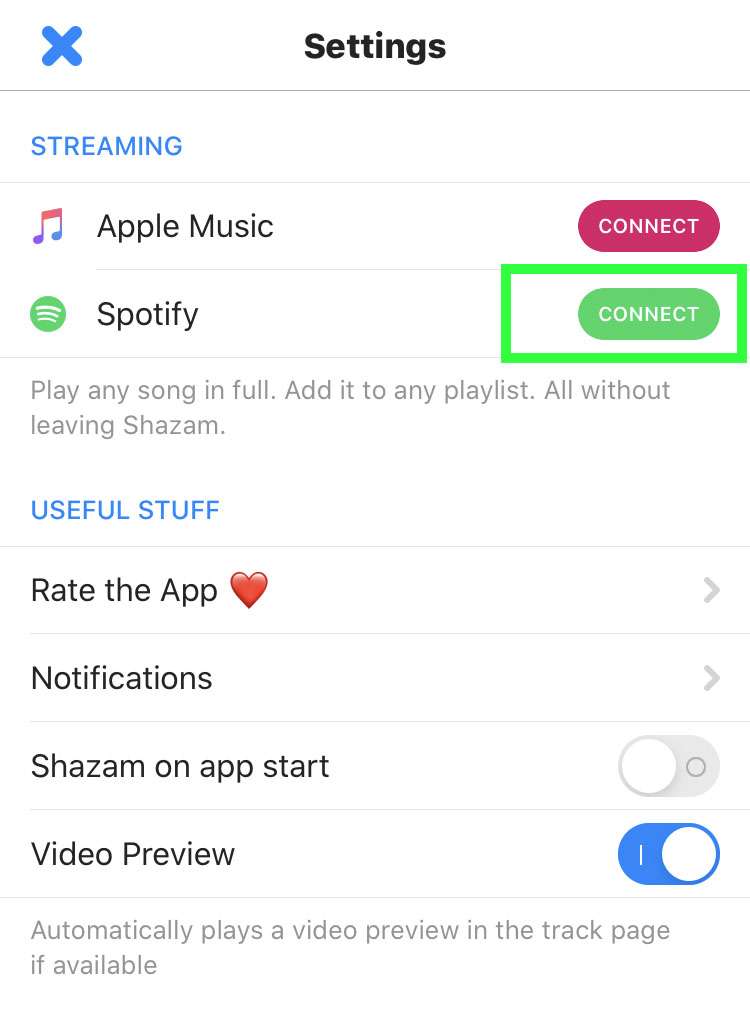
Upon doing the first two steps, you can now hit the “Add” button on Shazam. This is followed by selecting a playlist among the initial playlists you originally have.
If a successful process has been made, you will be seeing the below image on top of your iPhone screen.

Now that we got to know how we can create a Spotify playlist from Shazam tracks, you might also want to find out how you can have those Shazam tracks downloaded from Spotify. The next part of this article will teach you how to.
Downloading of Shazam tracks from Spotify has now made it easier even though songs are DRM (Digital Rights Management) protected which means that files are prevented from illegal use and playing from unauthorized gadgets and devices. This can easily be done by just making use of one amazing tool, the DumpMedia Spotify Music Converter.

Let us get to know more about this software application.
DumpMedia, aside from being a great tool offering video and audio converters for those in need, also has other amazing features. Having the capability to convert Apple Music to any format possible, they also launched the ability to use it as a Spotify Music Converter! This DumpMedia Spotify Music Converter lets you easily remove DRM (Digital Rights Management) protection which will result to easy downloading for streaming even offline.
With this tool, you will be capable of converting your favorite Spotify songs to any format you desire – MP3, WAV, FLAC, or even M4A. In addition to that, this offers faster downloading and conversion speed without thinking about losing the original quality of each song. Being too user-friendly, you cannot find any other amazing converter.
How will you be able to use this DumpMedia Spotify Music Converter to transform your Spotify songs to any other format such as MP3 or FLAC and eventually have those Spotify songs downloaded?
Here is how you can do it.
Step 1. Download and install DumpMedia Spotify Music Converter.
Step 2. Choose any you desire as the resulting one.
Step 3. Proceed with conversion by ticking the Convert button.
Let us look into these steps in detail.
Of course, the first thing you need to do is to have this DumpMedia Spotify Music Converter downloaded and installed on your personal computer. Once done, just open and launch the program to start as well as your Spotify application.
You can begin adding the files by performing dragging and dropping or even adding just the song’s URL (link). For a Spotify playlist, you just need to directly drag the whole playlist. This program supports batch conversion which makes it possible to convert not only a file but a number.

Upon importing and uploading the songs to be converted, the next step would be the selection of the output format. Make sure that you will choose any format you desire among those that you will be seeing in the screen. In this case, we ought to convert the songs to any format desired by the user such as FLAC or MP3. You can do this by heading to the “Convert All Tasks To” button located at the top right corner of the screen.

The last step would be hitting the “Convert” button to begin the conversion process. This will only take some time since the program is designed to function five times faster than any other converters.

While conversion is being done, status bars will be shown in the screen wherein you can monitor the progress of the process for each song.
By performing just these three easy steps, you can have your Spotify songs converted to any format you desire.
Once done with the conversion process, you can just open the folder wherein the converted Spotify songs are saved and stored and enjoy the tracks and songs as long as you want to.
This post has been a great way to highlight the procedure you can do to be able to create a Spotify playlist from Shazam tracks. Shazam application was as well tackled giving the users a brief idea about it. In addition, an amazing tool, the DumMedia Spotify Music Converter has been introduced as well.
Are you as well in the look for such a procedure? Or are you just trying to check the ways you can make use of in case you wanted to download Shazam tracks from Spotify?
