Being a Spotify user lets a person enjoy all the songs and even the non-music contents it has. If you are very much addicted to it and would want to unlock all its amazing capabilities, then subscribing to a premium and paying a certain fee on a monthly basis would surely work for you.
If you got a quite tight budget, well, using the free version would not harm you. It's just that you got to face minor disadvantages and drawbacks. Even if you are a premium or free user, you probably are wondering how you can download albums from Spotify to computer. Well, if this has been a dilemma and is continuously haunting you, consider this issue as solved since you got to encounter this post.
Actually the method is too simple if you are a premium user, you only need to follow the steps that would be highlighted and discussed in the first part of this post.
Contents Guide Part 1. Download Albums From Spotify To Computer: For Premium UsersPart 2. Download Albums From Spotify To Computer: For Free UsersPart 3. In Summary
As initially mentioned, it would be very much efficient and easy for a premium user to download albums from Spotify directly to your personal computer. Unlike the free users who cannot avoid facing advertisements while listening to songs in Spotify, premium users got to enjoy all songs smoothly without having to face any advertisement issues.
As a premium user, you got the option to choose any songs wherein you can listen to and do unlimited skipping. One great thing about subscribing to a premium is that you got to download albums from Spotify to computer which you can save on your phone for offline streaming. If you have been wondering how to do it, you can keep on reading this post to know more.
We will be discussing all those three mentioned one by one.
As we have been repetitively saying, there would be a need of subscribing to Spotify premium for a successful download. You can actually choose even a family plan which lets your friends and family members share with the subscription. Once you have subscribed, you can just open and launched your Spotify desktop application.
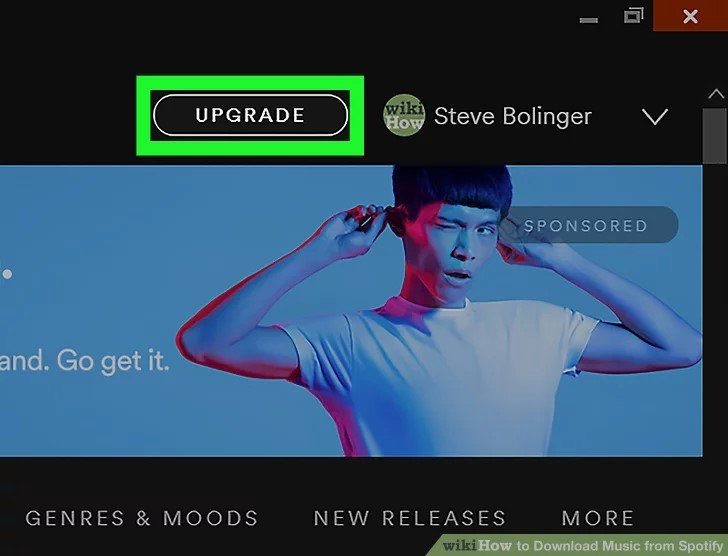
Once you have opened your application, make sure to provide the needed data to proceed with the sign-in process. You must do this in case you are not yet logged in on your personal computer. Once done, you will immediately see its main interface. You can proceed at the left portion of the screen to be able to see all your playlists.
You would just need to tick download albums from Spotify to computer. Once you have chosen the specific playlist, you can just toggle the “Download” slider that you would be seeing at the top right corner of each album. Turning it to green would mean that the process of downloading will finally begin.
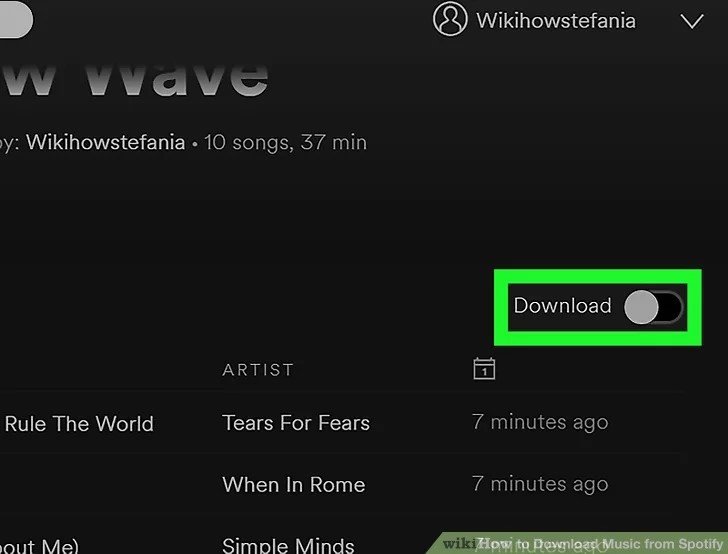
Once you have finished the first two steps, you will be seeing a download arrow at each song that has been successfully downloaded. Now, you can enjoy download albums from Spotify to computer. Just ensure that you would be ticking the “Offline Mode” so that all songs would be available although you are not connected to the internet.
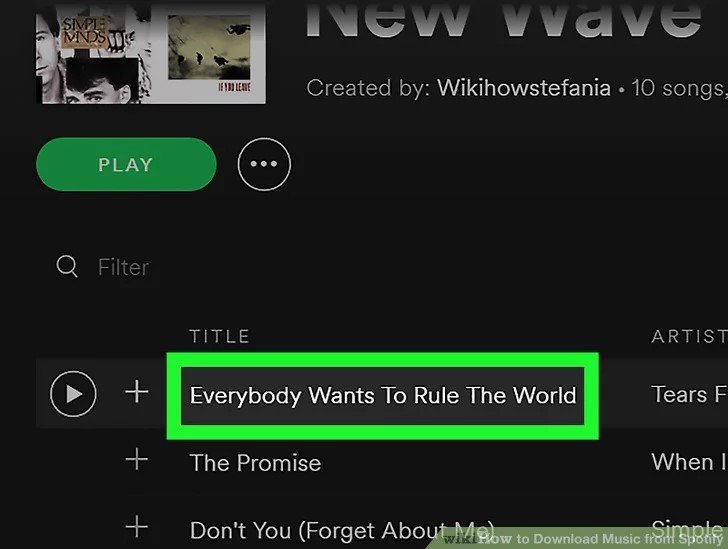
By performing the three steps stated in this part of the post, you got to enjoy and download all Spotify songs and albums you love. However, in doing this, you must be keeping all the below notes in mind.
Getting to perform these steps is as well good. But remember that this only applies to premium Spotify users. What if you are using the free version?
What would be your resort? And, this method actually posts drawbacks as well even for the premium users. Therefore, you are definitely in the look for another better software application you can make use of. Now, let us head on to answer the questions you have in mind.
As stated in the first part of this article, as free users, you do not have the option to save all those favorite Spotify songs, albums, and playlists you want. This is why you would be needing a certain tool that can download albums from Spotify to computer for you.
Actually, there are a lot of amazing professional software applications that you can immediately see once you have the key in the keywords on the web. A list would surely surprise you. The one we are to introduce is has been proven and tested to be the best among the many choices you can try. The application’s name is DumpMedia Spotify Music Converter.
Actually, the reason as to why you can’t have your favorite Spotify songs downloaded to your personal computers directly is because those are DRM (Digital Rights Management) protected. This prevents and avoids the copying and playing of songs or files in several unauthorized gadgets and devices.
Well, DumpMedia Spotify Music Converter lets you remove such protection those Spotify songs have. In addition to this feature, you got to convert the songs and albums to any other formats you desire. This DumpMedia Spotify Music Converter actually supports a number of formats including MP3, FLAC, AAC, WAV, M4A, and more.
Let us see how a free or even a premium user can use this DumpMedia Spotify Music Converter.
Let us look into these steps further.
Of course, the first thing that you would need to do is to have this DumpMedia Spotify Music Converter downloaded and installed on your personal computer. Once done, just open and launch the program to finally begin the process. Make sure as well that your Spotify application has been opened alongside with launching this tool.
You can begin the adding of the files (your most loved Spotify songs which you wanted to be transformed) by performing the dragging and dropping process or even by adding just the file’s URL (link).
This program has been known as well to support batch conversion which makes it possible to convert not only a specific song but a number if you would need. Converting several songs at a time would not be an issue if you are looking to convert numerous.

Upon finishing the importing and uploading of the songs to be converted, the next step would be the selection of the format of the resulting file. Make sure that you will choose any format you desire among those that you will be seeing on the screen.
In this case, we ought to convert the songs to any format desired by the user such as FLAC, MP3, WAV, or any other formats playable on your device. You can do this by heading to the “Convert All Tasks To” button which you can easily locate at the top right corner of your screen.

Finally, the last step would be hitting the “Convert” button to begin the conversion process. This will only take some time since the program is designed and created to function five times faster than any other converters you would see on the web.
While conversion is being done, status bars will be shown on the screen wherein you can monitor the progress of the process for each song. Therefore, while performing the conversion and downloading process, you can also make use of your free time to do any other tasks.

See? By just doing all these three easy and simple steps, you can have your Spotify songs converted to any format you desire and finally save those to any devices you have for offline playing and streaming! In addition to that, you can even have those files shared with any of your friends and loved ones since the format has been transformed as well.
It is no longer a dilemma for people to download albums from Spotify to computer. Two ways have been discussed and presented in this post. You can have it done even if you are a premium or a free Spotify user.
What do you think? Will this post benefit you? Are you as well looking for the answers and solutions for quite some time now? Why not give the above ways a try? You will surely get what you desire!
