
Spotify has more than 400 million users now, it is undoubtedly one of the kings of the music streaming industry. It provides great service to both Free and Premium users. However, users cannot download Spotify playlists because of DRM encryption. Many users are wondering how to save and listen to Spotify songs or playlists offline, well, the best and easy way is to download Spotify playlists to MP3 with tools.
If you're seeking a website where you can convert Spotify playlists to MP3, we've got a solution for you. There is a step-by-step instruction available that describes how to download Spotify playlists to MP3. Continue reading to learn how to make it.
Contents Guide Part 1: How to Download Your Spotify Playlist?Part 2: Download Spotify Playlist to MP3 on Desktop [Software]Part 3: Download Spotify Playlist to MP3 on Desktop [Online]Part 4: Download Spotify Playlist to MP3 on Mobile DevicesPart 5: To Sum It All
Generally speaking, playlists are “albums” created by users. Users put many desired songs together to make a playlist. To download Spotify playlists to MP3 officially, you need a premium Spotify account.
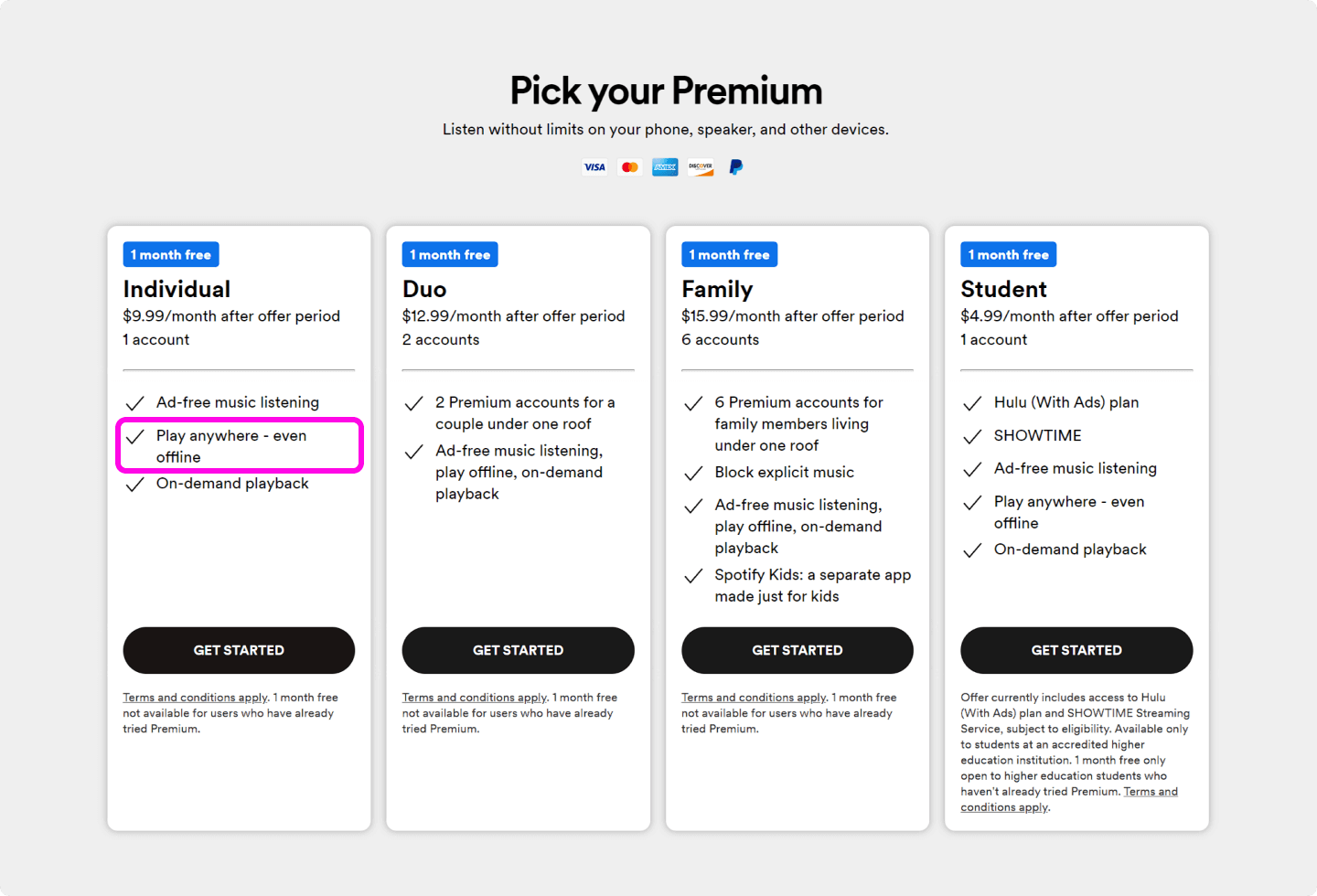
There are way too many different songs online today, it takes time to discover new songs that we may like. A playlist is an excellent way for us to find music that we never heard of. However, Spotify only allows users to download playlists with a premium account, so, if users want to download Spotify playlists to MP3 or try to listen to Spotify offline, the easiest way is to use a third-party app to help.
So, in the rest of this article, we will introduce you to different kinds of third-party converters you can use, go on and find which one suits you the most.
Professional software applications are the top option for users if they aim to save all their favorite Spotify playlists to MP3 files. For people who do not mind paying a fee to obtain the best output possible, the use of professional applications in computers is not an issue. What tools are we recommending?
One of the tools you can use to download spotify playlist to computer is this DumpMedia Spotify Music Converter. With this tool, you can download Spotify playlists to mp3 without thinking about DRM protection since that can be removed along the process.
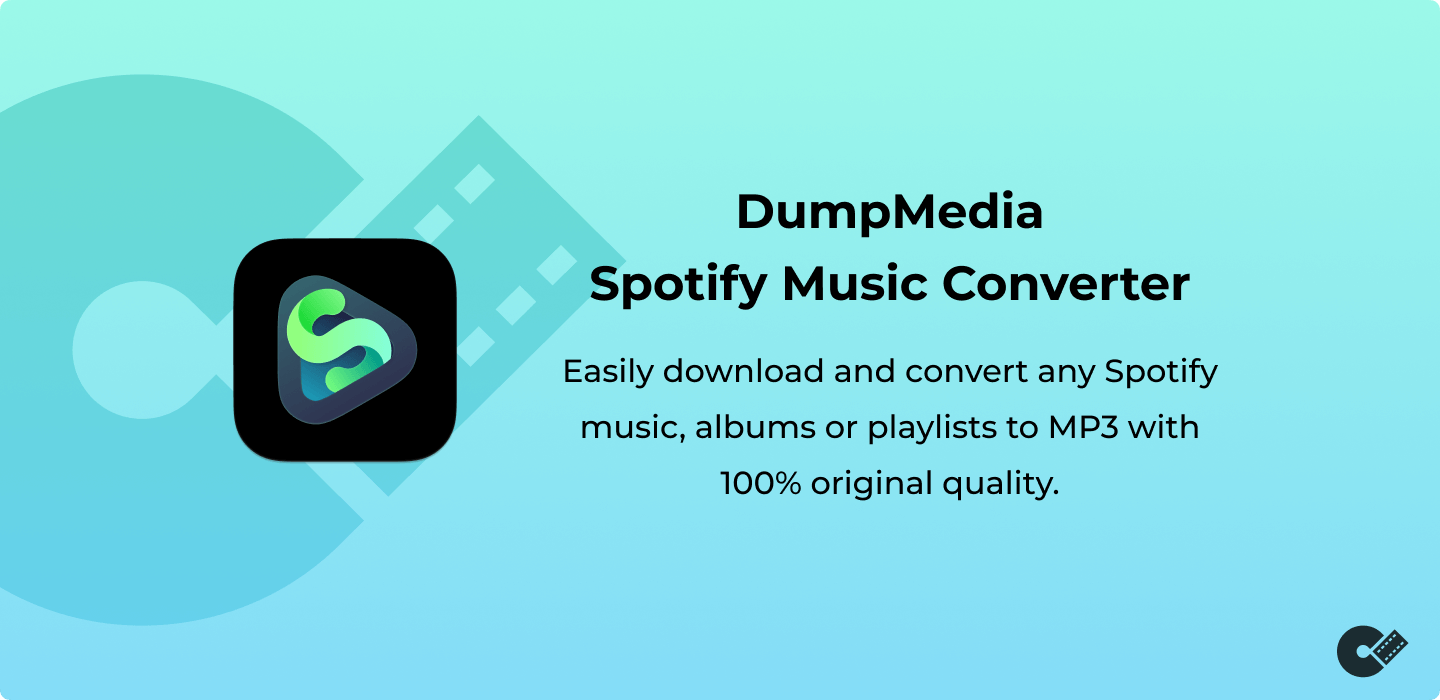
Plus, the interface is easy to navigate and the procedure of downloading and conversion is simple. Below is the basic guide to further utilize the mentioned tool.
The above three seemed to be so simple. But, in case you want to know the details, you can check out below.
Step #1. Selection Of Spotify Songs To Be Converted
Once you have this DumpMedia Spotify Music Converter, open it and choose the Spotify songs in the playlists that you aimed to transform into MP3 format.

Step #2. Choose MP3 From The List Of Output Formats
Since there are a bunch of formats supported, you need to choose MP3 from the list.

Step #3. Head To Conversion
Finally, after finishing the above two, you can hit the “Convert” button to finish the process. The songs will be downloaded after a few minutes and will be saved as MP3s on your computer.
If you want to know more about this tool, you can visit the official website for guidance.
Apart from DumpMedia Spotify Music Converter, you can also rely on audio recorders to download spotify playlist to computer. One great example is this Cinch Audio Recorder. This supports several sites not only Spotify. This will surely be useful to a lot of users.
Nothing to worry about the sound quality since the tool can record the audio and save it in the same quality as the original.
How can you download a Spotify playlist and convert Spotify playlist to MP3 using this Cinch Audio Recorder? You need to follow the below.
And, that is it! You now have the Spotify playlist in MP3 format!
Another alternative to downloading Spotify playlists to MP3 is the use of online tools that you can access on your browser. You can see some of the most used ones in the succeeding texts.
AmoyShare has an official website that you can check. This is free and can be accessed through Windows, Linux, or Mac computers. The conversion process is straightforward. You just need to enter the URL of the Spotify songs and playlists and have them downloaded in MP3 format.
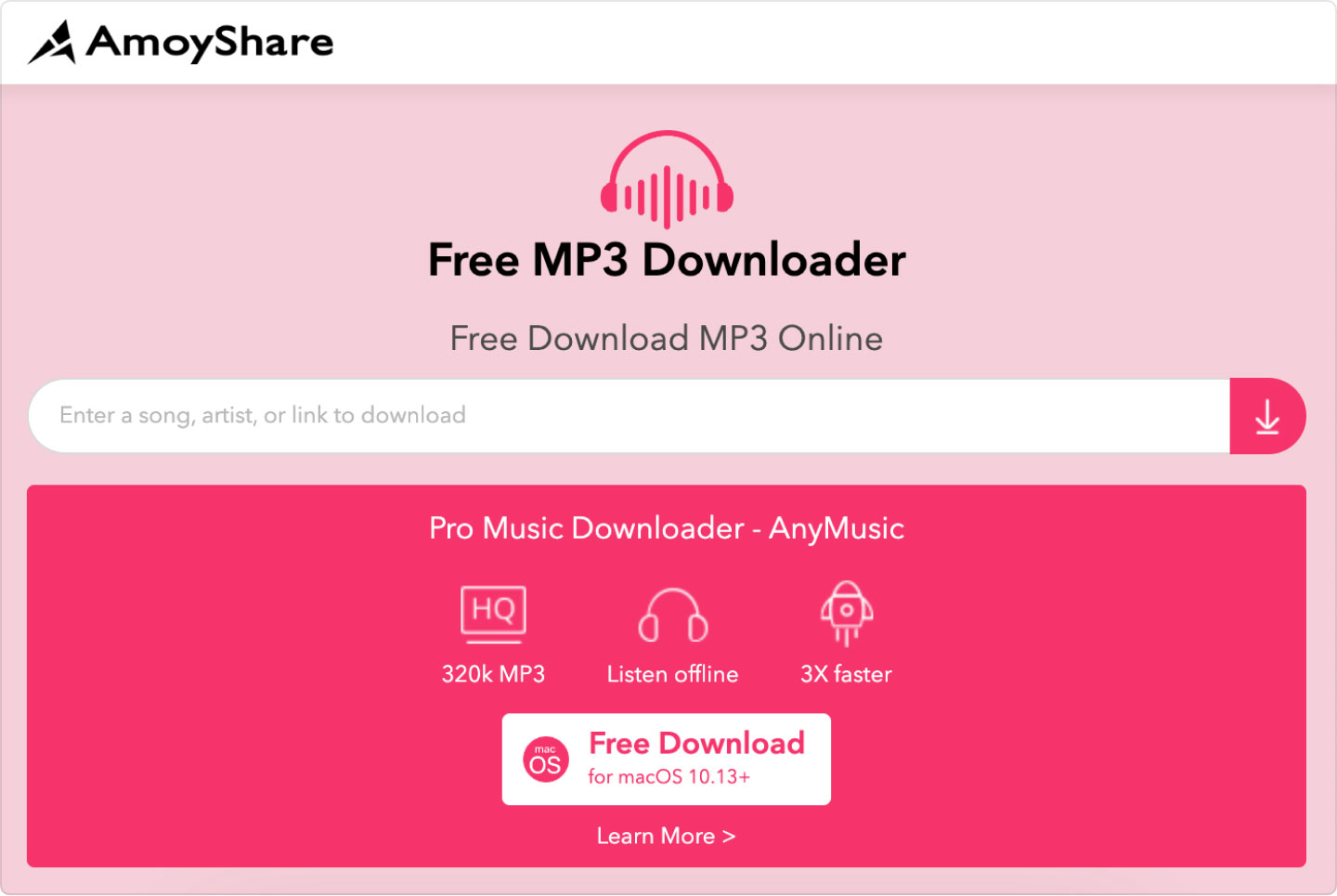
You can also check out Chrome extensions such as Spotify and Deezer Music Downloader. This is also completely free. You only need to complete the below.
However, this has a bit of limitation as it only supports the Spotify application, and quality is reported to be not as good as expected.
If you are thinking about using your mobile devices to download Spotify playlists to MP3, that is possible as well. You can also take a look at the applications below which can work on your Android and iOS phones.
In case you are using Android mobile phones, Fildo is an application most recommended to use to transform Spotify songs to MP3 Android. Before, it was announced that an iOS version would be released. However, up until now, no updates are available.
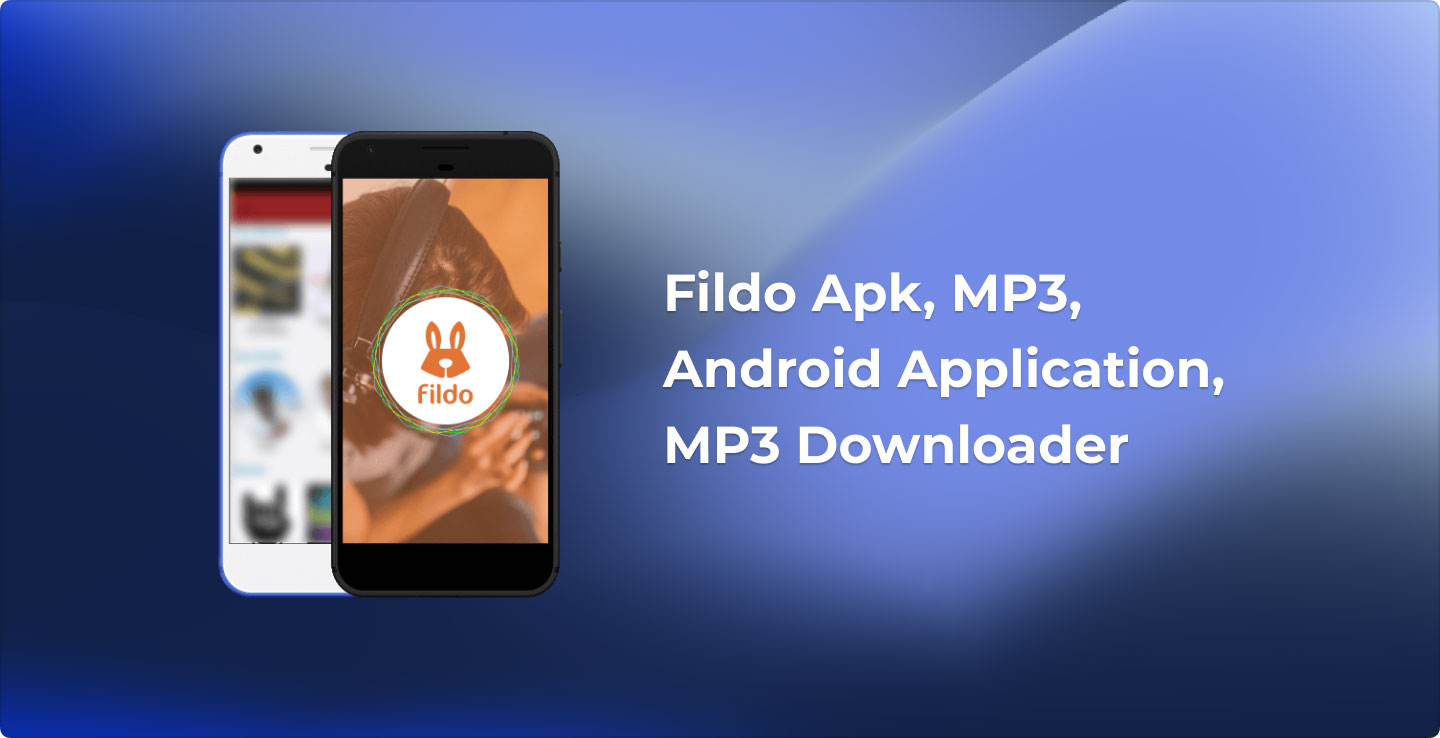
If you have your iOS mobile device with you, you can utilize Telegram. This also works well with Android devices and is a free application. Here is how you can do the downloading.
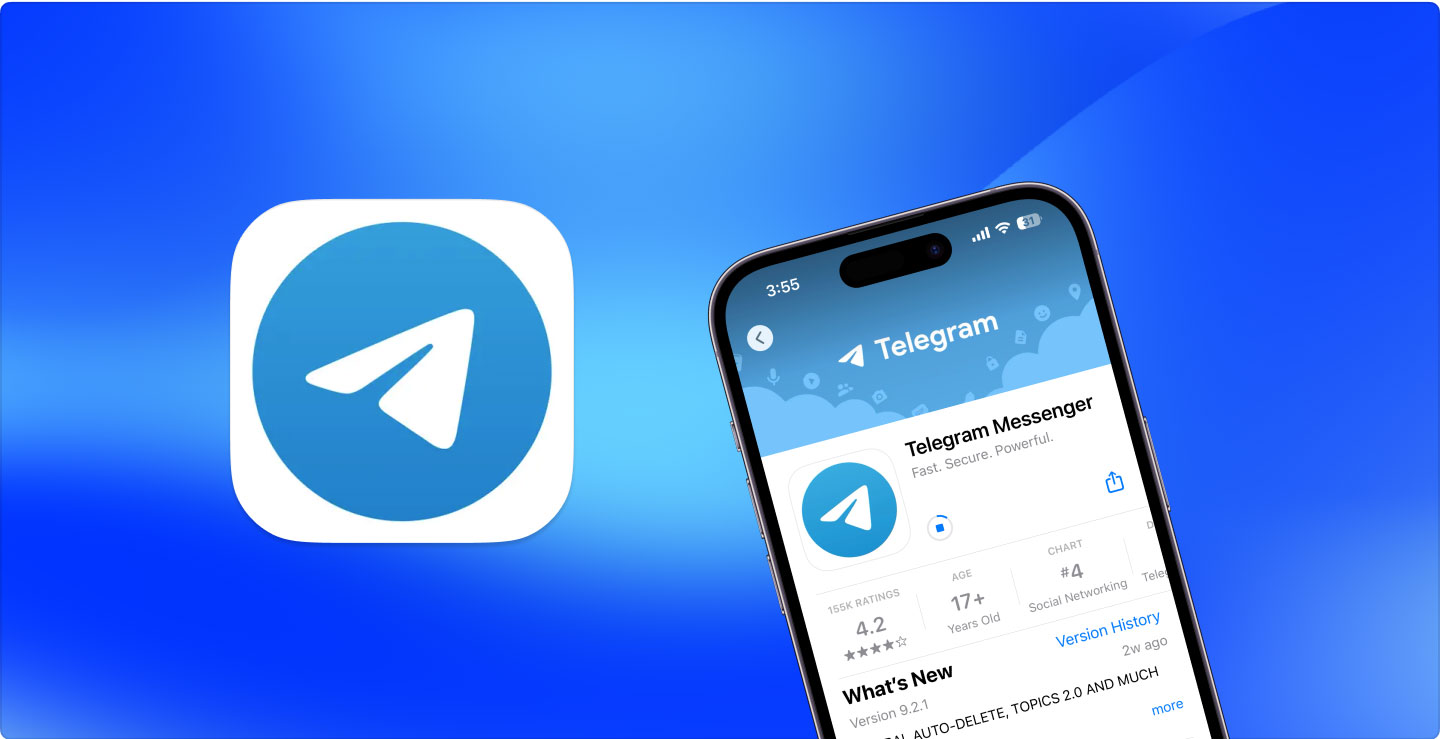
Three methods to download Spotify playlists to MP3 have been presented in this article. Which do you think is the best option that will work for you? If you prefer professional software applications, it will always be best to use DumpMedia Spotify Music Converter.
Do you have any other ideas which you want to leave in the section below? We are open to suggestions!
