
Do you listen to Spotify? Of course, you do! It’s the most well-known music streaming service today. Among the features that make it stand out are its intelligent music discovery algorithms and support for other audio content like podcasts. Many users consider it the best streaming service overall because of its extensive catalog of music tracks and arguably having the most compatible devices.
However, even with the broad range of compatible devices, many other devices still cannot or do not run the Spotify application. In this case, you will need to download Spotify songs to computer so you can then convert them to the file formats supported by your devices. Once the songs are on your computer, you will have many options to process and transfer your favorite music and podcasts.
In the following sections, learn how to download Spotify songs to computer with and without a Spotify Premium subscription.
Contents Guide Part 1. Can You Download Spotify Songs to Computer?Part 2. Download Spotify Songs to Computer [Using Spotify Premium]Part 3. Download Spotify Songs to Computer [Recommended]Part 4. Conclusion
Spotify offers an offline listening mode where you can hear all your favorite tracks without an internet connection. This mode can be done by first downloading the songs to your device via the Spotify app so you can listen to them offline on a plane or in any remote location.
Unfortunately, though everybody could download spotify to computer, only Spotify Premium subscribers could download Spotify songs to computers. If you are a free user, you will not have access to this feature. In such a case, you have to either pay for the Spotify Premium subscription or get a third-party software that can help you download Spotify songs to your computer and allow you to play your music collection from any of your devices. We will check out both approaches below.
Part 2 will focus on the official way from Spotify, while Part 3 will show you the best way to download and convert your most-loved songs using the best Spotify music converter available for Windows and Mac.
In this segment, you will gain knowledge on the officially documented method to download Spotify songs to a computer. If you are a new Spotify user, someone who has not explored the Spotify application that thoroughly, or someone who is not tech-savvy and only uses the bare minimum required to play your songs, then you should read on.
First, an important point to keep in mind is that Spotify only downloads and keeps a cache of your music. You also need to be aware that Spotify music is DRM-protected. It means you cannot transfer your downloaded cache files to your other music players. The downloaded songs will only be playable from the Spotify application.
Now that you know these limitations, let’s check out the exact steps to download Spotify songs to your computer.
Prerequisite: Make sure you are already subscribed to Spotify Premium. If you haven’t subscribed yet, log in to your Spotify account before proceeding. Once logged in, you should then choose the plan you want to subscribe to. If you haven’t tried Spotify Premium before, you can opt to start a free trial instead. After that, enter your payment details.
The payment options will vary depending on your location, but among the commonly accepted payments are debit and credit cards and PayPal. Once you have entered all payment details, you can click on the Start My Spotify Premium button.
After you complete the prerequisites above, follow the steps below to download Spotify songs to your computer.
Step 1. Download and install the Spotify desktop application. Make sure to use the desktop application as the Spotify Player from the browser does not allow downloading music for offline mode.
Step 2: Launch the Spotify application, look for the album or playlist you like, and then proceed to download. Spotify does not allow downloading music individually. If you want to get a specific song, you have to create a new playlist and then get that playlist instead.
Step 3: Click the Download button beside the playlist or album of your choice. Once the download completes, you should be able to play the songs offline from the Spotify app without any interruption.
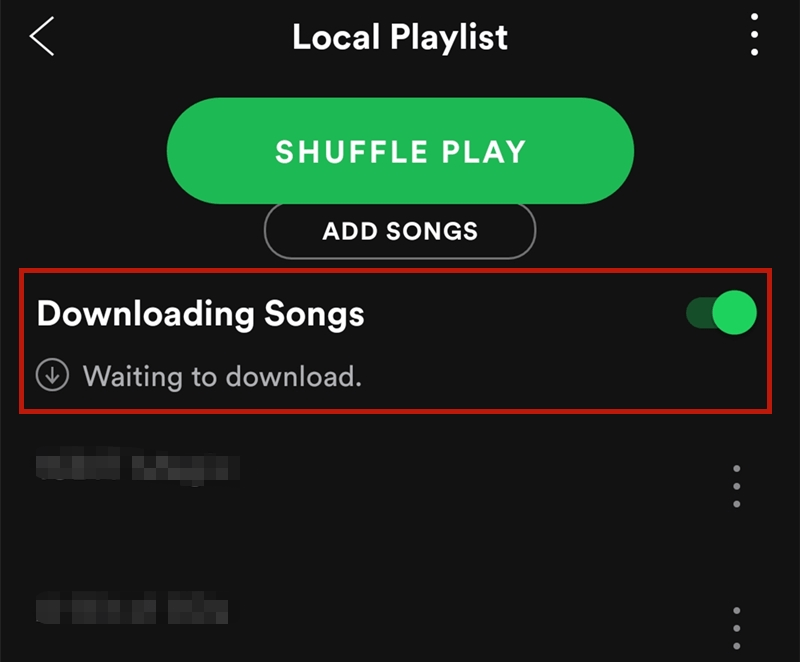
So you learned the official steps to download Spotify songs to your computer via the Spotify application. By now, you may already be a Spotify Premium subscriber. Imagine that you want to go for your usual 3-mile run in the morning with the plan to bring your portable MP3 player. Then it hits you. Your MP3 player does not support Spotify. So what now?
Well, worry not, we got you covered! Introducing DumpMedia Spotify Music Converter—the best software for your Spotify music conversion needs. This tool will strip off the DRM protection from Spotify songs.
In this sense, you are saving these files on your local computer instead of just a cached copy. Because of this, you will have the freedom to use these downloaded files on your other devices even without the Spotify app. In addition, the ID3 tags and all other metadata of your music files are kept intact.
Below are the best features of our DumpMedia Spotify Music Converter.
Conversion at the fastest speeds compared to other free and commercial software
User Interface available in several different languages
Ability to set target audio format output and some other settings
Capability to remove the DRM protection when you download Spotify tracks to a computer
Option to keep ID3 and metadata during conversion
To run DumpMedia Spotify Music Converter, you need to have a setup with the following system requirements. For the hardware, you need a total memory of 512MB or higher, a processor with at least 1GHz processing speed, and a monitor with a resolution of 1024x768 or higher. Also, two operating systems are currently supported, namely Windows and Mac OS.
Here are the steps to download Spotify songs to the computer using our DumpMedia Spotify Music Converter.
Step 1: Launch the DumpMedia Spotify Music Converter desktop app.
Step 2: Select an audio file format that you want your new file to be converted. If you prefer more device compatibility, MP3 would be your best bet.

Step 3: Hit Convert and watch as the conversion magic happens. Depending on the processing speed of your desktop PC, you can expect up to 5 times the rate compared to other free tools.

There you go. You just walked through the steps to download Spotify songs to your computer.
You can’t deny that music streaming services like Spotify are more popular now than ever. Instant access to various songs and playlists is just a few clicks away. You can also skip songs in the middle of playback without incurring additional disk storage costs in cases where you don’t like the music playing.
As a result, you are also saving bandwidth compared to downloading the entire song in advance. All that being said, there are instances where it is better to download Spotify songs to a computer.
For songs you like to play on repeat, downloading is undoubtedly a better option. In addition, downloading allows you to process and convert your audio files to different target formats. You can then transfer and play them on other music players that do not support the Spotify application.
In this guide, you learned two methods to download Spotify songs to your computer. While a Spotify premium membership allows you to download your albums and playlists, they are only playable within the Spotify app. A tool like DumpMedia Spotify Music Converter gives you several options to truly download, transfer, and enjoy your music on multiple devices.
