
Spotify is one of the world’s largest music streaming platforms. Total mobile app downloads for Spotify was 29m, including 6m iOS app downloads and 23m Android app downloads. With more than 100 million songs available and so many Android users on this app, someone might want to know how to download Spotify songs to MP3 on Android phones. Actually, there is no direct way for you to download the songs on Spotify to MP3, but I’ll tell you how to do so in the following paragraphs.
Contents Guide Part 1. How to Download Spotify Songs on Android Phones?Part 2. Why Can’t You Download Spotify Songs Directly to MP3 on Android?Part 3. How to Download Spotify songs to MP3 on Android Phones?Part 4. Summary
Before I show you how to download Spotify songs to MP3 on Android phones, let’s first look at the Spotify app itself. You probably already know that Spotify offers two kinds of accounts—premium accounts and free accounts.
If you have an active premium account now, Spotify offers the option for you to download songs on your phone, although they are not stored as MP3 format audio files. These are the steps to download songs from Spotify on your phone, in case you don’t know.
1. Tap the Spotify app on your Android phone to launch it.
2. Enter your username or email address and password to log in to your Spotify premium account.
3. Open Your Library in the bottom right corner of your screen.
4. Select the album, podcast, or playlist you want to download.
5. Tap the downwards arrow to download the songs on your Android phone.
1). To download the album, the downwards arrow is next to the bubble heart symbol.
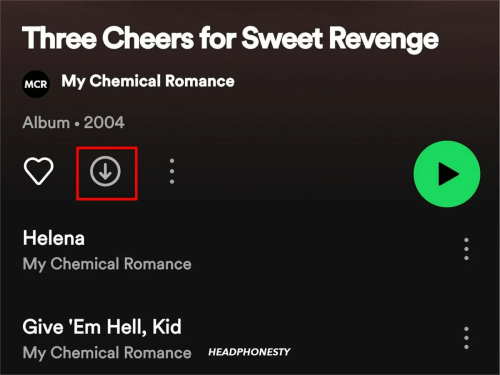
2). To download the podcast, the downwards arrow is next to the bubble plus symbol.
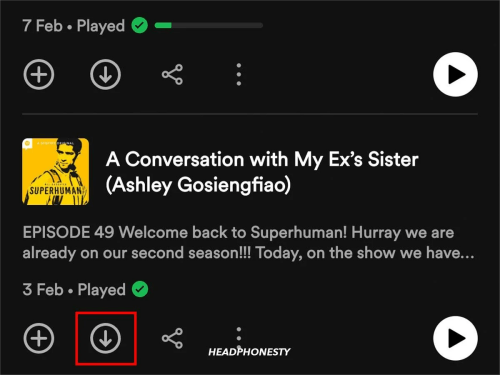
You cannot select individual songs from an album. To download individual songs, you have to create a new playlist. When the download is successful, the downwards arrow will turn green
Don’t forget to enable Offline Mode if you want to listen to Spotify music without an internet connection! Here’s a little trick to help you. First, tap the Home icon. Then, tap the Settings icon and the Playback option. Now you can switch the Offline Mode on. But remember to go online at least once every 30 days to keep your downloads active. And you can only listen to these songs using the Spotify app on your phone.
As I’ve mentioned above, you cannot download Spotify songs to MP3 directly because the audio files you download from Spotify are DRM (Digital Rights Management protected). DRM is the application of technology to control and manage access to copyrighted content and enables authors to clarify and control what people can and cannot do with their content, including licensing agreements and encryption.
For example, Spotify restricts users to download up to 10,000 songs on each of up to 5 different devices. When Spotify gets the audio files sent by the artists, it will transcode the files into Ogg Vorbis format and encrypt them before they’re delivered to the platform.
Therefore, the format of downloaded songs is fixed, and those songs are all encrypted and inaccessible. It’s no use locating where Spotify stores them. Therefore, the path to fix the problem of listening to Spotify music offline meets some difficulties.
With DRM, the songs you download are not belonging to you, although you’ve paid for the subscription. You cannot listen to those songs on other media players.
It is no doubt that you’ll fail if you try to play them on your computer locally, not to mention burn them to CDs. What’s more, you can no longer listen to them if your subscription expires. However, with a third-party tool, you can download Spotify songs to MP3 on Android easily.
Here we introduce DumpMedia Spotify Music Converter, easy-to-use software that can definitely meet your needs. With the help of DumpMedia, you can remove DRM protection from Spotify. And then you can download Spotify songs to MP3 with its help and transfer them to your Android phones.
Whether you have Spotify Premium or not, DumpMedia Spotify Music Converter can help you convert OGG format Spotify songs to DRM-free MP3, M4A, WAV, FLAC, AIFF, AAC, and ALAC without quality loss. So you can easily manage them as safe backups, or listen to Spotify music offline using any media device you own. Furthermore, it preserves important ID3 tags and the original audio quality, enhancing a high-quality streaming experience at the best possible audio quality.
Step 1: Launch DumpMedia Spotify Music Converter, and open the Spotify web player.
To begin with, you need to have a Windows or Mac computer, as both of them support DumpMedia Spotify Music Converter. Choose the right version to download. Then install and launch the software on your computer. You’ll see a green button at the bottom-middle that have the text Open the Spotify web player on it. Click it to enter the main interface.
Step 2: Drag and drop a playlist to the green bubble and open the conversion panel.

There is a green bubble with a plus icon on it. Drag and drop the playlist, podcast, or album you want to download to it, and the conversion panel will automatically open and load the songs for you. You can also open a playlist and then click the bubble to be in the conversion panel.
Step 3: Select the output parameters and start the conversion.

It’s easy to find the Output Format at the top-right of the screen. The dropdown list next to it helps you define which output format you want for all the selected songs. You can also decide a specific format for each song in the middle of every song in the list. Then, click Browser at the bottom to change the default output folder. Click Convert to convert a single song or Convert All to convert all the items you choose.

Once you’ve finished, we can start a new process. It’s the last step for you to download Spotify songs in MP3 format on an Android phone. You can transfer the songs to your phone by USB cable, Google Drive, or wireless transfer. I think using a USB cable is the fastest and most convenient.
First, connect your Android phone to your computer via a USB cable. Then tap the File Transfer. You can now drag the downloaded songs from your computer to the phone. Now you know how to download Spotify songs to MP3 on Android Phones. By the way, by clicking the Finished button on the top of the conversion panel and the View Output File button, you can locate the songs.
You must already know how to download Spotify songs to MP3 on Android phones now. To review briefly, Spotify premium users can download songs on their Android phones. But due to DRM, you cannot download Spotify songs directly to MP3 on Android phones.
Thankfully, there are third-party tools that will help you solve this problem. DumpMedia Spotify Music Converter is recommended here. With its help, you can easily download Spotify songs in MP3 format on Android. Go and enjoy your Spotify music on whatever device right now!
