
“I am going on a business trip and would like to listen to my Spotify playlist offline on the plane. Is there any way I can download Spotify songs to mp3 format on my Mac?”
As the most popular music streaming app around the world, one of the biggest advantages of Spotify that attracts its users is probably its music library which provides more than 70 million songs and 2.6 million podcasts.
Spotify also offers download and offline play option for premium users. But it does not allow users to download its songs to MP3 format. Thankfully, there are other ways for you to download Spotify songs to MP3 on Mac.
Contents Guide Part 1. How to Download Spotify Songs on Mac?Part 2. Why Can’t You Download Spotify Songs to MP3 on Mac?Part 3. How to Download Spotify Songs to MP3 on Mac?Part 4. Summary
I’ll explain how to download Spotify songs to MP3 on Mac later, now let me focus on the way to download songs from Spotify. It allows users who subscribe to the Premium plan to download their favorite songs that can only be playable on the Spotify app in an encrypted format. Following are the steps to download songs and open the Offline Mode on Mac if you’re not familiar with it.
#1. Open the Spotify app on your Mac
#2. Subscribe to Spotify Premium or login to your Premium account
#3. Select a playlist you want to download
#4. Switch the download toggle on or hit the downward arrow icon in the latest version
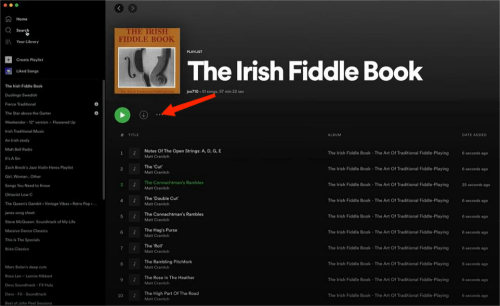
#5. Wait until the green arrow pointing down appear
# 6. Click Spotify from the menu bar and select Offline Mode
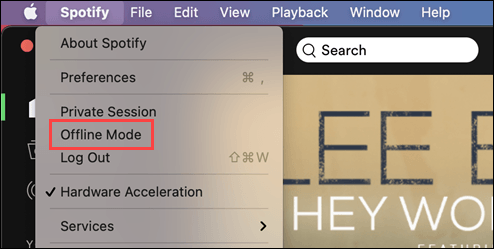
If you just want to download a single song, you have to create a new playlist and add the song to it, as Spotify can only download a playlist. You cannot transfer Spotify playlists offline from one device to another. For example, if you download a playlist on a Mac and want to listen to the same playlist on other devices, you need to download a Spotify app and the playlist you want on that device once more.
It’s somehow inconvenient for users to install the Spotify app and download their favorite songs on every device they may use to listen to music, except for those who get Spotify premium free. Not to mention that not all devices, such as many portable MP3 players, do not support the Spotify app. So why can’t users download Spotify songs to MP3 on Mac to help transfer the music to other devices? It’s related to DRM protection.
DRM, short for Digital Rights Management, is commonly applied to create products such as audio and e-books. It is utilized to restrict the use, modification, and distribution of digital media files. Take Spotify as an example. As I’ve mentioned above, Spotify only allows premium users to download and listen to music offline and downloaded Spotify songs cannot be played on other unauthorized players.
With DRM protection, Spotify transcodes the audio files into Ogg Vorbis format and encrypts them so that even if you can see the files downloaded on your memory, you are still not owning the songs. The use of DRM has been causing some trouble for consumers. For one thing, no one will always carry their Mac about.
And for another, their phones may not have enough memory to store all those songs. If users can download Spotify songs to MP3 on Mac, things get easier. Once downloaded, they can listen to these songs using other applications and transfer the songs to other devices without much effort.
Fortunately, there is third-party software that can help download Spotify songs to MP3 on Mac. Here we highly recommend DumpMedia Spotify Music Converter which can download Spotify songs to MP3 with just a few clicks. You can enjoy the original quality and offline playing without using the Spotify app and freely transfer them on multiple devices. Let’s have a look at how to do so.
Step 1: Launch DumpMedia Spotify Music Converter, and open the Spotify web player.
Remember to click I need a Mac version link on the official website to get the correct download address. Then install and launch the software on your Mac computer. When the software successfully runs, there is a green button that have the text Open the Spotify web player on it at the bottom-middle of the screen. Click it to go to the Home page.
Step 2: Login to your Spotify account and drag and drop a playlist to the green bubble.

You can either log in with your Spotify Free or Premium account by clicking the Log in button on the upper right corner. After that, you can drag and drop a playlist, podcast, or album to the green bubble with a plus icon on it at the bottom-right. You can also open any playlist you would like to download and click the bubble. These two ways can bring you to the conversion panel.
Step 3: Customize the output settings

On the conversion panel, it’s easy to find the Output Format at the top-right of the screen. Select MP3 in the dropdown list next to it for all the selected songs.
If you need to download Spotify music to another specific format for each song, you can also choose the output format in the middle of every song in the list. Then, click Browser at the bottom to change the default output folder. Click Convert to convert a single song or Convert All to convert all the items you choose.
Step 4: Convert the files and view converted audio files

Click Convert to convert a single song or Convert All to convert all the items you choose. After it finishes downloading and converting, you can see the converted songs by clicking the Finished button at the middle-top. You can tap on the View Output File button, and it will automatically open the storage folder for you. Now you can listen to your favorite songs when there is no internet connection on different devices.
If you want to download Spotify music and listen to them offline, you need to subscribe to the Spotify Premium Plan and open the Offline Mode. But you cannot play the downloaded songs on other applications or devices. Due to DRM protection, it's not allowed to download Spotify songs to MP3 on Mac. Therefore, third-party software such as DumpMedia Spotify Music Converter is needed.
