
Spotify offers its users three subscription types: Spotify Family, Spotify Premium, and Spotify Free. Though the users of Spotify Free can discover new songs, listen to music on-demand, and share songs, albums, playlists, and others, Spotify’s offline listening mode is limited to Premium subscribers.
So, you may choose to download Spotify songs using a Spotify Music downloader or Spotify Premium itself for offline listening if you have one. However, later in this article, you will find out that using Spotify Premium to download Spotify songs will have some major drawbacks compared to using a Spotify song converter.
So, keep on reading to know more about downloading Spotify songs with and without Premium.
Contents Guide Part 1. Can You Download Spotify Songs?Part 2. How to Download Spotify Songs with Premium? [On Desktop]Part 3. How to Download Spotify Songs with Premium? [On Mobile]Part 4. The Best Way to Download Spotify Music for Free Part 5. Conclusion
Sure! Spotify songs can be downloaded for offline listening using the "Download" feature on the desktop or mobile app. This allows you to listen to your music even without an internet connection. To download a song, simply click the download icon next to the track in your library or search results.
In the following article, we will introduce you in detail how to download Spotify albums and playlists if you have a Spotify Premium account.
If you want to download Spotify Songs to your Mac or Windows computer with a Spotify Premium account, you need to have the following first:
📌 Note: You can only download specific Spotify songs depending on what device you are using. If you are downloading on a desktop computer, you can download your liked playlists and songs for offline playback but not albums. However, if you are on mobile, you can download all of your desired songs, playlists, and albums.
To download albums and playlists on Spotify Premium, follow the instructions below:
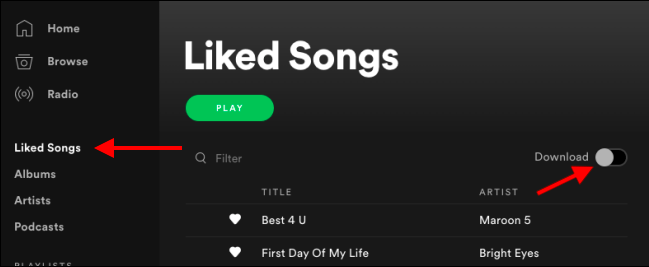
Downloading the whole catalog of your liked songs using your computer is a very simple task. You just need to launch Spotify on your computer, open up Spotify’s Liked Songs menu then toggle the switch for Download.
Step 1. Save the playlist or album you want to download to your Spotify library.
Go to your curated playlist and click on the small heart-shaped button found on the play button’s right side. This will save your playlist to your Spotify library for easier access. If you do not do this, the button for the download option remains hidden.
Step 2. Download the playlist or album
Go to the top-right portion of any of your playlists and toggle the slider for Download. This starts downloading your chosen playlist but does note that the process might take some time depending on your playlist’s size and your internet connection’s speed.
Once your playlist is saved, you can access it on Spotify’s Playlists section located at the left portion of the application interface along with the other playlists you created even if you have not downloaded them yet for offline playback.
To download individual songs on Spotify, you must first add them to a new playlist. Then repeat the process of "How to Download Spotify Playlists and Albums" above. There is no much difference.
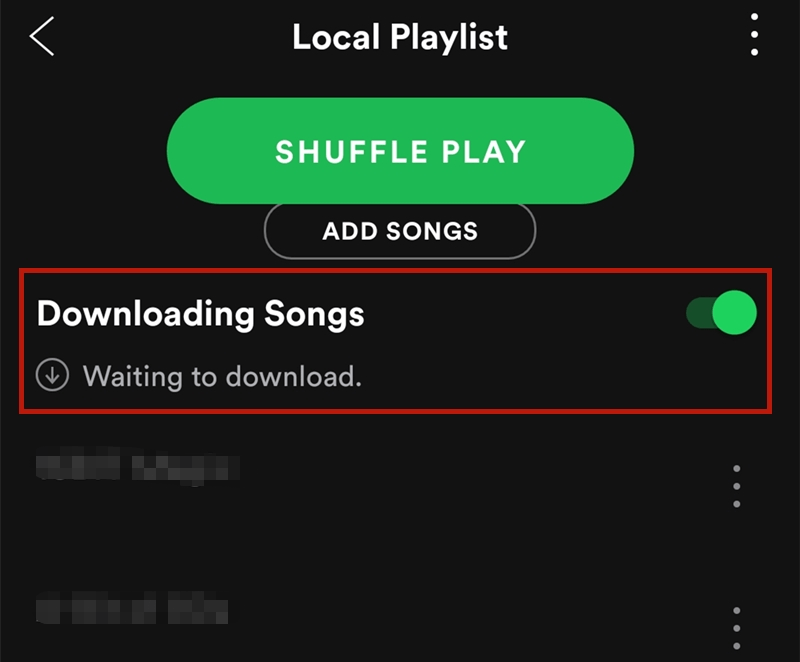
The same procedure is done whether you are downloading Spotify songs, albums, or playlists that you have liked. You just have to load up which one of these you would like to save then switch the Download toggle button at the top-right portion of your selected collection. Your tracks will automatically start downloading.
Note: You do not need to follow an album or playlist before you can download Spotify songs using your mobile phone.
Step 1. While a podcast is playing, tap on the three dots located at the top-right portion of the application interface to get to the information panel.
Step 2. Choose Manage Downloads from the options.
Step 3. Each episode will have a download option beside it so you can easily choose which one you want to download to your phone.
Note: If you want a faster method, you can tap the horizontal dots located at the right portion of each episode and choose Download.
If you are not able to download additional Spotify songs, this means that you have already reached the maximum download allowed per device. If this happens, you can delete some of your downloaded music to free up some space. This is the major downside of downloading Spotify songs through Spotify Premium for offline playback. It consumes your device’s storage.
So if your phone has many apps and photos already stored on it, downloading Spotify playlists through Spotify Premium may not be your best idea. Thus, we still recommend using an offline Spotify downloader such as DumpMedia Spotify Music Converter as we have discussed previously.
After listening to the above introduction, you may want to know: Can you download songs without a Spotify Premium account? The answer is Yes! To do this, you only need a third-party Spotify Music Converter. We recommend using DumpMedia Spotify Music Converter to convert and download Spotify songs, playlists, or albums to MP3, M4A, WAV, and FLAC.
This tool can keep the original quality of your Spotify files. It is a powerful and high-speed Spotify converter that allows you to download Spotify songs without a premium subscription. It can download Spotify songs to a computer. Thus, giving you free Spotify!
Aside from the above-mentioned features, DumpMedia Spotify Music Converter is also available in three languages but we are working on adding more. You can even customize the quality of the output audio file according to your needs.
Now, to convert your multimedia files to your desired formats, follow the steps below:
Detailed Steps Download Spotify Songs to Computer Using DumpMedia:
1. Download the DumpMedia Application
Before you can start using the application, of course, you need to download the software first. The good news is, DumpMedia has a free Mac version for you to try the software first before you decide on whether it is the right tool for you or not but we assure you that you will not be disappointed with its features.
2. Launch the DumpMedia Application
After downloading the DumpMedia installer, launch the application by following the steps below for Windows and MacOS operating systems.
For Windows users:
Go to the Search icon (magnifying glass) beside the Windows icon in your computer’s Task Bar. Type DumpMedia in the text field. Click on the DumpMedia application in the search results.
For MacOS users:
Click on the Launchpad icon in your computer’s Dock. The launchpad icon is a gray circle with a darker gray rocket at the center. Type DumpMedia on the Search bar at the topmost part Hit the Return button on your keyboard to launch the application.
3. Add Your Spotify Song to the Application
Add the URI of your Spotify song/playlist/album on the search bar or you can drag and drop your files to the application.

4. Choose Your Desired Output Format and Destination Folder
Look for the Convert all tasks to text at the top right corner of the interface. Select your desired output format (FLAC, WAV, M4A, or MP3). At the bottom of the interface, click on the Browse button and browse your computer to the desired destination folder of the converted files.

5. Start the Conversion Process
Click the Convert button to start the conversion of the Spotify music files. Wait for about one minute, the conversion will be completed. The Spotify song downloader helps you download Spotify songs to your computer.

In this article, we discussed how to download Spotify songs for offline playback with and without Spotify Premium. If you are one of those who are willing to pay for Spotify’s Premium subscription and are looking for a way to download Spotify songs, albums, and playlists for offline playback, you can use Spotify itself whether on your desktop computer or mobile phone.
But, if you want a Spotify song downloader that you can use to download Spotify songs and save them on your computer or mobile device without any limits, we recommend using DumpMedia Spotify Music Converter. You are free to try this software anytime.
