
Spotify is a great music streaming app. However, all music applications have problems. For example, when you open your favorite playlist but find that some songs are greyed out, you cannot tap them to play. It seems that Spotify has lost the right to play them. But don’t be too worried, there are methods to fix Spotify songs greyed out. Keep reading to learn more.
Contents Guide Part 1. Why Are Some Songs Greyed Out on Spotify?Part 2. How to Fix Greyed-Out Songs on Spotify?Part 3. Extra Tips: Download Spotify Songs to Keep ForeverPart 4. To Sum Up
Why are my Spotify songs grayed out? Before we get to the solutions to fix Spotify songs greyed out, let us first look at the possible causes of this problem. Knowing the cause will make it easier to solve the problem.
Understanding the reasons behind it is the first step toward finding a solution. In the next part of this article, we will explore various methods and troubleshooting steps to help you fix this issue and regain access to your favorite tunes. Stay tuned for Part 2, where we provide practical solutions to restore your music streaming experience on Spotify.
Whatever the cause maybe, one can be sure about one thing it is quite frustrating to encounter something like this. This is why we have discussed some popular ways that you can try out for yourself to fix Spotify songs greyed out issue. Let us take a look at them.
The very first thing you can try is to check if Spotify is down. If the Spotify server is experiencing an outage or downtime, it can indeed cause issues with Spotify not playing any content. Additionally, you may encounter other difficulties in searching music in the library on Spotify. You can check the current status of Spotify.com on downdetector.com. The account @SpotifyStatus on Twitter also provides updates about Spotify's current status. If there is a problem with Spotify, it's best to wait until the issue is resolved on Spotify's end.

How to fix Spotify songs greyed out issue? The second thing to check when you find a song marked in grey is your internet connection. Make sure you have a stable internet connection. Spotify requires an active internet connection to load and stream music. If your connection is weak or intermittent, the song might be in greyed out on your library. If you are connected to a Wi-Fi network then make sure that you are in an area with a good enough range and a stable connection.
Besides that, you can also switch on your mobile data if you are out and about. But you should also see how much data you use and how much you need to get by without excess each month.

How to fix Spotify songs greyed out issue? Some songs are greyed out because they are only available in certain regions. This could be because of some licensing-related restrictions applicable to certain labels in a region. If you were able to listen to the same song previously then it could be that the regional license just expired which is why it is no longer available to stream. This happens quite often.
In this case, you can use a VPN service to bypass the geo-restrictions and listen to that song or album. You can go with any decent service, free or paid that lets you overcome regional restrictions.
Not all of its content on Spotify is family-friendly. Any content containing profanity or mature and suggestive themes is considered explicit on Spotify. You can't remove explicit content from Spotify's library, but Spotify allows you explicit content disabled in your app settings. So another reason you might be seeing certain songs being greyed out is that they might contain some bad words or explicit language and you have filtered out explicit songs.
To fix Spotify songs greyed out, you can allow explicit content on Spotify, by using these steps:
Step 1. First, open the Spotify app on your iPhone, iPad, or Android device and tap on your profile photo at the top left.
Step 2. Next, tap on "Settings and privacy." Scroll down to "Content preferences" and turn off the toggle for "Allow explicit content."

Spotify offers a vast library of audio content for all tastes and preferences. But sometimes, you might find a track that doesn’t hit the right note for you or strikes an unpleasant memory. Whether it’s an overplayed song or it’s just not your vibe, you can easily hide songs on Spotify. However, songs can also appear to be greyed out if you have marked songs to be hidden.
To fix Spotify songs greyed out, you should unhide songs on Spotify:
Step 1. Navigate to the playlist or album containing the hidden song.
Step 2. Tap on the three dots next to the song title and touch Hidden to unhide it. You can now listen to the song again.
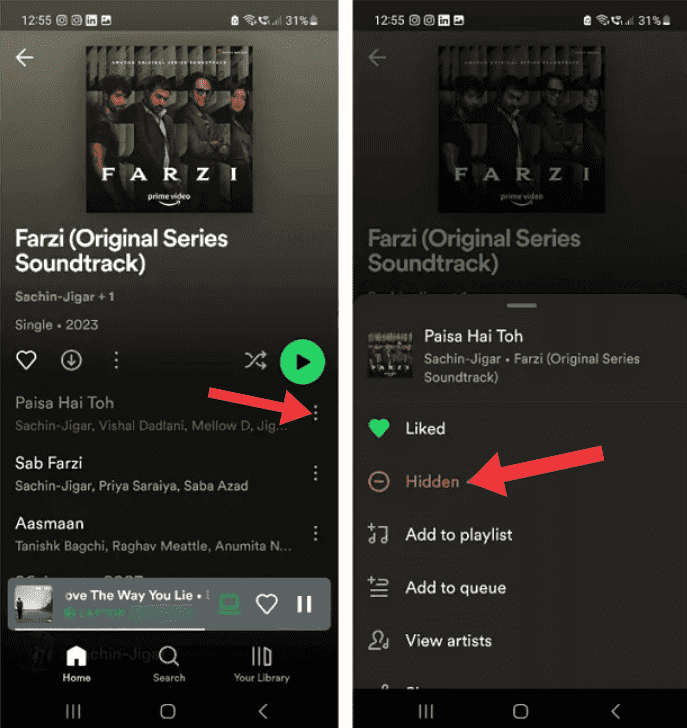
Spotify provides a helpful blocking artists feature that allows you to maintain control over your listening experience. Blocking an artist means that you will no longer hear their music on Spotify, regardless of where it appears within the platform. This includes playlists, radio stations, and other curated content. The songs from blocked certain artists will be greyed out.
If you change your mind or decide to give a previously blocked artist another chance, it's easy to unblock them. Within the list of blocked artists, locate the artist you want to unblock. Next to their name, you will find an option to unblock them. Click on this option, confirm your decision, and the artist will be removed from your blocked list. You can now enjoy their music again, giving you the flexibility to revisit artists and songs you may have initially dismissed.
If songs are still greyed out, it may be that your Spotify app is out of date. Updating the app to the latest version may fix the problem. For mobile devices, you can go to the Google Play Store or App Store and look for a possible update.
On the desktop, you can click on the three dots located in the top left corner of the app interface. Then, select Help > About Spotify. You will see a dialog box showing your current version using. If your app requires an update, a button with a download link will appear just below the app version number. Click on the link to download the update.
If you are unable to play certain songs on Spotify, the methods above can help you a lot. However, some music on Spotify may become grayed out again for some reasons. Here, we've also offered you a trustworthy method to fix Spotify songs greyed out and keep music playable forever. What you need is just a reliable streaming music tool - DumpMedia Spotify Music Converter.
Due to Spotify's DRM protection, users can't play the downloads or stream music outside the Spotify app even if they are Spotify Premium users. Luckily, DumpMedia Spotify Music Converter provides the fastest and simplest function to help you remove DRM from Spotify with just a few clicks. This powerful and reliable removal tool can help you convert music from Spotify to MP3, M4A, WAV, AIFF, and FLAC. So you can extract Spotify tracks to any device for offline playback or backing up, taking you away from any vexing playback issues with Spotify.
🤩More Amazing Features of DumpMedia Spotify Music Converter:
Now, let's get started and save your songs forever with the help of DumpMedia Spotify Music Converter.
Step 1. In the built-in Spotify web player, log in to your free or Premium Spotify account and choose the songs. After that, drag and drop the song you like to the conversion button (a plus icon).

Step 2. Once you are satisfied with the songs that you have selected, you can now set your preferred output as well and you can choose which folder you can view your converted tracks.

Step 3. Now, you can just click on the "Convert All" button and the program will start converting Spotify songs or playlists or songs to DRM-free files. When the whole conversion is finished, you can directly play the converted songs inside this program, or transfer the songs to any compatible device you like.

Now you may know how to fix Spotify songs greyed out. You can try the guides above one by one to fix the problem. While most songs can be fixed, if the song has copyright issues, that may not be recoverable, so you'd better back up your music collection in time. The best tool to save your music is DumpMedia Spotify Music Converter which can save your playlists in DRM-free MP3 format and can be transferred to any device you like.
