
There have been recorded queries from many users that they are encountering issues when they try to incorporate those Spotify songs (even if they are using a premium account) they love into their iMovie videos for the purpose of using those as background music.
Creating great videos using editing software applications with amazing music as the background is currently the trend nowadays. And, one platform wherein you can get popular and trendy songs is via the Spotify application. Are you also wondering how to add music to iMovie from Spotify application?
Well, the process could be difficult for those who are not aware that it can be possible even if you are a premium or a free Spotify user. Keep on reading to find out more.
Contents Guide Part 1: Can You Add Music to iMovie From Spotify?Part 2: Best Way to Add Music to iMovie From SpotifyPart 3: How to Add Music to iMovie From Spotify [Mac]Part 4: How to Add Music to iMovie From Spotify [iPhone/iPad]Part 5: FAQs about Adding Music to iMovie from SpotifyPart 6: The Bottom Line

Being able to produce videos after editing in tools like iMovie would definitely be great, especially for people who do video editing and content creation as their job or time. Spotify offers millions of tracks wherein one can choose from. If you are looking for songs specific to the content of the videos you are making, this is definitely one great platform you can use.
But why is it not possible to add music to iMovie from the Spotify application directly even if you are paying the monthly premium subscription? I bet you have been looking for the answer to this question for some time now.
Well, it is indeed right that if you are using a premium Spotify account, you have the capability to download up to three thousand (per device) Spotify songs on your gadget. But that does not make you add music to iMovie from Spotify directly. You can only have those played via the Spotify application.
Let us get to know some more details about the iMovie application before heading to the answers to the above-mentioned question.
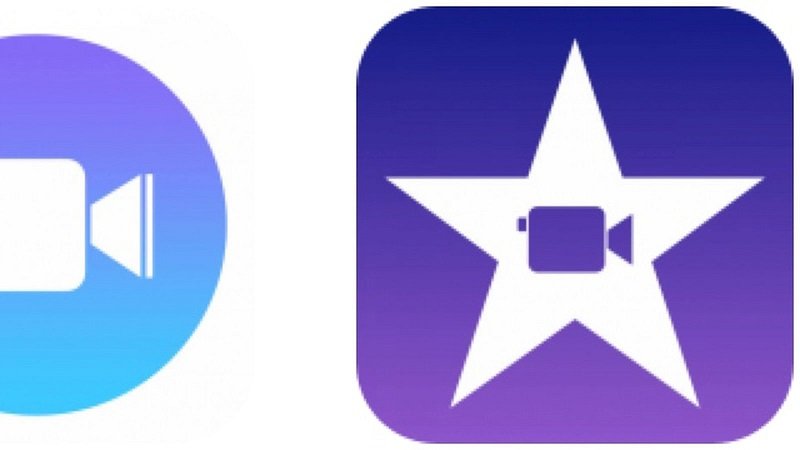
iMovie is known as one of the best and most used editing software applications. This was actually developed by Apple Inc. which is very much playable in Mac and iOS devices. You can use this tool to edit videos, photos, and even audio using the effects it offers. However, this application is only capable of supporting a number of file formats.
This only means that if the file you are trying to upload does not match with what formats it can support, then you would not be able to open those in this application. So knowing how to add music to iMovie from Spotify is important.
So to summarize, the simple answers to the initially stated query are as follows.
So what shall you do to solve the abovementioned dilemma? Get to know the easiest solution in the next part of the article.
To add music to iMovie from Spotify, you can either utilize a professional software application that has the capability to download Spotify songs directly without worrying if you are a premium or free Spotify user or try using some online and free Spotify downloaders on the web.
We will begin the discussion with the best application you should be aware of. And solve how to add music to iMovie from Spotify.
One of the many tools you can find in any search engine once you key in some words is this DumpMedia Spotify Music Converter. Well, this is actually our best recommendation to solve the main focus of this post.
DumpMedia Spotify Music Converter is a software application you can use in order to download Spotify songs directly even if you are a premium or a free user. Apart from this, you have nothing to worry about the DRM protection since that would be removed immediately during the process.
Moreover, you can use the application to transform the files you have from one format to another as it supports numerous file formats – from the most used to the least. MP3, FLAC, AAC, and WAV, are only some of those available. The software’s interface is also easy to use and navigate.
If you are thinking about the procedure you must do in order to use the mentioned too, here are the basic steps you must follow. Click the above button to download and have a free try.
The brief steps are too light, right? But still, we put some descriptions for each of the next texts for your reference as well.
The initial thing that you need to do is to have the application downloaded and successfully installed on your personal computer. The application works well with many types of computers – Windows or even Mac. Alongside the installation, you need to ensure that your Spotify application is as well up and running.
Once you have arrived at the main interface of the program, you can just easily drag and drop the files onto it. Worrying if it can handle more than one file? Yes, it does! You can import multiple song files at a time since it supports batch conversion. In a few minutes, all items dragged and dropped will be shown on the main screen.
Once songs have been added to the system, you can now proceed with inputting the resulting format. In this case, you can have the files converted to MP3 or any other format initially mentioned as long as supported by iMovie. You can also perform some basic editing during this step since the tool is capable of that.

The last and final step is to proceed with the conversion. You can do this by just hitting the “Convert” button which you can easily see on the screen. There are status bars which you can also see on the screen. Those will signify whether the process has been completed or is still in progress. The conversion speed is 5x the usual. Therefore, you would not be waiting for some time for completion.

Apart from knowing how professional software applications are being used, you must also be aware that you can also have online downloaders as an option in order to download Spotify songs and how to add music to iMovie from Spotify in a very easy way.
There are numerous tools on the web. And, we will present one of the best in this portion – AllToMP3.
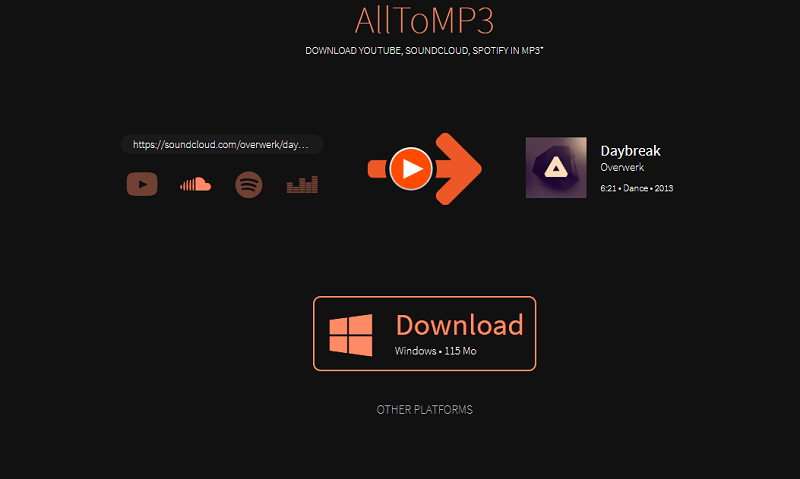
AllToMP3 is one of the most used online and free downloaders. Apart from having the ability to download Spotify songs, this is also helpful in case you want to get a copy of files from other social media platforms such as YouTube, Deezer, SoundCloud, and more.
In using this, you can just copy and paste the songs, album name, or playlists and then hit the “Enter” button to proceed with the process. The idea is that this also searches from online libraries which could be disadvantageous for users since there could be cases where songs downloaded are wrong or your downloading won’t proceed because songs are not available.
Using online tools is of course good because you can enjoy those for free. However, there are some issues that you might face while doing so. Well, it is always expected that free and online tools would have some limitations compared to paid ones.
Now that we know the two ways we can have Spotify songs downloaded and saved on our personal computers, the next thing we need to know is how to add music to iMovie from Spotify. That will be tackled in the next part of this post.
Once all songs have been saved and converted to any format supported by iMovie, you can now import those to the iMovie application. If you are not sure how you can follow the below guide.
Step 1: Open Your iMovie Application
The first thing that you need to do is to make sure that your iMovie application has been opened and that the project you are working on is ready as well. Keep in mind that all downloaded and converted Spotify songs should be saved in iTunes as well.
Step 2: Head to the “Audio” Option And Look For The Downloaded Spotify Songs
Now, you need to make sure to go to the “Audio” option which is located at the top portion of the screen. Select “iTunes” from the options and choose among the saved Spotify songs that you are to upload. By then, you can perform the dragging of the song to the video being edited and perform basic editing processes such as cutting or trimming the clip.
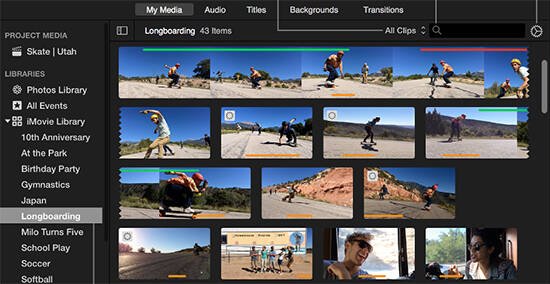
If you want to add music to iMovie from Spotify the steps for adding Spotify music to iMovie on your iPhone or iPad:
Step 1: Launch iMovie on your iPhone or iPad and import your video clip.
Step 2: Tap the '+' button to initiate the process of adding a Spotify song to your iMovie project.
Step 3: Click on the 'Audio' option. Then, access your music by tapping 'My Music,' which contains songs stored on your device.
Step 4: Choose the desired Spotify songs you wish to incorporate into your iMovie project. Tap on them to preview and confirm your selection.
Q1: Is It Possible to Incorporate My Music into iMovie?
iMovie offers the capability to include your own music files in your project. You can import songs from your music library within the Apple Music app. Furthermore, you have the flexibility to add various audio files stored on your device, in iCloud Drive, or from other sources.
Q2: Is It Possible to Utilize Spotify Music in iMovie?
Typically, you can't directly integrate Spotify songs into iMovie, even if you've downloaded them officially. However, by using the DumpMedia Spotify Music Converter, you can eliminate DRM protection from Spotify tracks and convert them into iMovie-compatible audio files. This process allows you to effortlessly incorporate Spotify music into your iMovie projects whenever the need arises.
Q3: How to download songs from Spotify?
To download songs from Spotify, you could use DumpMedia Spotify Music Converter. It provides flexible output formats and seamless output.
In order to add music to iMovie from Spotify, there would be a need to download those first and have those transformed into any format supported by iMovie. In this article, details for those were fully explained.
We do hope this guide helped you out. Can you think of any other recommendations apart from what was mentioned here?
