Are you a fan of dating apps and ever tried using Tinder before? If you do, apart from utilizing the features of Tinder to get to know someone or make friends with some, perhaps, you are also thinking about the other things that you can do with the app.
Well, you must know that while using Tinder, you can also integrate Spotify streaming with it! Yes! You can use Tinder and also stream Spotify songs on it. This post is actually dedicated to those users who often ask how to add Spotify to Tinder.
If you only found out about this just now, we’ll teach you how to add Spotify to Tinder as you continue reading this post. In the second portion, in case there are issues with your Tinder and Spotify connection, you can have them fixed using another application named DumpMedia Spotify Music Converter.
We will discuss both topics as you read the content of this post to just stay on this page to learn more.
Contents Guide Part 1. How to Add Spotify to Tinder?Part 2. How to Fix Tinder Spotify Not Working Problem?Part 3. Conclusion
As we have mentioned in the introduction part of this post, it is too great to know that Tinder has this partnership with Spotify. Thus, once you integrate your Spotify account on your Tinder account, you can easily share your favorite tracks with your new friends. People will also get to know more about you when it comes to music – your likes, your taste, etc. – just by looking on your profile.
To give you a guide, we have specified here how to add Spotify to Tinder for you to finally begin enjoying Spotify while using your Tinder app. The whole process is just so easy as you only need to follow four simple steps. After doing so, you should be good to go.
Step #1. Of course, you should have the Tinder application on your device. Once you have it, just launch it on either your iOS or your Android gadget.
Step #2. You will see icons displayed on the top area of your screen. You just need to tap on the icon corresponding to your profile (at the top left corner of the screen). By doing so, you will be arriving at the “Account” tab. There are other options that you will see, click the “Edit Info” button.
Step #3. You have to scroll down until you see the section that says “My Top Spotify Artists”. There is this “Add Spotify to Your Profile”. Press this menu.
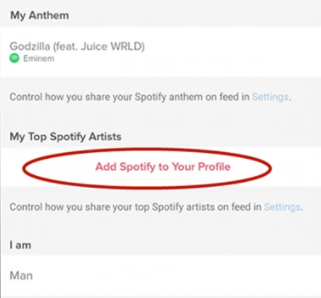
Step #4. After finishing the third step, a page showing the agreement that you need to agree to and allow the connection of your accounts (Tinder and Spotify) will be seen. By tapping the “Agree” button, you are allowing the connection and linking of your Tinder and Spotify apps to happen.
Once the permission is granted, the Tinder application will automatically generate those top artists on Spotify and have them displayed on your Tinder profile. You also have the option to modify or change the number of “Top Artists” that will be displayed on your Tinder profile. This can be done by heading to the “Edit Info” section again.
In the coming days or weeks, whatever reason you have, if you feel like you want your Spotify app to be disconnected from your Tinder account, you can simply disconnect it.
By highlighting the above four steps, we just answered the “how to add Spotify to Tinder” question. It can be done so easily even if this is going to be your first time to try doing so.
Now after learning how to add Spotify to Tinder, what if along the way, you encountered an error, and it seems like the connection between Tinder and Spotify just won’t work? How can you have this fixed? Of course, we still got your back! We have here a solution in the second part of the article to resolve the problem.
Having issues with the functioning or usage of applications do happen as well. Even if apps are already regarded as the best, we should still expect that at times, there could be cases that problems might arise. Now, that you just learned how to add Spotify to Tinder, we will now be dealing with the basic fixes in case a problem with your Tinder-Spotify connection happened.
Usually, the given reasons as to why the connection between the two apps cannot be established successfully are that the “Tinder-Spotify connection” feature might not be available on your specified location, or either of the apps is not updated to the latest versions. You can try looking if the issue is brought by any of these two.
Now, after trying to update both apps, and the issue is still present, you have the option to just send a message via chat to the other person and let him know your Spotify favorites or those top artists based on your music taste. You have two ways to do the sharing. Well, you can just simply send him the link to the track or download the songs and have them shared with your Tinder friends.
When it comes to the downloading of Spotify songs, you should be aware that it is not possible to do the direct downloading via the app (well it is if you are a Premium Spotify account user, but the downloaded songs and playlists will only be kept on your Spotify app and you cannot share them with others) since the Spotify songs are under this “DRM encryption” policy.
So, what else can you do? That is simple! As mentioned in the introduction of this post, we have this DumpMedia Spotify Music Converter that can help you out.
The DumpMedia Spotify Music Converter is very capable of removing the DRM protection of the Spotify songs allowing the downloading to happen. With its fast conversion speed, you can even have the tracks transformed to a certain format desired and even maintain the original quality. Even the ID3 tags and metadata information will be kept after the conversion process is over.
With DumpMedia Spotify Music Converter, you can have the Spotify songs available outside the Spotify app, save them into other devices or external drives, and of course, share them with others.
Added to this, the DumpMedia Spotify Music Converter is so easy to navigate and there are only a few things that you need to complete to install the app on your PC.
After teaching you how to add Spotify to Tinder, we will now share how you can use the DumpMedia Spotify Music Converter to convert and download the Spotify songs that you love via three steps.
You may visit the official website of DumpMedia to check the things needed to proceed with the installation of the DumpMedia Spotify Music Converter on your PC. Once completed, you can just make sure your PC is ready and then proceed to install the app. Launch it once ready, start importing the Spotify tracks. You can add a bunch of songs for conversion and utilize the dragging and dropping mechanism of the app.

There is this “Convert all tasks to:” portion with a drop-down menu wherein you can select the output format to use. There are several formats supported so choose the one desired by hovering your mouse on it. Defining an output folder will also let you easily access the outputs once the conversion is done.

You can give the app permission to start the process by ticking the “Convert” button right after the output setting is done. After a few minutes, the Spotify songs will be converted, and the tracks will be accessible on the folder you initially defined. The DRM protection of those will also be removed right away!

Now that you have the outputs, you can have them shared with your Tinder friends already!
It is so easy to learn how to add Spotify to Tinder, right? You can just follow the procedure stated in the first part of this post and the connection between your Tinder and Spotify apps can easily be established! Also, if there are cases that issues with the connection arise, you can always seek help from apps like DumpMedia Spotify Music Converter to help you out!
