
Spotify is the biggest streaming music service globally by the number of its paying subscribers reaching more than 150 million; its monthly active users, more than twice the figure. In Spotify’s freemium strategy, users can sign up with a free account and get to stream music, albeit at lower quality, accompanied by ads, or a paid premium account that has high quality, downloadable music without ads.
Looking at subscriber statistics, it’s no wonder users look for ways on how to block ads on Spotify without premium.
Music has become essential to our everyday lives, especially now that media devices like phones and tablets are commonplace. Spotify delivers the ultimate music experience with its vast library of songs and personalized recommendations and playlists. Even with the free plan, you enjoy some premium features, but the one thing that ruins the experience is the ads.
You listen to music for therapy, mood-setting, or enjoyment. Ads interrupt and spoil these moments. Can’t we just block them?
Contents Guide Part 1. Can You Use Adblock on Spotify?Part 2. How to Block Ads on Spotify without PremiumPart 3. Use Ad Blockers to Block Ads on SpotifyPart 4. In Conclusion
The freemium strategy of providing content with ads has existed way before Spotify; so do ad blockers. Since many users have started to subscribe to Spotify, ad blockers have been used to avoid the annoying ads in its free service.
If you are one of these wizard users, be wary of your practice because Spotify can terminate your account. Spotify has updated its Terms of Service to explicitly state that ad blockers and similar services preventing ads from playing are prohibited.
And that incompliance can result in termination or suspension of your account. Spotify also has detection measures to find users on the free service using an ad-blocker and will give at least one warning before account suspension.
So the question now is how to block ads on Spotify without premium discounting adblockers?
Now that ad-blocking would be risky considering Spotify’s updated Terms of Service, consider other methods on how to block ads on Spotify without premium. You can minimize or manage hearing ads without interfering with Spotify’s stream.
A Proxy server operates as a bridge between your device and the internet. It has its IP address that your computer or device knows where Spotify will connect. Use a proxy with a location where Spotify has not yet launched. Perhaps, Spotify might not stream ads recognizing the location of your proxy. Steps are not complicated if you have the tools.
Step 1. Get a Proxy List
You can get a free proxy list online. You will need several proxies to use because not all work well. Test the IP addresses and ports with a proxy switcher tool.
Step 2. Configure Your Proxy Settings or Use a Free Proxy Switcher Tool
You can change the proxy settings on your computer or device. But if you find it difficult to set up, software proxies are available in paid and free versions. You can use a free proxy switcher tool like EPS.
A Virtual Private Network is different from a Proxy server. However, for this task, they have the same purpose: to connect you to another server and hide your IP. Use a good VPN to choose a server for a country or region where Spotify streams minimal ads. Free VPNs are also available.
Instead of circumventing ads with complex but limited solutions, you can simply download the songs from Spotify. Then you can play your songs without ads. Wait, isn’t downloading allowed for Spotify Premium users only? —you ask. Not if you have a music converter like DumpMedia Spotify Music Converter.
DumpMedia Spotify Music Converter enables you to download and convert Spotify songs, albums, or playlists to popular open format audio of your choice. After conversion, enjoy your tracks on your computer or device without the Spotify app, along with its pesky ads.
Spotify songs are DRM encrypted, Ogg Vorbis format files. DumpMedia Spotify Music Converter removes this protection and converts the audio files to MP3, M4A, WAV, or FLAC. As you know, Spotify Premium allows users to download music for offline listening but play only with its app. DumpMedia Spotify Music converter can do the same even without the premium account.
What is more, the converted files will not be limited with this restriction, so you are free to play your favorite Spotify playlists or albums on virtually any media device.
It wouldn’t be a surprise if you have a massive collection of playlists or songs with Spotify’s catalog. Downloading and conversion with DumpMedia Spotify Music Converter would be a breeze with four times faster speed, even keeping the quality of your music. And to ease your music management, all the ID3 tags and metadata are retained. You don’t lose the title, artist, album and artwork, etc.
DumpMedia Spotify Music Converter is available for Windows and Mac. You can download the installer without any cost and also try it for free. Download and installation will be quick. Then follow the steps below:
Step 1. Launch DumpMedia Spotify Music Converter
Step 2. Input songs/playlists/albums
Drag and add Spotify songs/playlists/albums into the program.

Step 3. Select Output Format
Choose your preferred output format and select the output folder for the converted Spotify music.

Step 4. Convert Spotify Music
Click on the Convert button to convert Spotify songs to the chosen format.

For reference, or if you want to give them a try, here’s how to block ads on Spotify without premium using ad blockers.
EZBlocker is open-source software that runs on Windows and is currently the most popular Spotify Adblocker tool. EZblocker works by blocking ads by muting Spotify audio when an ad is running, whether music or video and restoring the volume at the end of the ad.
This software proves to be a winner because of the simplicity of its setup and functionality. No installation is needed. The software runs by launching the executable file, then a window with a few options appears. There are no additional features aside from adblocking.
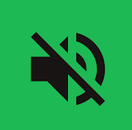
Another open-source app that functions similarly to EZBlocker is SpotMute. As its name implies, SpotMute mutes the volume when Spotify streams ads. This app runs on Android and is available for download in Google Play Store.
SpotMute highlights its value by promoting the app as risk-free, also since SpotMute is not a Spotify adblocker but a muter. Its beta version also offers ‘silencing on the lowest volume’ instead of muting.
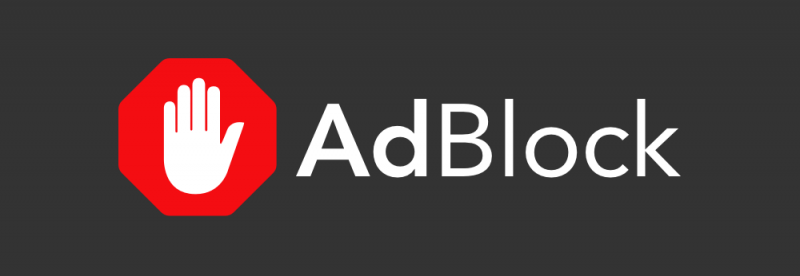
For your iOS device, you can try AdBlock for Mobile. AdBlock is also free and open-source, available for different desktop and mobile platforms. One of the oldest ad-blocking software, AdBlock blocks any ad, including pop-ups, autoplay video ads, and audio ads from the web. With its longer-running development, Adblock comes with many features, including security and other ad-blocking functionalities.
It is inevitable for Spotify to take action against ad blockers, given that part of their revenue comes from advertising. But then, users will always try to find a solution to this annoyance. And clever ad blockers will continue to develop and provide the tools.
From this article, you have looked through some of the methods on how to block ads on Spotify without premium. Advanced users have known these solutions, and you have learned about them here.
To summarize, you can try to change your Spotify client's location virtually to hear a different set of ads or at least hear them in a foreign language. You can also use sophisticated adblockers or muters that somehow might not violate Spotify's Terms of Service technically. Or you can just download your Spotify tunes easily with the DumpMedia Spotify Music Converter and enjoy much more than just doing away with the ads.
