
Spotify is a digital music streaming app that provides access to millions of songs in various languages, with or without ads. In addition to music playlists, the platform also offers podcasts and audio shows. And what if you're offline? No worries! You can download tracks and podcasts on Spotify to listen offline.
The app now enables users to stream music for free (with ads) and download songs for offline listening. Offline listening is a helpful feature when an internet connection is not available on your device. To download songs for offline listening, a Spotify Premium account is required.
Our blog post will demonstrate how to download individual songs on Spotify on your mobile or desktop device for offline listening. Whether you're traveling on a bus, working out at the gym, or exploring a new country, access your favorite tunes at all times!
Contents Guide Part 1: Can I Download Music on Spotify?Part 2: How to Download Individual Songs on Spotify [Premium Required]Part 3: How to Download Individual Songs on Spotify [Without Premium]Part 4: FAQs about Download Music from SpotifyPart 5: To Wrap It All
Spotify application has been one of the top, most used, and most famous music streaming services around the world. It is considered as one of the major competitors of the other services including Apple Music, iTunes, Tidal, Amazon, Google Play Music, and more. Offering millions of songs created and produced by different artists from different parts of the globe, many users are so into using the Spotify application.
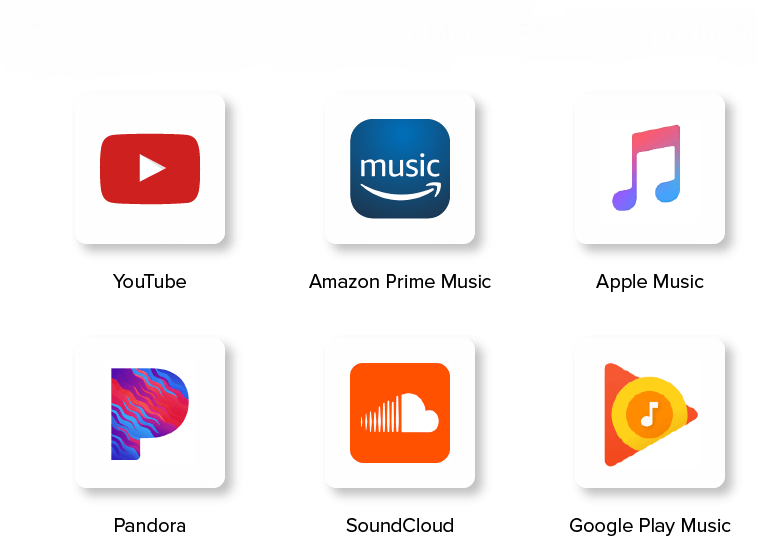
In using the mentioned, you could be considered as either a premium or a free user. If you have decided to purchase a premium (and be a premium user), then you would need to pay a certain monthly subscription fee to enjoy all the perks being offered by the application (which are a lot).
Downloading songs for offline streaming, unlimited skips, and choice of songs to listen to, are only some of the advantages you can experience if you subscribe.
A free user, on the other hand, is much more disadvantageous. Of course, as a free user, you have to experience some slight and minor limitations compared to the premium users. But, what else would you ask for aside from getting the chance to listen to good music for free?
But there is absolutely nothing to worry about whether you are a premium or a free user. As long as you know how the application works and what else you need, then the downloading of individual songs in this Spotify application will not be a burden for you.
In the next part of this post, we are to discuss the easy method to use to mention how to download individual songs on Spotify. Make sure to stay on this page and to keep on reading.
Two easy ways will enable every user to download individual songs on the Spotify application fast and easily. The first portion of this part will only focus on a procedure for those who are using a premium Spotify account and the latter will further explain a method that can be utilized even by the free users. Let us begin with the first one.
If you have been paying a monthly subscription fee to enjoy all the perks being offered by the Spotify application, then you know by now that one of the many features you can enjoy is being able to download songs for offline streaming (up to three thousand thirty-three songs per device – which is not bad).
However, you might have noticed that when you go through your Spotify application and check out all those playlists yours, there is this “Download” button at the top right corner of the screen which will let you download and save all the songs on that playlist of yours. It seemed to be mass downloading, but you can make use of it to save all the individual songs you love and want to hear even offline.
Here are the steps you need to undertake.
If you want to know the details for how to download individual songs on Spotify, check those out in the below texts.
The initial step that you need to do is to of course open your Spotify application, and sign in with your Spotify information and credentials including your password and username. You can have this method performed even if you are using your personal computer, mobile device, or tablet.
Once you have successfully logged on, you can now search for the song you wanted to be downloaded. You can do it by heading to the search bar and keying in the appropriate title, album name, or even the name of the artist.
Upon seeing the song, you just need to hit the “three-dot” icon alongside the song to arrive at a new screen wherein you will see new options including the “Add to playlist” button. Hit mentioned, then you would need to create a new playlist wherein the chosen song will be saved.
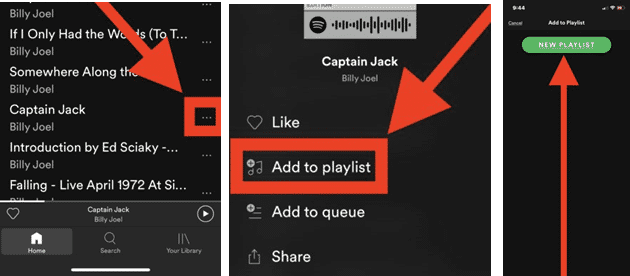
Once a new playlist has been successfully created, you can name it the way you want it to be named. Then upon doing so, you can now proceed with the downloading and saving of the songs to your device. You can do this by moving the slider “Download”. The green color signifies that the downloading process is being conducted.
After a few minutes, the song will be downloaded and now, you can listen to it offline using your device! For some, the mentioned process is a bit too much since it would be required to repeat all those steps mentioned every time you wanted a new and individual song to be downloaded on your device.
This is why we found a way which we think would be better and we truly recommend it. The advantage of the next tool is that you can make use of it even if you are a premium user (removing the hassle of repetitive steps) or a free user.
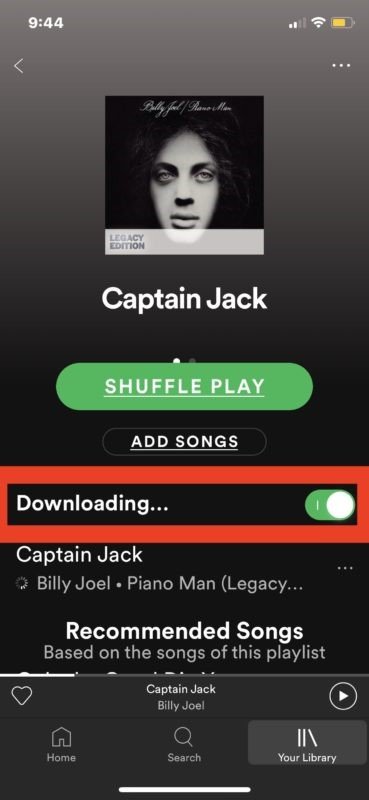
As mentioned, both premium and free Spotify users can utilize this DumpMedia Spotify Music Converter. In this way, there is nothing to worry about the repetitive steps every time a new song has been known.
The limitation on the maximum number of songs you can download to any device will also be removed as well as the thought of not being able to download the Spotify songs due to the DRM (Digital Rights Management) protection those have. Let us get some more information about this DumpMedia Spotify Music Converter on how to download individual songs on Spotify.
DumpMedia Spotify Music Converter is a tool developed and created by DumpMedia. This software application can transform or convert your favorite Spotify songs to any format you want. It supports a lot including the most used and most popular including MP3, WMA, WAC, AAC, FLAC, and many more.
In addition to this, during conversion, the removal of DRM (Digital Rights Management) protection will also be done. This means that you can have those songs streamed and played on other devices easily without having to worry about whether the songs will play or not. Not only the songs but also the whole playlist you can download.
The steps are quite easy. Here are those.
Let us look into these steps further.
Of course, the first thing you need to do is to have this DumpMedia Spotify Music Converter downloaded and installed on your personal computer. Click to have a try! It's 100% secure!
Once done, just open and launch the program to start as well as your Spotify application. You can begin adding the files by performing dragging and dropping or even adding just the file’s URL (link). This program supports batch conversion which makes it possible to convert not only a file but a number. Converting a lot at a time is not an issue.

Upon importing and uploading the songs to be converted, the next step would be the selection of the output format. Make sure that you choose any format you desire among those that you will be seeing on the screen. In this case, we ought to convert the songs to a format that has been generally supported by numerous media players.
You can have the songs converted to MP3 format or any other formats mentioned in the first paragraph of this part. You can do this by heading to the “Convert All Tasks To” button located at the top right corner of the screen.

The last step would be hitting the “Convert” button to begin the conversion process. This will only take some time since the program is designed to function five times faster than any other converters. While conversion is being done, status bars will be shown on the screen wherein you can monitor the progress of the process for each song.
In just three easy steps, you can have the Spotify song downloaded on your device! This works well even if you are only looking at an individual song or even for a bunch!

Q1. How to Download Individual Songs on Spotify Andriod?
To download individual songs from Spotify on Android, follow these steps:
1. Open the Spotify Music app on your Android device.
2. Tap on the song you want to download.
3. Tap on the three dots icon on the top-right corner of the screen.
4. Select "Download" from the dropdown menu.
5. Wait for the song to download.
6. You can view and manage your downloaded songs under the "Music Files" collection in your device storage.
Please note that the specific steps may vary slightly depending on the version of the Spotify app and Android operating system you are using.
Q2. How to Download Individual Songs on Spotify iPhone?
Open the Spotify app and search for the song you want to download. Tap on the three dots next to the song and select "Download." The song will start downloading and appear in your Offline section within a few minutes. You need to have a Spotify Premium account to download songs on a mobile device. Or you could use DumpMedia Spotify Music Converter.
Q3. Why Can't I Download Individual Songs on Spotify?
Check you're subscribed to Spotify Premium and that the subscription hasn't lapsed. If you're not currently subscribed, you can't download music from Spotify. Check your internet connection. Check your internet connection is working so you are able to download files from it.
There is absolutely nothing to think about in case you want to have even an individual song saved and downloaded on your device because you have this DumpMedia Spotify Music Converter, and will know how to download individual songs on Spotify.
Getting a premium account is surely great, but if you wanted to download songs for permanent offline playing and of course sharing, a third-party software application such as mentioned would be the solution! Do you know of any other solutions? Why not leave your comments down below?
