Choosing between Spotify and SoundCloud is hard. As much as they’re both awesome music streaming services, they have their distinct qualities. It’s for that reason that most folks use them together.
Since SoundCloud is a go-to service for wanna-be artists, you will find rare songs that are not featured on Spotify. It’s for that reason that you should know how to download music from SoundCloud.
If you know how to download music from SoundCloud, you could easily upload it to Spotify. That way, you have your music in just one place. You can share your unique finds with your friends on Spotify. Read on to learn how to download music from SoundCloud so that you could eventually upload it to Spotify. If you read until the end, you will also learn how you can listen to Spotify offline.
Contents Guide Part 1. How to Download Music from SoundCloudPart 2. Upload Soundcloud Tracks to SpotifyPart 3. Bonus: Download Songs from Spotify for Offline PlaybackPart 4. Conclusion
If you like finding and keeping rare songs, then downloading from SoundCloud is a must for you. When it comes to downloading music on SoundCloud, it’s up to the artist to make it downloadable or not. So, when a track is not downloadable, you just can't download it.
However, there are third-party sites that can help you out. One good example is the SoundCloud Downloader. Read on to learn how to download music from SoundCloud.
Go to the website of SoundCloud Downloader. Scroll down the page until you see a field with a Download button beside it.
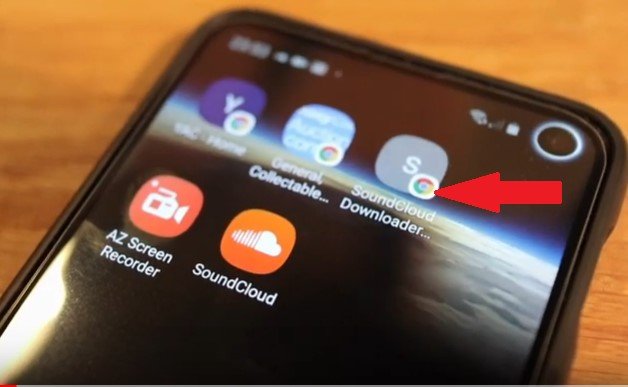
Go to SoundCloud. Launch it and choose a song that you want to download. Click on the three dots you see opposite the song you want to download.
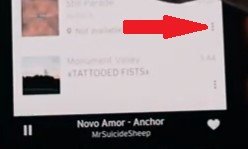
Once you click on the three dots, you will see a list of options. Go to Share at the bottom of the list and click on it. Then you will see More sharing options. Click on that as well.
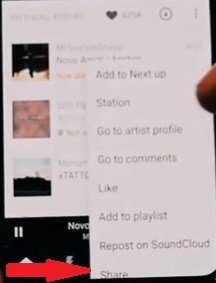
Click on the Copy to Clipboard icon on your screen. Then go back to SoundCloud Downloader and paste the link you copied to the clipboard. Delete the characters that come before HTTPS. Then click on the Download tab. Scroll down until you see a blue tab that says Download Track. Click on it.
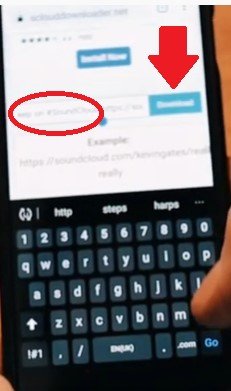
Once you have known how to download music from SoundCloud, you could upload it to Spotify so that your music is just in one place. The steps below will show you how to upload SoundCloud tracks to Spotify.
If you can’t find Local Files on the left part of your Spotify screen, click on the three dots you see on the top, left-hand side corner. Choose Edit on the first drop-down list. Then Choose Preferences from the second drop-down list.
For some reason, local files are hidden on Spotify. Only when you scroll down the Settings page will you see it. Enable the button opposite Local Files. Then look at the panel of the screen. You should be able to see Local Files there.
Once you click on Local File on the left panel of your Spotify screen, the songs you have downloaded from SoundCloud will appear on the main screen. Find the song or songs you want to add to your Spotify. Highlight all the songs you want to add and do a right-click to copy them all.
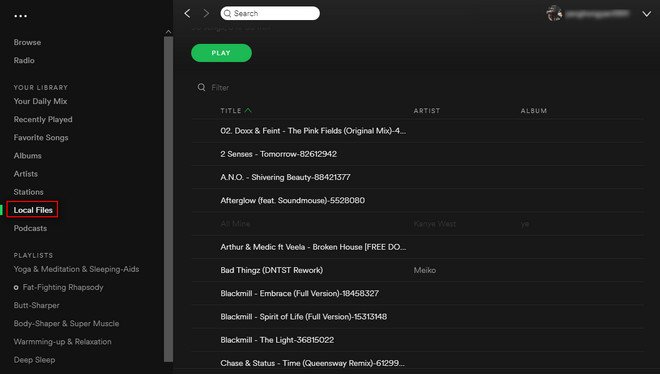
Once you have copied all the songs you want to add to your Spotify, paste them all inside your Downloads folder. As the songs are being pasted inside the Downloads folder, they are also being added to your Local Files. Hence, is the reason why you had to enable Local Files on Spotify. That way you can view your local files on Spotify.
With Local Files opened on your Spotify, you will see the songs being added on. You will see all of them on the main screen. To add any of those songs to your Spotify playlist, just click on the three dots you see beside each song and choose Add to Playlist from the drop-down menu.
It’s pretty cool to have all your music in just one place. To choose Spotify as the main location of all your songs is a good move. The thing is, you would need to rely on the internet to play all your songs. If you’re on a free Spotify account, that could be a problem.
There is a way for you to play the songs from Spotify offline. No, you don’t have to upgrade to your account. That is if you’re on a free account. With the DumpMedia Spotify Music Converter, you can download all your favorite songs and playlists from Spotify. It also removes DRM protection. That way, you can always listen to them without the internet.
The good thing about using the DumopMedia Spotify Music Converter to download your songs is that you can convert them into a file format of your choice.
You won’t have to worry about finding a device that supports the format of your songs. No matter what your device is, there is a file format on the DumpMedia Spotify Music Converter that can support it. Here is a tip that tells you how to download Spotify music to Android phones.
There is no need for you to choose between Spotify and SoundCloud. These two music streaming services can be used together.
Have you ever know how to download music from SoundCloud? Do you download songs from Spotify? We would love to hear how you go about downloading and consolidating all your audio files.
