
Music should be portable. Thanks to music streaming services, such as Spotify, Apple Music and Pandora, it already is. The thing with music streaming services is that you would have to be online all the time to be able to stream music. It means that when there’s no internet connection, you won’t be able to stream Spotify.
Luckily, there are still methods that could help you do listen to Spotify Music on your Android phone. What you have to know is how to download music from Spotify to Android phone. Read on to enrich your knowledge on how you can download music from Spotify with or without Spotify Premium.
If you are wondering whether you can download Spotify music to your Android phone, the answer is that you can. One of the good things about Android is that it’s compatible with a lot of apps. When you’re on Android, the possibilities are endless. Unlike if you were on iOS, you would be limited only to Apple products.
Unfortunately, although you can download Spotify music to an Android phone, there is a limitation. That limitation is that you must have a Spotify Premium account to enable the download. So, if you’re willing to pay a monthly fee for a premium Spotify account, sign up for a premium Spotify account. Once you’re a paid Spotify user, you will be able to know how to download music from Spotify to your Android phone.
However, the music you download from Spotify, as a paid user, is not yours to keep forever. Once you cancel your subscription, the music from Spotify disappears. So, think about these limitations. We will first teach you how to convert Spotify Songs with Premium in the next part and then introduce the best method to work around these limitations.

Typically, obtaining Spotify songs for offline use on an Android device requires a Premium subscription. With a Premium subscription, you can download songs, albums, or playlists. Here's a detailed guide for Premium subscribers on how to save Spotify music for offline listening on an Android mobile:
Step 1. Install the Spotify app on your Android device and sign in to your Premium account.
Step 2. Browse through the extensive Spotify library and choose a playlist, album, or individual song on your phone.
Step 3. Initiate the download process by tapping the "Download" icon. This action will store the selected Spotify content on your Android device for offline enjoyment. Once the download is complete, you will notice a green arrow displayed next to each of the offline songs.
Technology provides us with various ways to work around limitations. You will three options below that can help you work around the limitations of Spotify. Read on to learn more.
If you want to learn how to download music from Spotify to an Android phone, the DumpMedia Spotify Music Converter is the best program that you can use. By using it, you will be able to keep your Spotify music forever. Since it converts your Spotify music to any format like MP3, you won’t have a hard time syncing it with your Android phone.
Another great feature of this particular program is that it automatically removes the DRM while it converts the songs. So, once your music from Spotify is downloaded, you have DRM-free music that you can transfer to your Android phone.
Read the steps below to see how you can use it to be able to download music from Spotify and transfer it to an Android phone.
The detailed steps below will show you how you can use this particular program with ease.
You would have to download the DumpMedia Spotify Music Converter first. You can do that simply by clicking on this link. Once that’s done, you can launch in on your desktop.
Transferring music from Spotify to the program is an easy task. Just past the URL of a song or playlist on the field you see on the program. Another way you can do it is by dragging your Spotify music to the DumpMedia.

Once you have transferred music from Spotify to the DumpMedia Spotify Music Converter, you can choose a file format. For example, you can choose MP3 as a file format. Then click on the Browse button below to choose a destination for your download. Once you have tweaked the output settings, click on the Convert button to start downloading the songs to your computer.

Once your music from Spotify has been downloaded to your computer, you can sync your Android phone by plugging it into your computer. Open the destination folder of your downloaded songs. You can either copy the songs and playlists you downloaded from Spotify or simply cut them clear to transfer to your Android phone.
If you want to have more space on your computer, you can cut the songs and just transfer them to your Android phone. The choice is yours to make. Once all the music from Spotify has been transferred to your Android phone, eject your phone before pulling it out of your computer.
As previously mentioned, you can download music from Spotify to your Android phone. As a premium Spotify user, you can download music within the app. This option is another way for you to know how to download music from Spotify to your Android phone. Keep in mind that this option does not remove the DRM. Read on to see the steps.
Before you start, you have to make sure that you’re on a premium account. There is no way that you can use this option on a free Spotify account. So, if you have been using Spotify for free, then you would have to upgrade your account to Premium.

At this point, you can go to your Spotify library. If you’re on your computer, you can just click on Library on the left part of your Spotify app. If you’re on your Android phone, just click on the Library that see at the bottom of the page. Keep in mind that you won’t be able to download albums if you’re trying to do this on your computer.
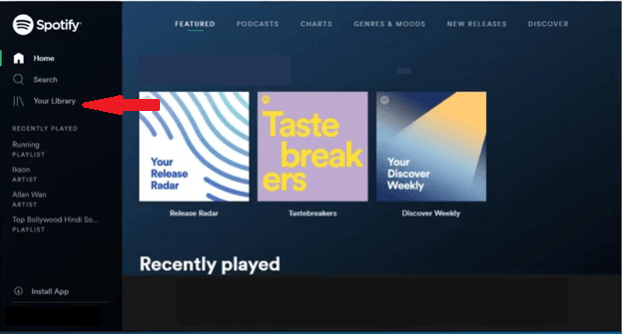
On your Android phone, go to your playlist and enable the download button under Add Songs. On your computer, click on Playlist on the left-hand side and then scroll down the main page until you see the download button. Enable the Download button. Keep in mind that you can only download on a limited number of devices and you can only keep the downloaded songs as long as you are a premium Spotify user.
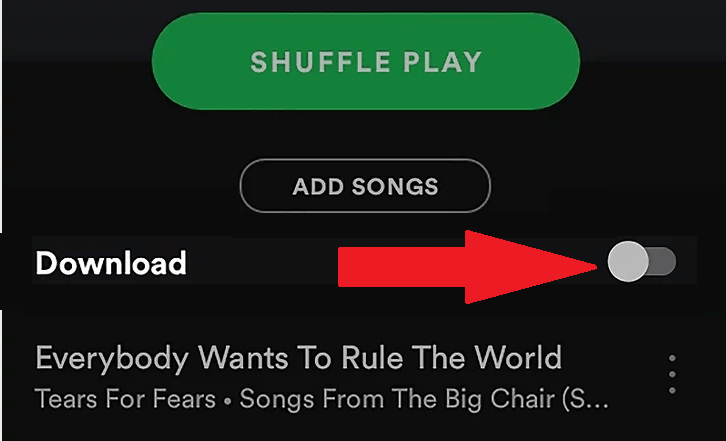
AllToMP3 is another program that you can use. Check out the steps below to see how to download music from Spotify to an Android phone.
You can go to their website to download the program. Choose the right platform and download it to your computer.
Launch the program. Take a look at the icon on top of the program. You will see various icons of music providers. One of which is Spotify.
Choose a download folder on your computer. You can choose your desktop for easy access. Enter the name of the song you want to download by entering the name on the field on top. You can also download a playlist from Spotify by pasting the link on the AllToMP3. The thing is, it can only download 100 tracks from a playlist. Anything more than that is not possible to download.
Once you have downloaded it on your computer, plug in your Android phone on your computer and sync. You will easily be able to transfer the music from Spotify to your Android phone.
In conclusion, you can easily learn how to download music from Spotify to your Android phone so that you can transfer it to your Android phone. You just have to choose which option suits you. Now, if you don’t want to upgrade your Spotify account to a paid one, your best bet is the DumpMedia Spotify Music Converter.
You are not limited to converting and downloading a limited number of songs. Once you use it to convert and download music from Spotify, you won’t have a hard time transferring or syncing it with your Android phone.
Do you listen to Spotify? If yes, have you ever tried downloading some of your favorite songs from it? Which of the options above would you consider using? Feel free to share your thoughts with us.
