
Learning how to download music from Spotify to iPhone could be easy or challenging for you. But with this article, I figured I could make things a little smoother so you can uninterruptedly listen to your most loved Spotify songs on your iPhone.
To start, let me give you a quick reminder of what these two excellent apps do for you. And what are the things that will challenge you to download music from Spotify to your iPhone?
Spotify is the boss of all digital streaming providers when it comes to mobile audio streaming. Spotify has garnered 350 million subscribers globally. It’s all because of its extensive features, including its library, usage, and easy-access interface.
iPhone, on the other hand, is a legendary product developed by Apple Inc. Since it was released to the public as a means for better communication between calls and texts, the iPhone also is renowned because of its specifications. The iPhone is widely known for its camera, phone storage, exclusivity, and a whole lot more.
Contents Guide Part 1. How to Download Music from Spotify to iPhone for Free?Part 2. How to Download Music from Spotify to iPhone with Premium?Part 3. How to Download Music from Spotify to iPhone without Premium?Part 4. FAQs about Downloading Music from Spotify to iPhonePart 5. Conclusion
With a Spotify Premium account or a Spotify downloader, downloading music to an iPhone from the platform is quite easy. However, one may ask whether it's possible to download music from Spotify to an iPhone for free. The answer is yes. One can consider using Shortcuts or Telegram to download Spotify music to an iPhone.
Siri Shortcuts enable the creation of custom workflows and actions, including downloading Spotify music to your iPhone. With either Spotify Playlist DL or Spotify to M4A, you can easily obtain music downloads with a Spotify URL.
To download Spotify music to your iPhone using Shortcuts, you can follow the following steps:
From there, you can obtain the music file in a format that can be played on your iPhone using a media player.
Acquaint yourself with a Telegram Spotify downloader bot - a potent tool that enables iPhone users to easily download their desired Spotify tracks directly to their device. Say goodbye to complicated processes; with a Telegram bot, your Spotify music collection is just a few taps away.
Follow these simple steps if you are wondering how to download Spotify music to your iPhone using Telegram bots:
There’s no stopping you when you want to access Spotify on your iPhone. You only need to download the Spotify app on your iPhone from the app store. However, if you wish to freely download music from Spotify to iPhone, that wouldn’t be possible.
As we all know, the free tier in Spotify only gives you access to limited features of the mobile audio streaming app, including songs that are not ready for download. With that, you will also have to deal with the adverts in between your playback, which is a total drag. To make things worse, you can only tap on a skip for a limited time.
But if you’re paying for the Spotify premium tier, that won’t be much of a deal. Below you will find the method on how to download music from Spotify to iPhone with a premium account on Spotify.
Step 1. Launch Spotify on your iPhone, and log in to your Spotify premium account.
Step 2. On the main window interface of Spotify, go to “Your Library” and select an album or a playlist you want to download.
Step 3. In the playlist window, toggle on the button to download tracks from Spotify.
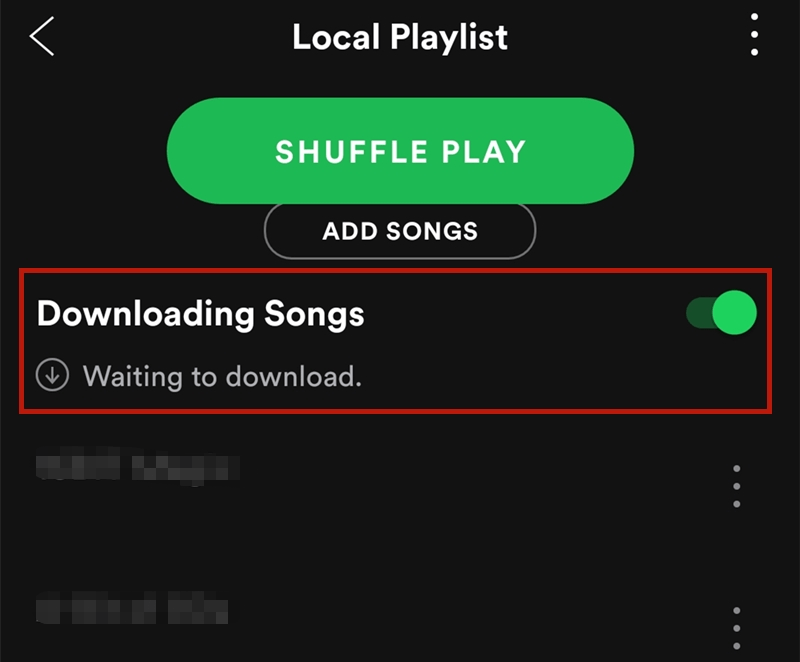
Step 4. Wait for the download to complete. After that, you will notice a widget beside each track on your playlist.
You should note that to be successful in following this method, you need to check whether your iPhone has enough storage space to download music from Spotify to iPhone. And make sure your Spotify is updated with the latest version of the app system.
The best way to download music from Spotify to your iPhone is by letting a powerful converter tool do the task for you.
If you want to skip the bothersome restrictions or ecosystem incompatibility, and well, the format of Spotify in Ogg Vorbis means music playback is only allowed in the Spotify app itself. Thankfully, DumpMedia is here to make things great for your music listening on your iPhone device.
Here are vital things you need to know about what DumpMedia Spotify Music Converter can do for you and more amazing features.
DumpMedia Spotify Music Converter Awesome Features:
How to Download Music from Spotify to iPhone with DumpMedia Spotify Music Converter:
Step 1. Download and install the DumpMedia Spotify Music Converter on your PC.
Step 2. Launch DumpMedia on your PC, then drag or drop your downloaded Spotify songs into the program.

Step 3. Select your new choice of format such as MP3 for the “Output Format,” and choose a folder where you want to easily access your converted Spotify songs from “Output Destination.”
Step 4. Finally, click the “Convert” button to start converting and downloading your favorite Spotify to your iPhone from your PC.

On an iPhone, you can find offline music that has been downloaded from Spotify by going to the Spotify app, selecting "Library", then "Downloaded". This will show you a list of all the music that you have downloaded for offline playback. Additionally, you can also search for specific songs or playlists that you want to download for offline use within the Spotify app.
Q2. How to Download Music from Spotify to MP3?
Simply copy and paste the song/playlist link from Spotify to DumpMedia Spotify Music Converter, or you can also drag and drop Spotify songs to add music. Click the "Settings" button on the bottom left. Here you can choose output format (MP3, AAC, FLAC, AIFF, WAV, or ALAC), output quality, output path, and more.
Q3. Is it legal to download Spotify songs as MP3s?
Downloading music from Spotify is not illegal like other streaming platforms like Pandora, Rdio, Soundcloud, etc. However, users can download songs only for personal use on Spotify if they have a premium subscription. If you use it for a commercial purpose, then it is illegal.
You may know how to download music from Spotify to your iPhone now. Did that make you sweat? I hope not! The above methods I provided were relatively more effortless than I expected. Spotify is a great app you can use to stream your favorite music online and offline on your iPhone.
However, you have to give a little bit of consideration, especially when you aren’t subscribed to the premium tier. You cannot download music from Spotify to your iPhone if you are only using the free subscription.
If you don’t want to pay for the premium subscription either, you just need to download and install the DumpMedia Spotify Music Converter on your PC. When you convert your Spotify songs and save them on your computer, you just need to transfer them to your iPhone using a USB cable. There are no fees, accessible anytime, and you still get to listen to your Spotify music in excellent audio quality!
