
Life is good with music. It’s even better with free music from Spotify. As you pretty well know, Spotify is one of the most popular music streaming services. You can sign up for free for as long as you want. That’s pretty cool but would you know how to download Spotify playlist with free account ? Well, if you don’t know how then continue reading this article.
Truth be told, it’s worth knowing how to download Spotify playlist with free account. For starters, you will be able to preserve the playlists that you spent so much time creating. Why let them go to waste? Secondly, you would be able to play your Spotify playlists offline if you knew how to download them. So, hang in there and just continue reading this article to learn how to download the Spotify playlist with free account.
Contents Guide Part 1. Limitations of a Free Spotify AccountPart 2. Three Ways to Download Spotify Playlist with Free AccountPart 3. Conclusion
Probably one of the coolest things about Spotify is that you can sign up for a free account for as long as you want. Unlike Apple Music where you’re only allowed three months to sign up for free, Spotify lets you decide as to when you actually want to start paying for service.
If you don’t want to pay for their service, you can still stay on as a free user. Suffice it to say, that makes Spotify one of the most sought-after music streaming services.

Just like any free account, there are limitations to the service. In spite of the fact that you can stay on as a free user for as long as you want, you would have to bear with all the ads that come with a free account.
Unfortunately, there are a lot of ads that come with a free account. Your playlist will be bombarded with these ads. That’s just the way it is since Spotify has to make money with those ads. It can’t make money with your free account so they’ll have to make money with the ads.
Another limitation is that you cannot listen to your Spotify playlists offline. You would always have to be online to listen to them. However, it’s also worth mentioning that offline listening with a paid Spotify account is pretty limited as well. You see, even if you’re on a premium Spotify account, you could only listen to your playlists offline on a limited number of devices. There’s a maximum of three devices.
There are ways to lift the limitations from a free account. No, you don’t have to sign up for a premium Spotify account. The good news is that you can download your Spotify playlist with a free account. To learn how to download Spotify playlist with free account, read the options below.
The DumpMedia Spotify Music Converter is the smartest way to download your playlists. To start with, it’s an easy program to use. It just takes a couple of clicks to navigate it. Second of all, it offers you a lot of file formats to convert your Spotify playlists. Thirdly, it removes the DRM from the playlists.
With those three features of the DumpMedia Spotify Music Converter, the limitation of your free account is pretty much lifted. The steps below will show you how to download Spotify playlist with free account.
The steps below are more detailed. They will help you understand the ease-of-use of the DumpMedia Spotify Music Converter.
Click on this link to access this particular Spotify music converter. Then choose the appropriate system for your download. Installation of the program happens automatically. You just have to open it soon after the installation is done.

Soon as you open the program, you’re all set to add a Spotify playlist. Simply Copy the URI of the Spotify playlist. Then paste on the field on the top of the screen. This field is right beside the Convert button on the top part of the screen.

Once you have added your Spotify playlist, you can convert it into the file format that you want. Take your cursor to the top, right-hand side of the screen and click on the field beside Convert all tasks to. Choose the file format of your output.

Before you download your Spotify playlist, click on the Browse tab to select a destination for your output. Set a destination. Then click on the Convert button to start downloading. You’re all set after doing all those simple steps.

NoteBurner is another program that you can consider using. It can convert your Spotify playlist to MP3 so that you could listen to your music on any device. The steps below will show you how to download Spotify playlist with free account.
You just need to go to their website to be able to download the program. Download the program from there and install it on your computer.
Launch the program on your computer. Once it has been launched, you will immediately be impressed with how simple the interface is. You will not be intimidated not disappointed with it.

Take your cursor to the plus sign you see on the top, left-hand side of the screen. Click on it. A pop-up window will appear telling to copy the playlist link from Spotify. It will also tell you to drag and drop the playlist link from Spotify. Click on the OK button once you have added the playlist from Spotify.

Once you have added your Spotify playlist, you can click on the gear icon you see on the top, right-hand side of the screen. A pop-up window will appear where you can change the output format and quality of your download. You can also set the destination of your download here. Click on the OK button once you’re happy with the settings. Then click on the Convert button you see at the bottom part of the screen.
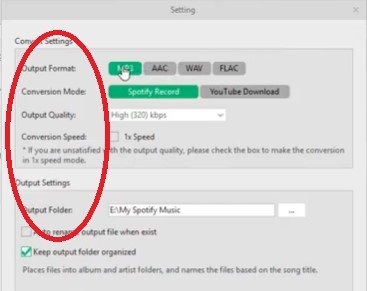
Tunekeep is another program that you can use to download the Spotify playlist with a free account. The steps below will show you how to download Spotify playlist with free account.
Go to their website to download the program. Run it and open it on your computer.
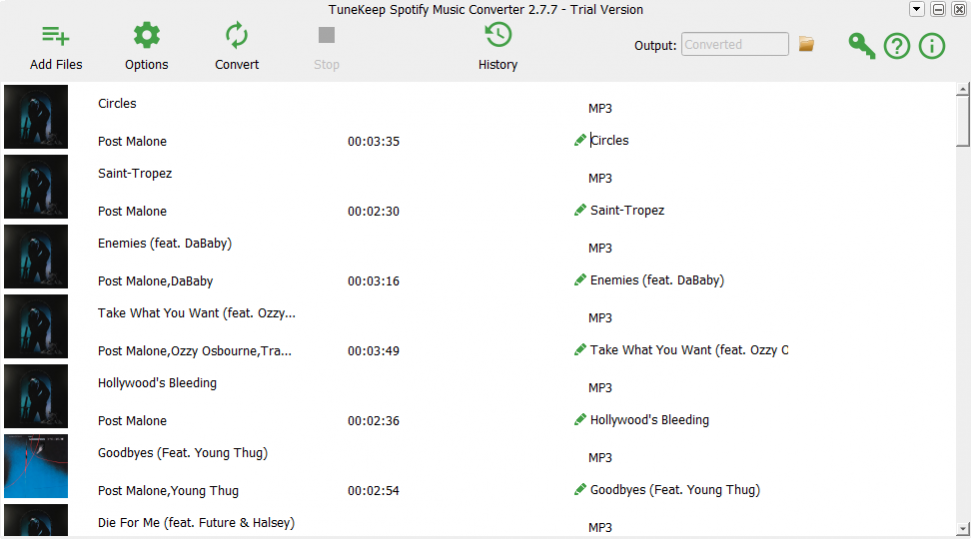
Click on Add Files to add the songs or playlists to Tunekeep. You can also drag the files to Tunekeep if you like.
Click on the Options tab. You will see this icon right beside the Add Files tab. Once you click on the Options tab, you will be able to set the output format of your download.
Click on the Convert tab. This tab is right beside the Options tab.
See how to download Spotify playlist with free account easily. You can do anytime with the three options mentioned above. Which of the three options would you go for? Share your thoughts with us.
