“I have a Premium Spotify application and I tried saving some songs I want. However, it seems like I can’t locate the songs I downloaded. How to find downloaded songs on Spotify ?”
The Spotify application has the advantage of “being able to download tracks for offline streaming” given to Premium account owners. So, those who are paying the subscription fee should not be worried when it comes to having the tracks accessed even if they are offline (no internet connection is present).
Of course, it is always great to stream your favorite songs while riding a bus going to school or to the office. Therefore, keeping your downloaded songs on Spotify accessible anytime will be a good thing.
But what must you do in case you can’t find the download songs on your Spotify application? Surely, you will also be asking – “how do find downloaded songs on Spotify?”
As you continue reading this post, we will be sharing how to find downloaded songs on Spotify using your personal computer and your mobile device (in the first part of this article) and also give you an idea of how to save Spotify songs on your device even if you do not have a premium subscription both on your PC and on your mobile device.
To help you immediately regarding this - how to find downloaded songs on Spotify issue – just begin reading this post now!
Contents Guide Part 1. How to Find Downloaded Songs on Spotify [PC/Mobile]Part 2. How to Download Music from Spotify without PremiumPart 3. FAQs about Spotify Songs DownloadingPart 4. The Conclusion
One of the amazing perks that Premium Spotify account owners can enjoy is the ability to download songs and access those songs offline. However, if you keep on downloading songs but you can’t find them, what must you do then?
We have methods to present here to help you answer this - how to find downloaded songs on Spotify question both on your personal computer and mobile device. Downloading Spotify tracks is a pretty easy thing to do since you only need the toggle the ”Download” slider and wait until all songs in a certain playlist are downloaded.
However, finding the list of all music saved might be confusing at first. A lot of users are struggling with how to find downloaded songs on Spotify.
If you are using a personal computer and you are trying to find where your downloaded Spotify songs are, you can have those checked by following the below. Take note that there is no such filter that will enable you to see the downloaded songs on your desktop via the Spotify application. The only way out is to enable the “Offline Mode” to locate where those are.
Now, to have this “Offline Mode” enabled, you must follow the below procedure presented.
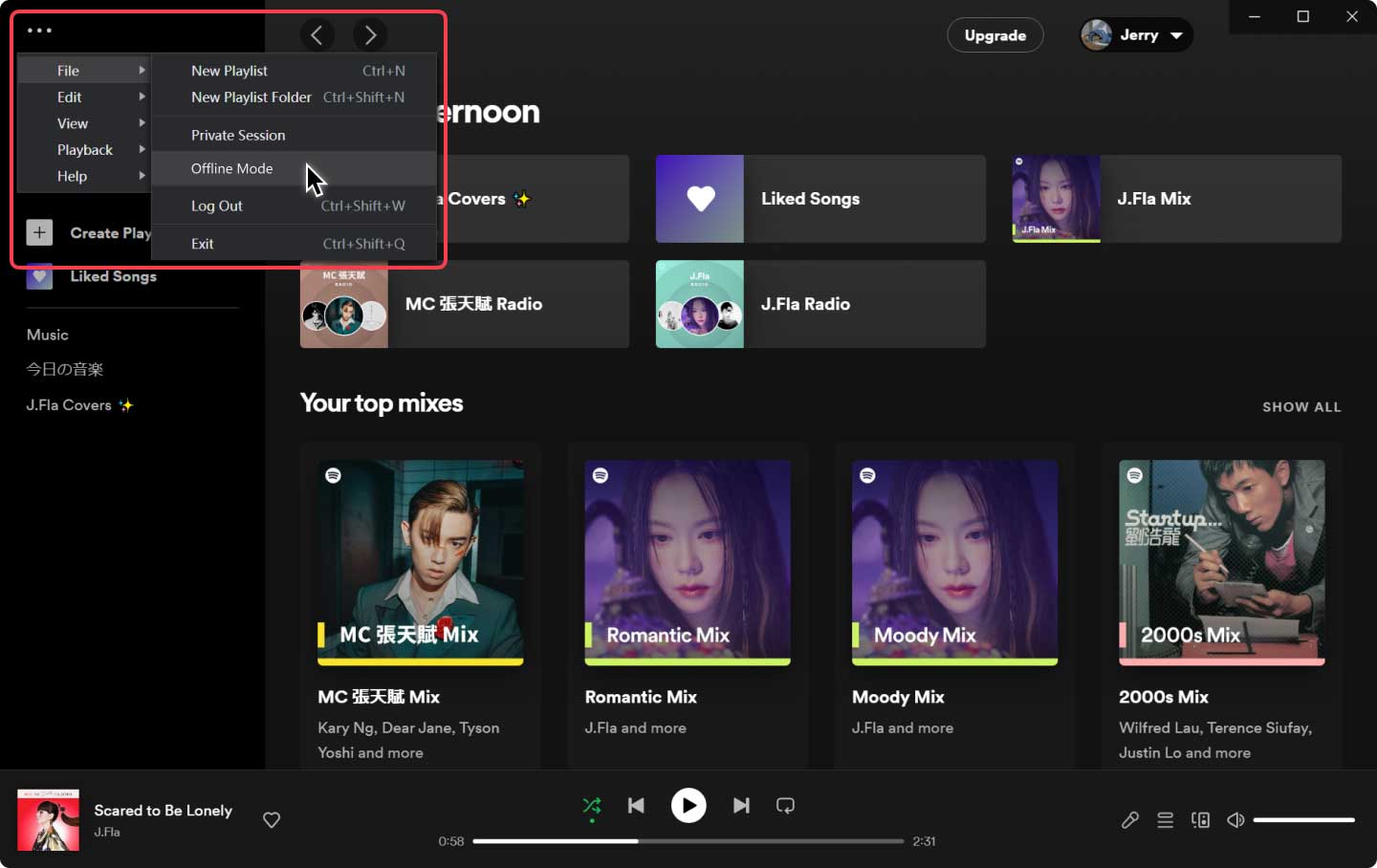
Upon enabling the “Offline Mode”, you should be able to see those previously downloaded songs on your Spotify application. Now if you are asking where those downloaded tracks are stored, you can use the below as a reference.
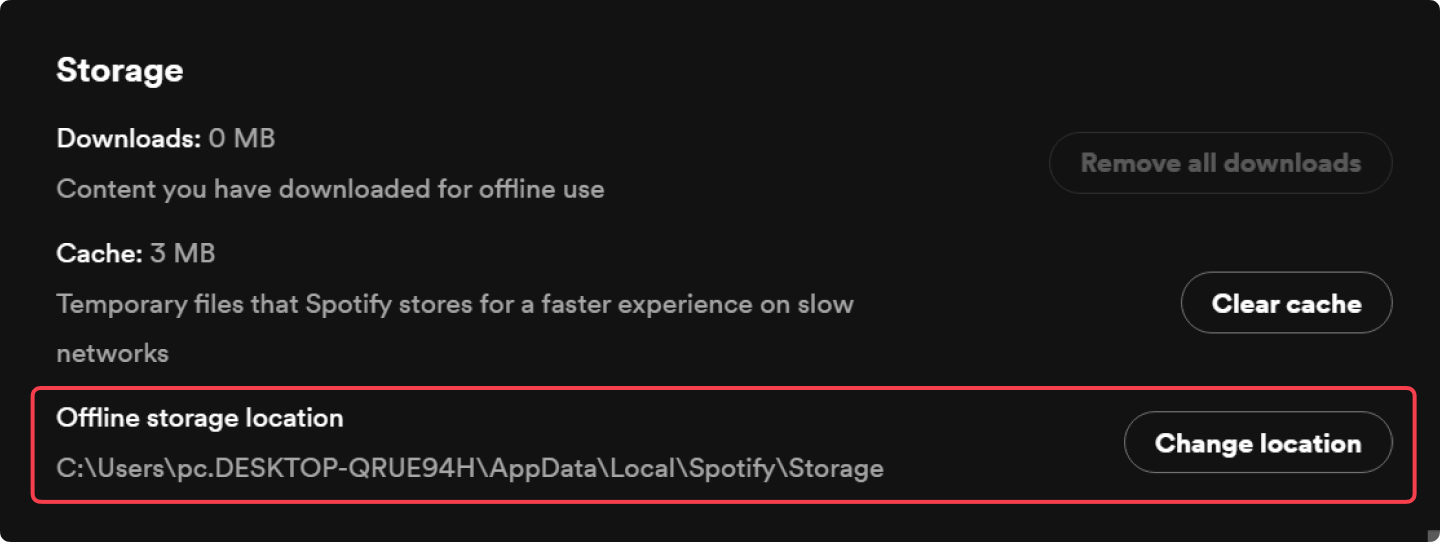
How can you do this on your mobile device?
If you wish to find the downloaded songs on your mobile device, you can do that as well. You can use the below to proceed. Remember that this can be applied whether you are an iOS or Android mobile user.
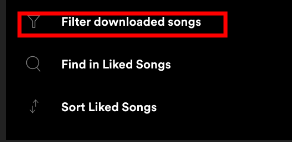
If you are wondering about the link to the location of the Spotify songs on your Android device, you can see them stored under the below link:
Android/data/com.spotify.mobile.android.ui/files/spotifycache/Storage/
However, all these will only work if you can download Spotify songs for offline streaming (that is available only if you are paying the premium Spotify subscription fee). Apart from playing those on your Spotify app, you can’t do anything about the tracks. You can’t have them transferred or even moved to another device because Spotify songs are encrypted with DRM protection.
Thus, if you want to play them elsewhere, there is a need to check some other methods to do it. Also, to serve as a reminder, you must keep in mind that all tracks you saved from the Spotify app will vanish once your Premium subscription ends or is canceled. If you are past the due date, then you have no way to recover all those but do the downloading again (which we know is a tedious task to do).
Now, what else can you do especially if you can’t pay the Spotify subscription fee and would want to keep using the app for free? Read the second part of this article.
This idea of being able to download music from Spotify will work even if you are paying the monthly subscription fee or even if you are not. Once applied, there is no need for you to look for methods on how to find downloaded songs on Spotify since all Spotify songs will be available for streaming anytime you want to on any device you want to use.
We would be glad to show you how good the DumpMedia Spotify Music Converter is. This third-party software application can have a bunch of your Spotify tracks converted to formats desired and downloaded four times faster than other applications while keeping all the ID3 tags and information in it.
Thus, you can be assured that the converted tracks would also be of great quality (not that far away from the original. Another great thing is that the DRM encryption of the songs can be removed in an instant.
So, how can you use this app? You just have to follow these simple steps.
Click the below icon to download the DumpMedia Spotify Music Converter. Once all installation requirements have been completed and the installation is successfully done, you can just simply launch the app on your PC and begin importing a bunch of Spotify songs to convert.
Of course, you would want the tracks to be played on any device and be accessible by anyone anytime. Thus, you may use the most used format as the output file format for conversion. There are several formats supported so you can choose one depending on your need.

Within just a few minutes, the converted files will be available for streaming. Alongside conversion, the removal of the DRM protection will also be done by the app. Thus, after being readily available, you can immediately have those tracks shared with anyone or moved to another device (if you want to).

The “how to find downloaded songs on Spotify” problem will no longer be a problem for you!
Q1. How to listen to Spotify offline?
To listen to Spotify offline, you can download songs and playlists for offline use. First, open the Spotify desktop app and select "Settings," then "Music Online Offline." Enable "Downloads" and choose where you want to download your music. You can also use DumpMedia Spotify Music Converter to download your desired songs.
Q2. Why is Spotify not showing downloaded music?
Spotify may not show downloaded music for a few reasons. One reason could be that the app is not properly syncing with your device's local music files. To fix this, you can try manually syncing your music library by going to the "Settings" menu and selecting "Account" > "Sync Music" > "Start Sync Now" or by restarting your Spotify app and allowing it to sync with the device.
Q3. How to Tell If a Song is Downloaded on Spotify?
Tap "Your Library" at the bottom of your screen. While in "Your Library," swipe left or right on the filter options like "Playlists," "Podcasts," "Albums," and more. Pause when you see the "Downloaded" (or "Downloads") option. Tap on "Downloaded," and you'll see all your downloaded music displayed there.
It is true that even if you are a Premium Spotify account owner, issues might still arise as well as dilemmas. One common problem could be this one - how to find downloaded songs on Spotify – especially if you are not well-versed on what the app can and can’t do. So just to simplify everything, why not keep all the tracks you want and stream them offline through the help of software applications like the DumpMedia Spotify Music Converter?
